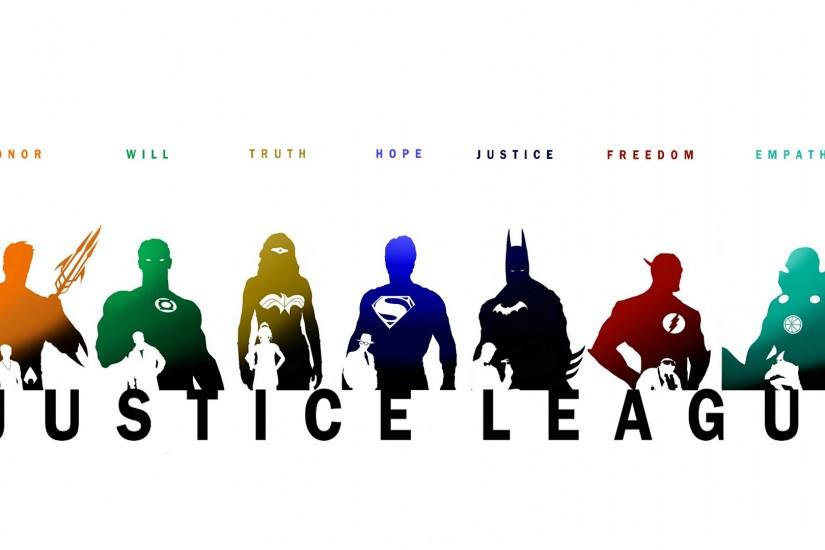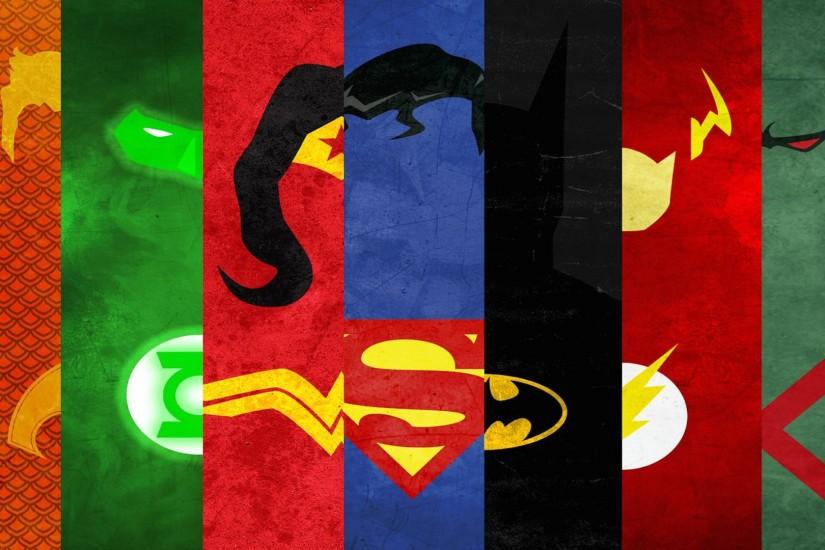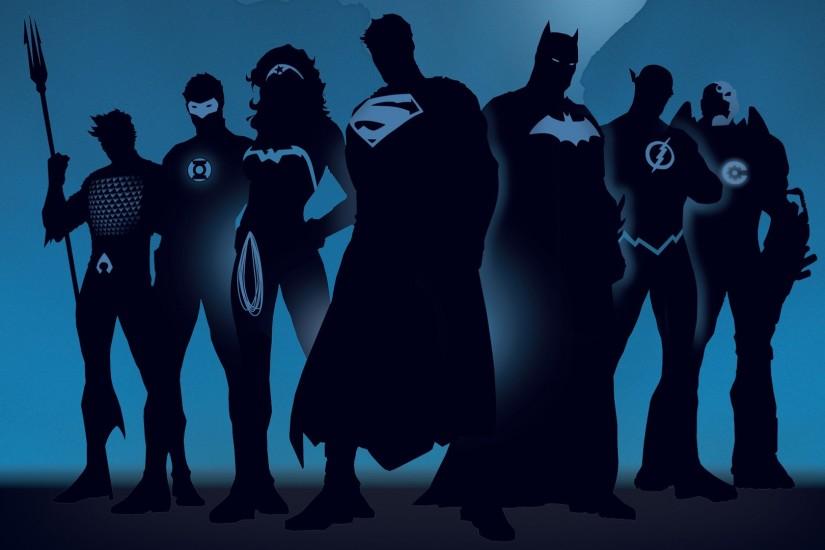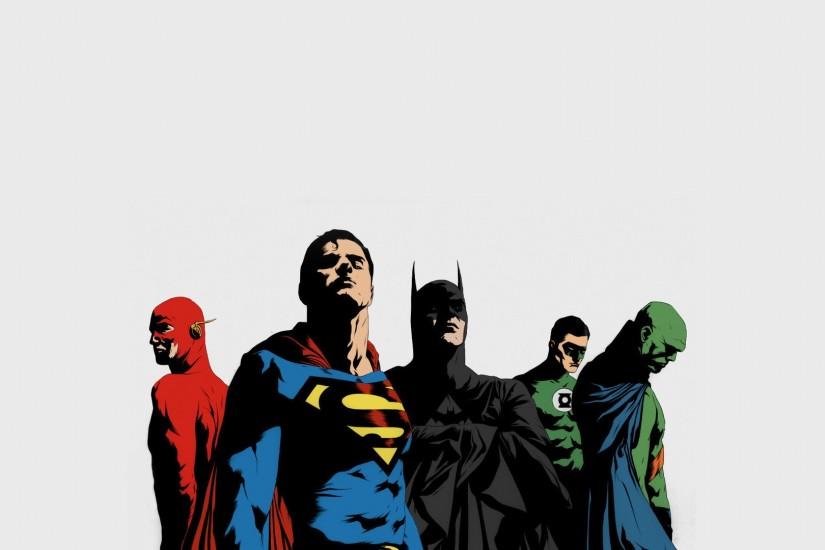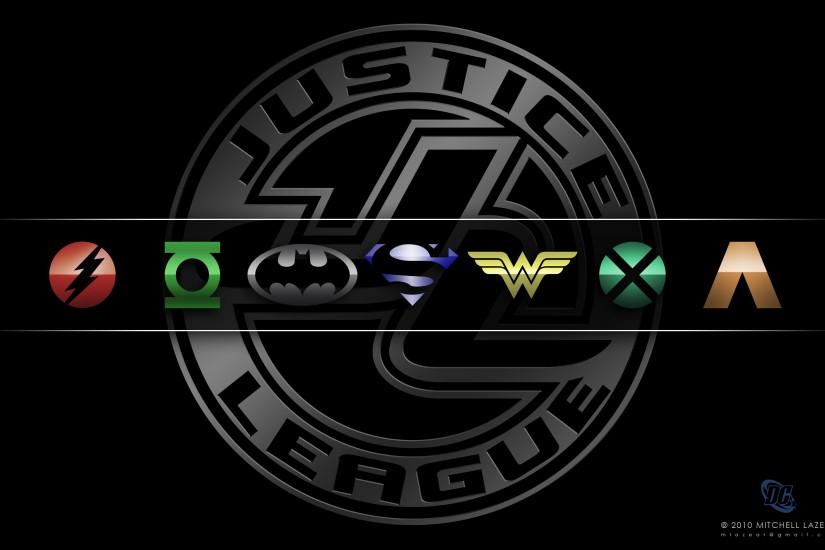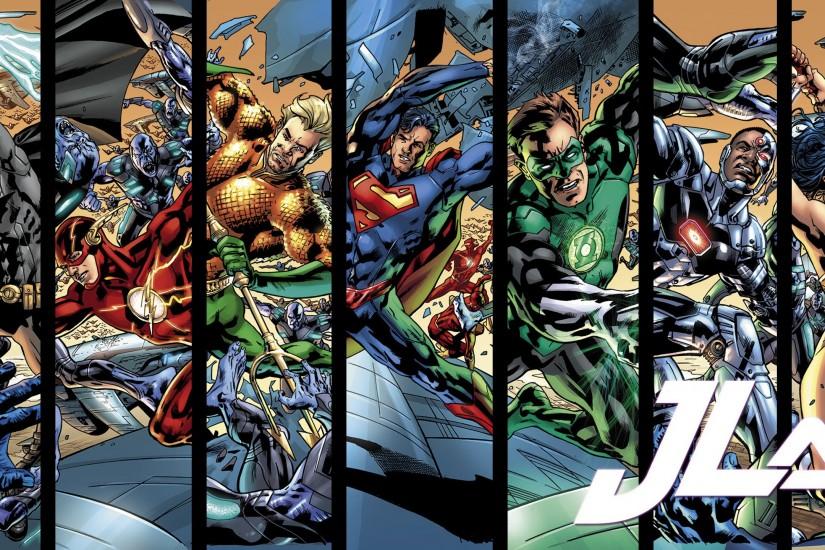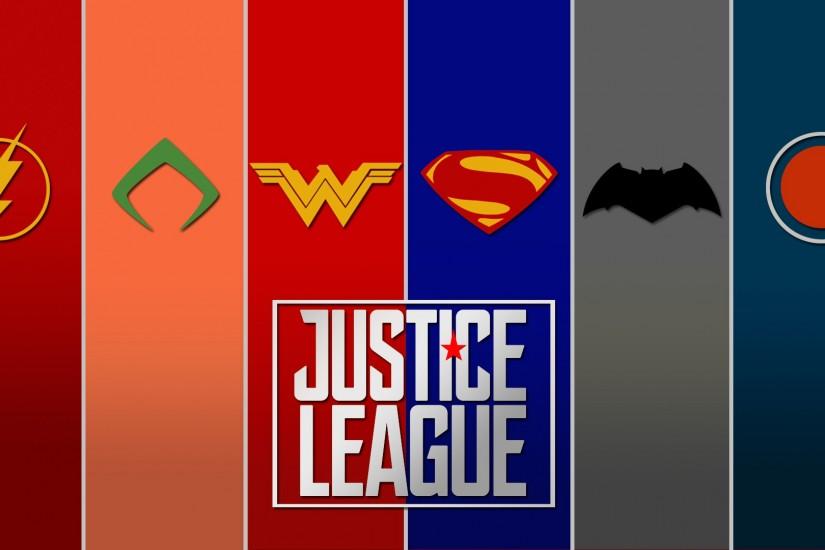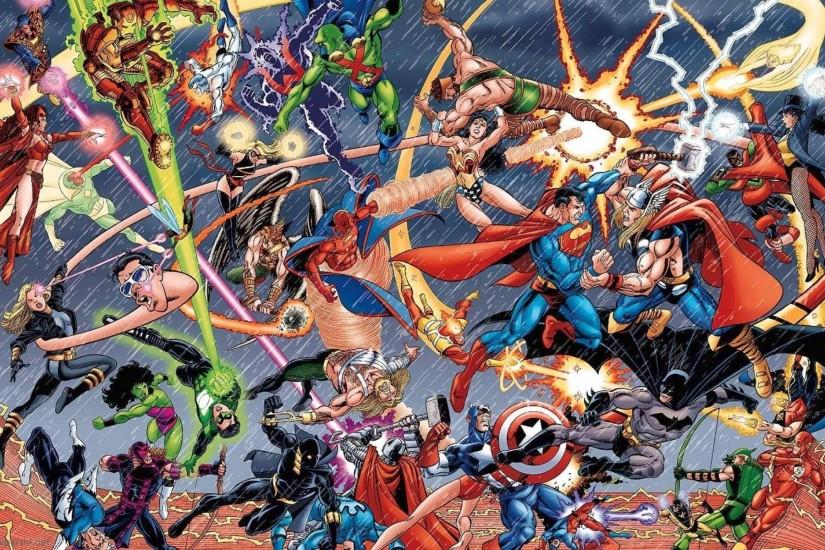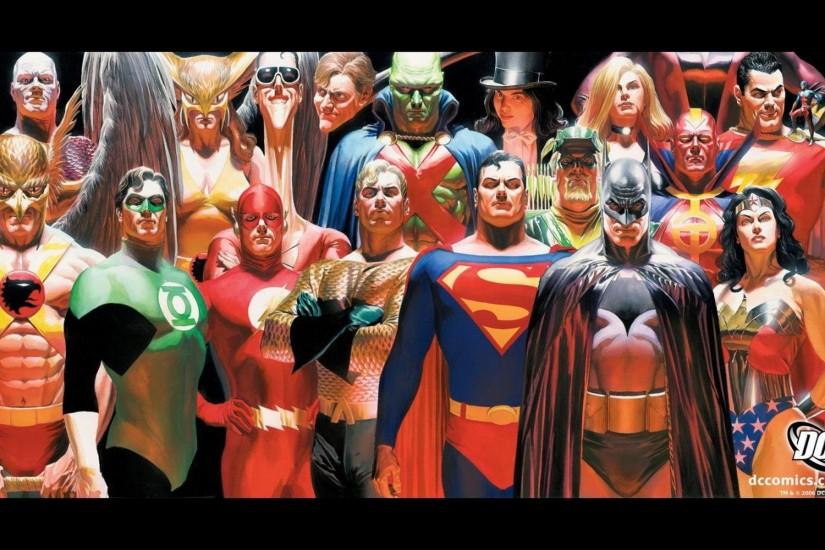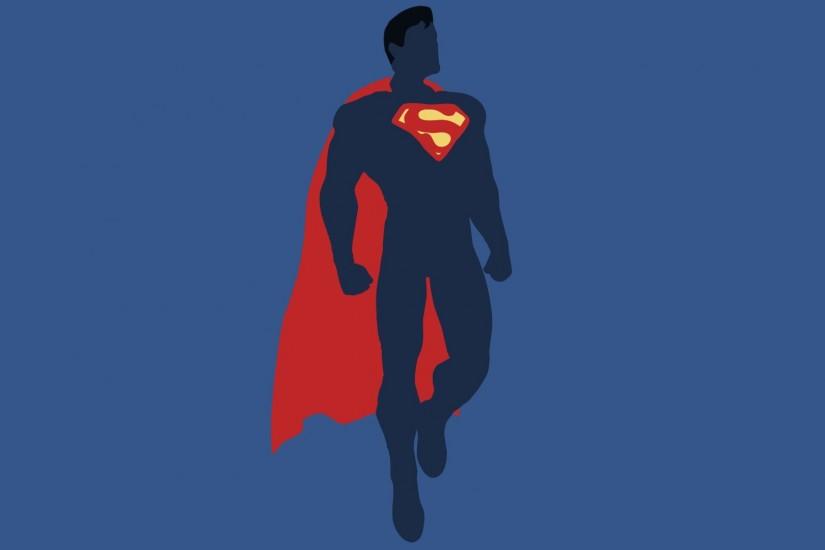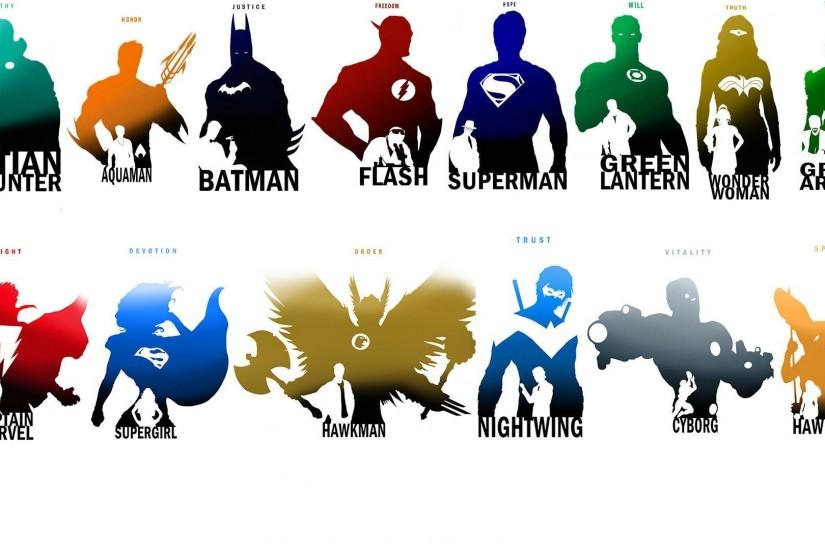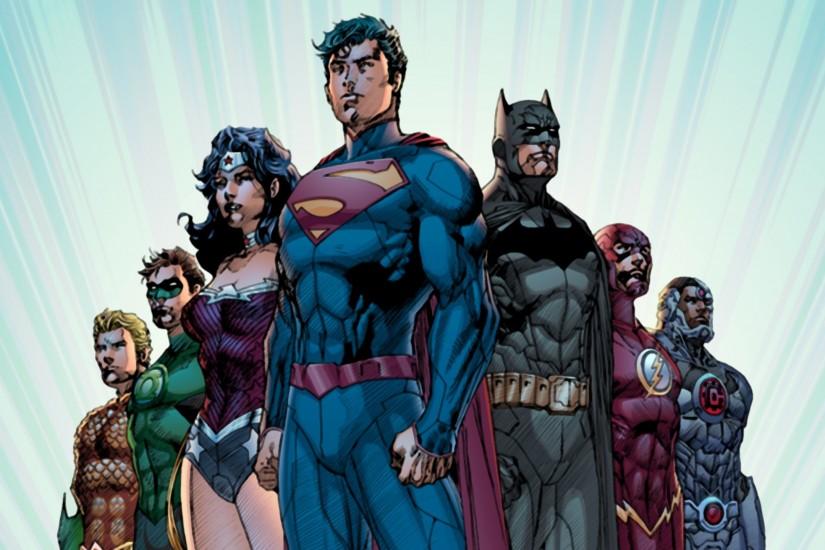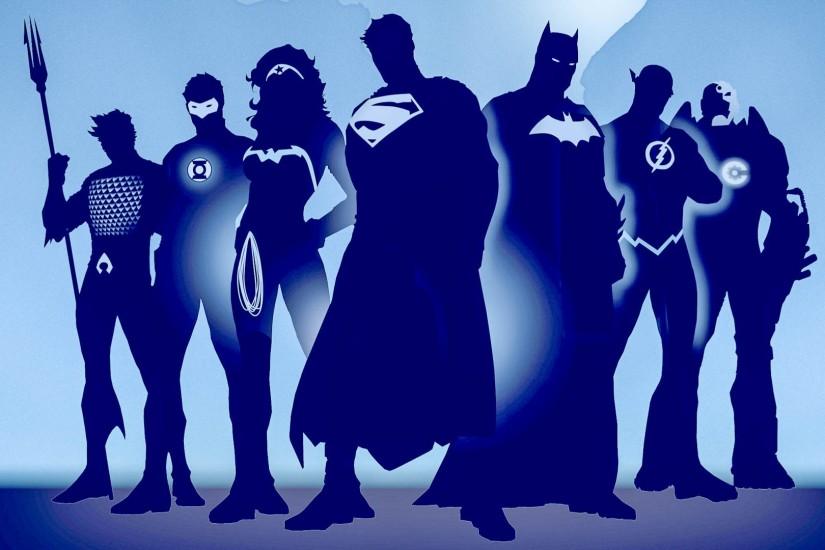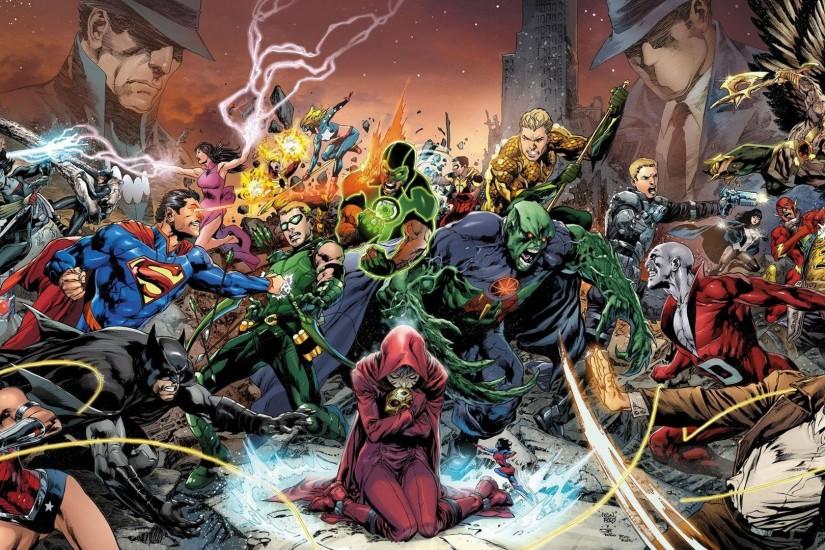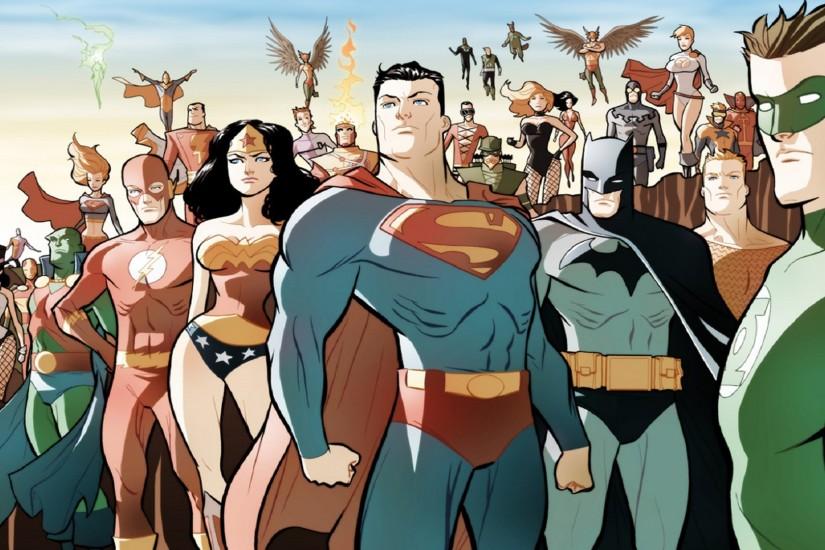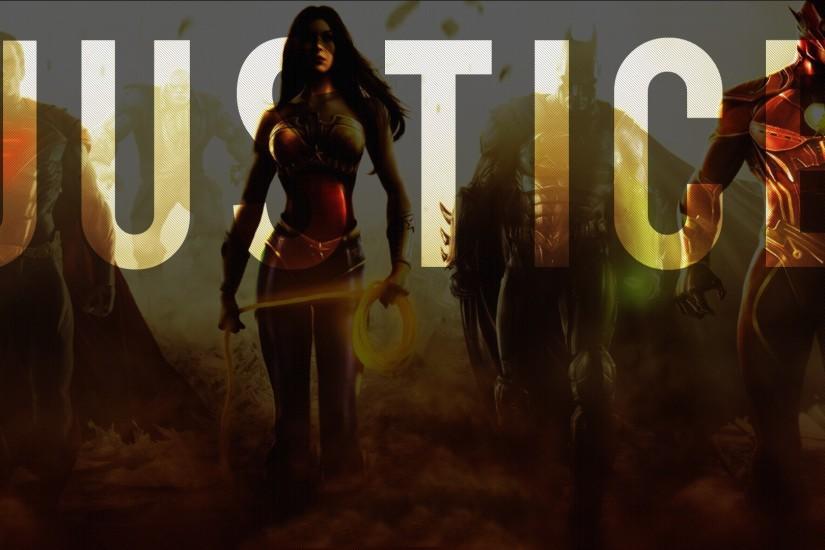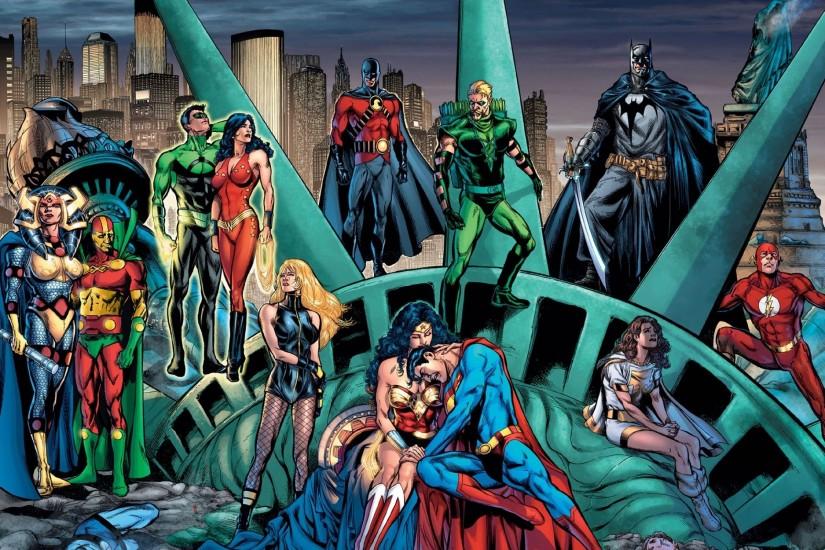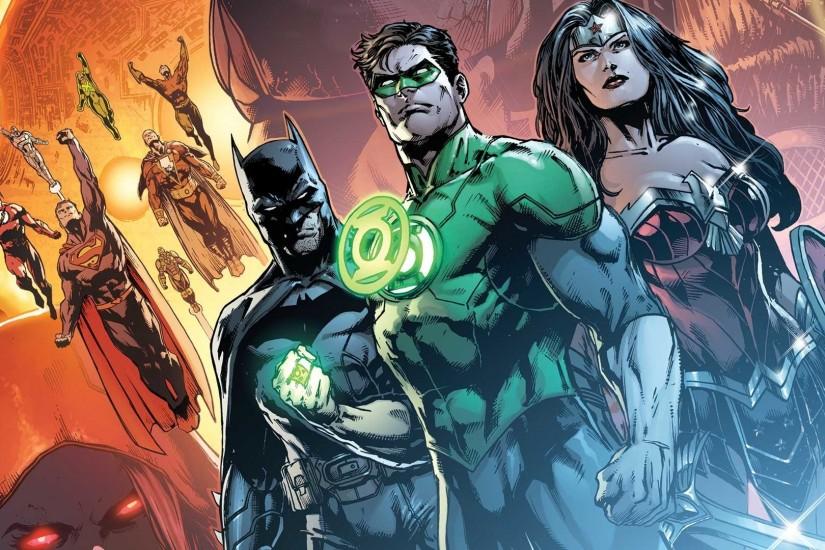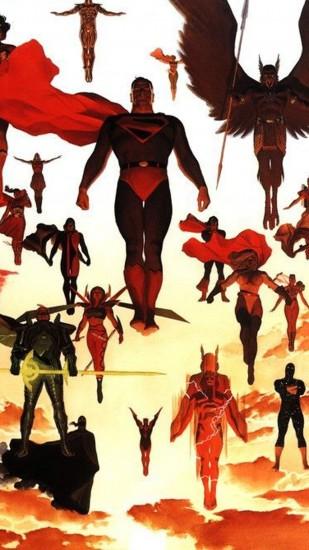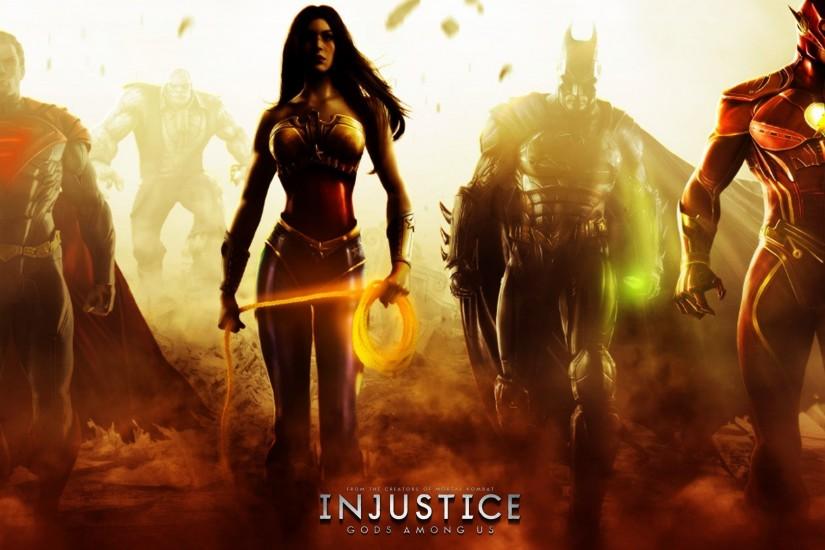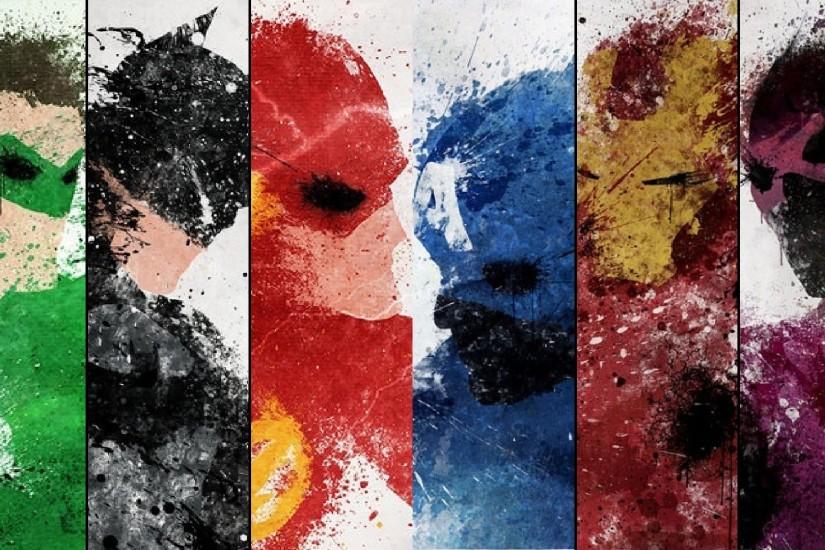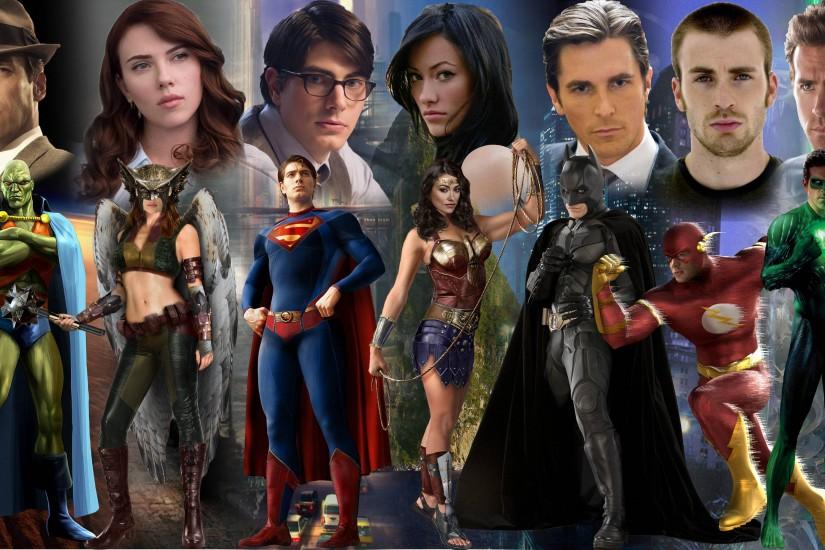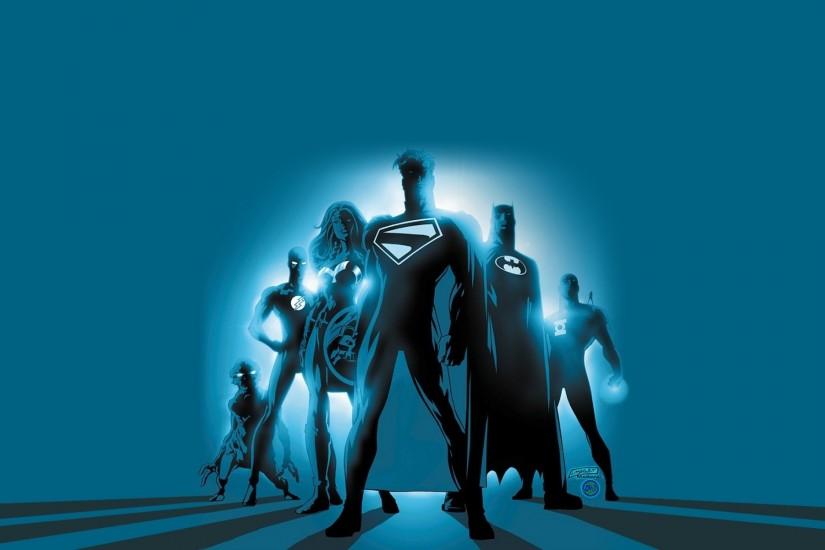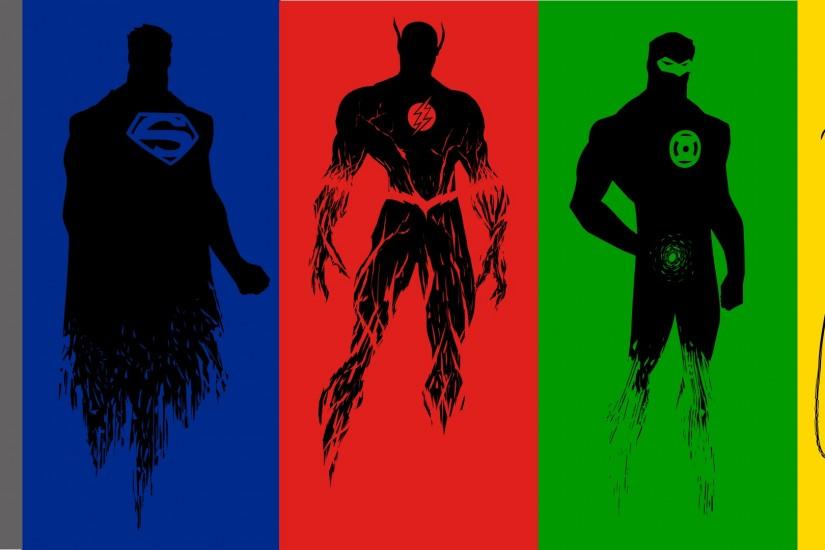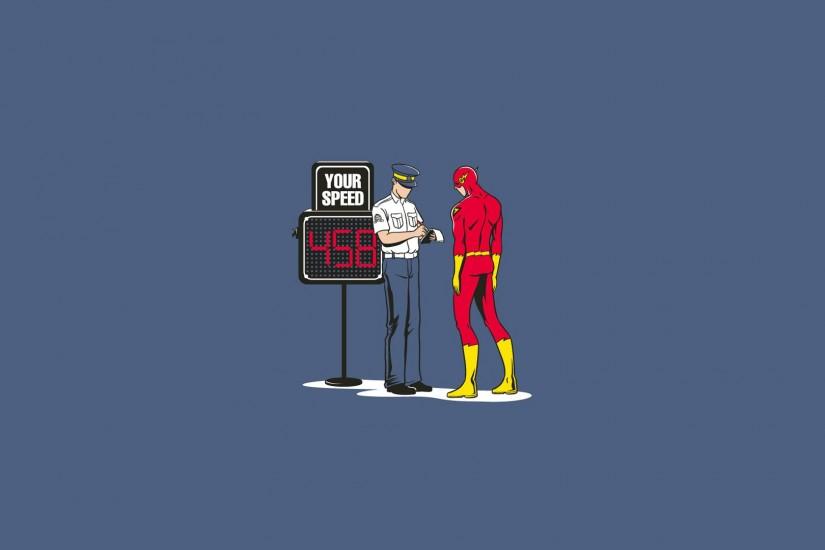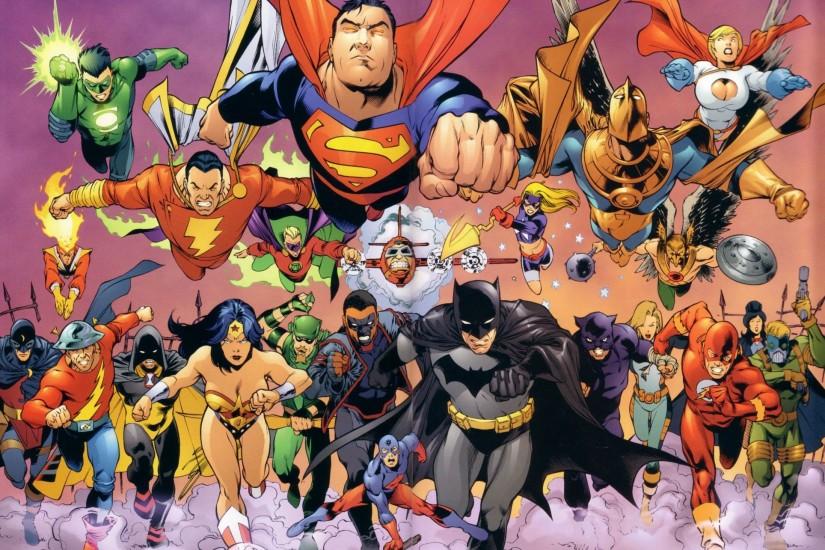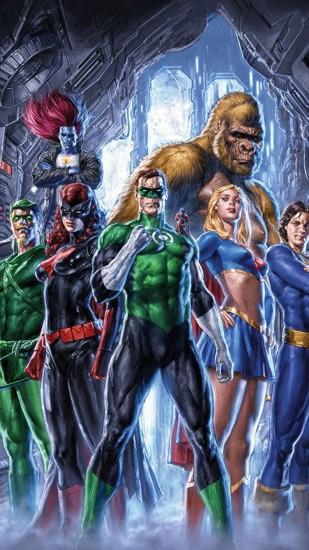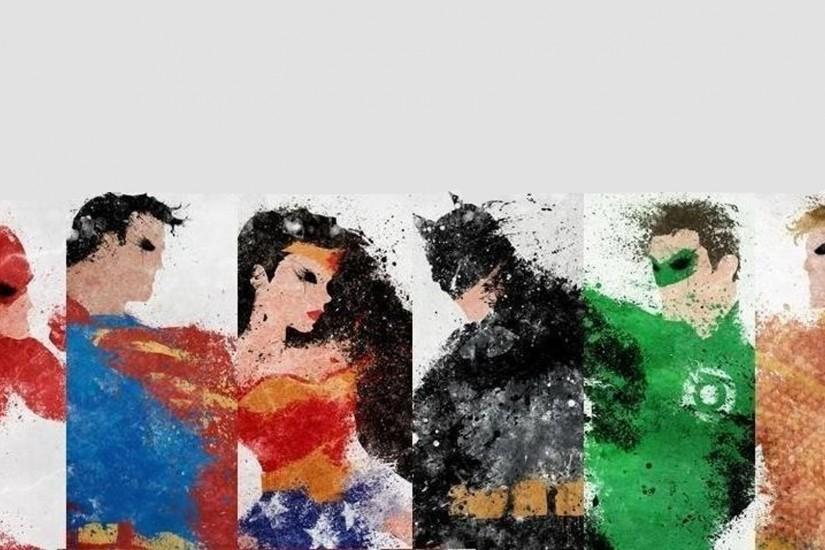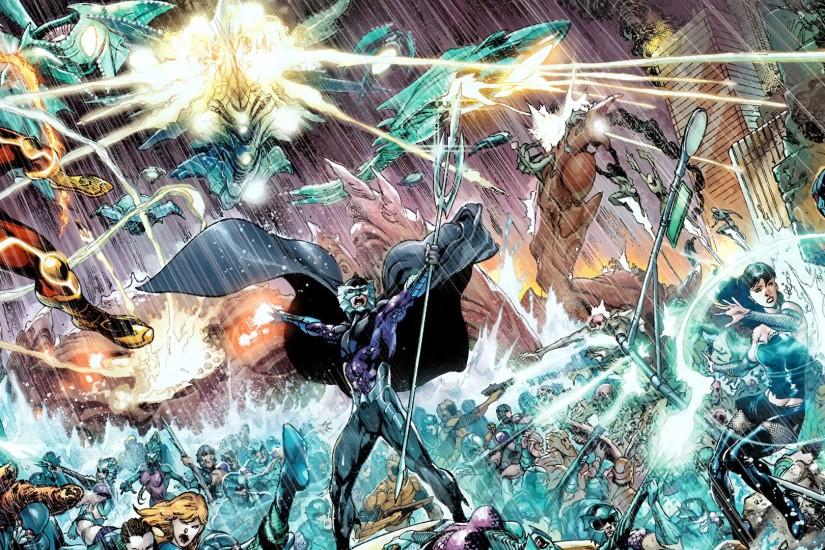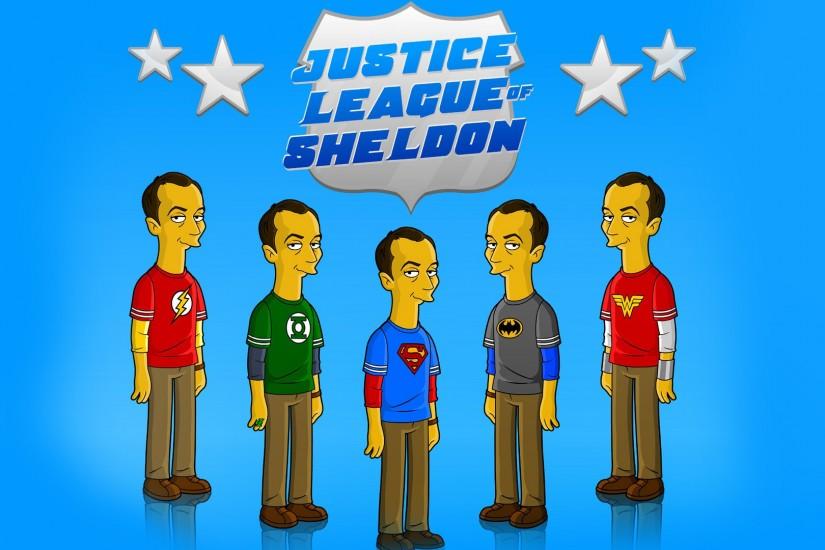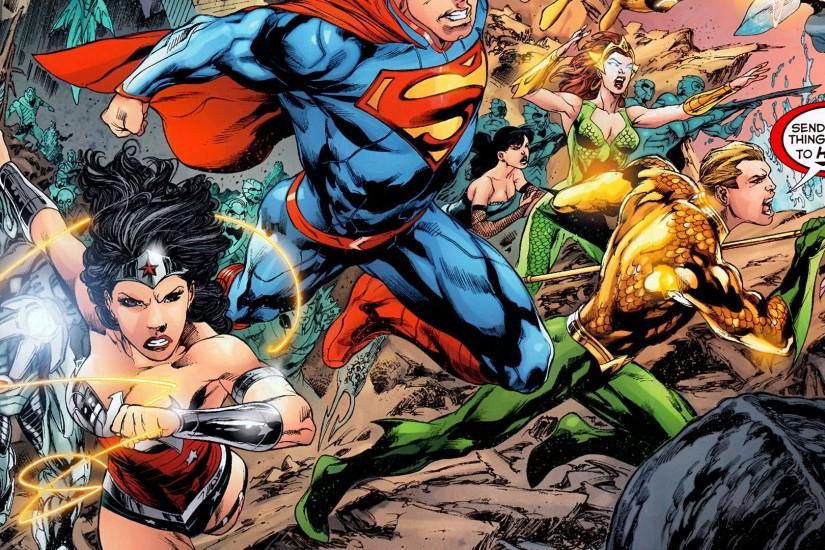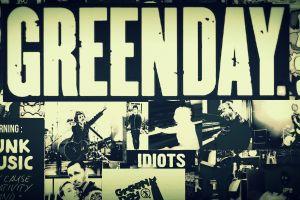Justice League wallpaper
Earth’s mightiest superhero team from the other side is The Justice League, also sometimes referred to as the Justice League of America. This team was DC Comics’ answer to the Avengers, though it might be more appropriate to say that the Avenger’s was Marvel’s answer to the Justice League. The Justice League first appeared in March 1960 but replaced a similarly named team called the Justice Society of America. The Justice League was created by Gardner Fox. Also just look through the web-site and find new wallpaper collections.
Related wallpaper collections
About Justice League
Earth’s mightiest superhero team from the other side is The Justice League, also sometimes referred to as the Justice League of America. This team was DC Comics’ answer to the Avengers, though it might be more appropriate to say that the Avenger’s was Marvel’s answer to the Justice League. The Justice League first appeared in March 1960 but replaced a similarly named team called the Justice Society of America. The Justice League was created by Gardner Fox.
The Justice League is a series of DC comic book heroes that assemble to fight some of DC’s worst villains. The original team was comprised of Superman, Batman, The Flash, Green Lantern, Martian Manhunter, Wonder Woman and Aquaman. But much like The Avengers, the Justice League’s trademark is its revolving roster of characters. Some of the more notable members of the team are Hawkgirl, Shazam, Atom, Green Arrow and Zatanna.
Over the years there have been a number of origin stories for the Justice League. One of the first stories involved Applexians invading the earth. Each of the superheroes’ were able to defeat most of the aliens alone, but one of them proved to be too much for them individually, so the heroes teamed up to defeat him. Afterward, the heroes decided that they would team up again anytime a similar need arose. Later on, Green Arrow did some digging and noticed each member of the team had varying accounts of how the team started, eventually uncovering that the Justice League actually formed after the six original founders saved Martian Manhunter from Martian forces. Perhaps one of the most interesting stories comes right out of left field. In one comic, a superhuman named Triumph appears seemingly out of nowhere. It’s eventually found out that he was a founding member of the Justice League and was their leader. On his first mission, he saved the world but at the cost of being stuck in another dimension after being teleported there with everyone’s minds conveniently erased. Although it’s taken quite a while, a Justice League movie is actually in the works to be released in 2017. Check out really cool wallpapers of Justice League on this page.
Other wallpapers
Upload wallpaper
Upload image
Please, create an account or sign in to submit an image
How to setup a wallpaper
Windows 1. First, find the perfect wallpaper for your PC. 2.Just below the image, you’ll notice a
button
that says “Free Download.” Just below that text is your screen’s resolution (don’t worry, we calculated
that part for you.) 3.Click the button, and you’ll notice the image save to your browser. 4.Navigate to
that image on your computer (it will probably be in your “downloads” folder) 5.Right-click the image in
the folder and click “Set as desktop background.” 6.Enjoy your new wallpaper!
Mac 1. Download your favourite wallpaper clicking on the blue download button below the
wallpaper. 2. In
this order, click Apple Menu > System Preferences > Desktop & Screen Saver > Desktop 3. Now find the
image you want to use. Here you’ll want to select your own, so you’ll select the location your new image
downloaded. 4. Click on the photo. 5. Exit back to your desktop and see what it looks like!
iPhone/iPad 1. Find an image you like on wallpapertag.com and click on the blue download button
below an
image. 2. Tap on an image and hold on a few seconds. Choose “save image” from the list below. 3.
Navigate to the “Photos” app and find the image you want as your background. 5. Use the share button
(the one that looks like a box with an arrow coming out of it). 6. Select the “Use as a Wallpaper”
button 7. Here you can arrange the picture how you want it, then tap “set.” 8. Next you can select
whether you want this image to be set as the background of your lock screen, home screen or both. 9.
Navigate back to your home screen and take a look at your new wallpaper.
Android 1. Search for a wallpaper you like on wallpapertag.com and download it clicking on the blue
download button below the wallpaper. 2. Open your gallery/photos app and click on the “download” folder.
3. The first image you see here should be the image you downloaded. 4. Click on the image and in the top
right corner, click the menu button (three vertical dots). 5. In the drop down menu, click “Set as
wallpaper.” 6. You’ll then be prompted to select whether you want to set the image as the background of
your home screen, lock screen or both. 7. You’ll then be able to move the image to how you like. When
you’re satisfied, press “set as wallpaper.” 8.Go back to your home screen and enjoy your new wallpaper!