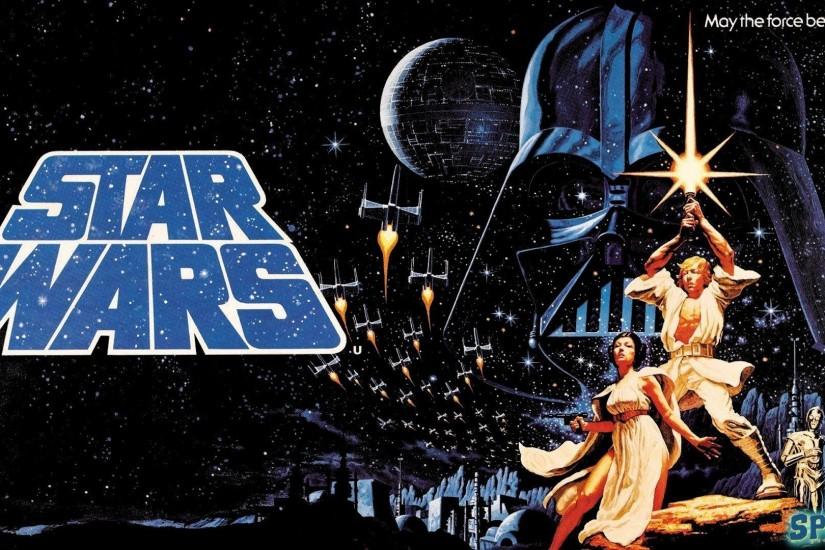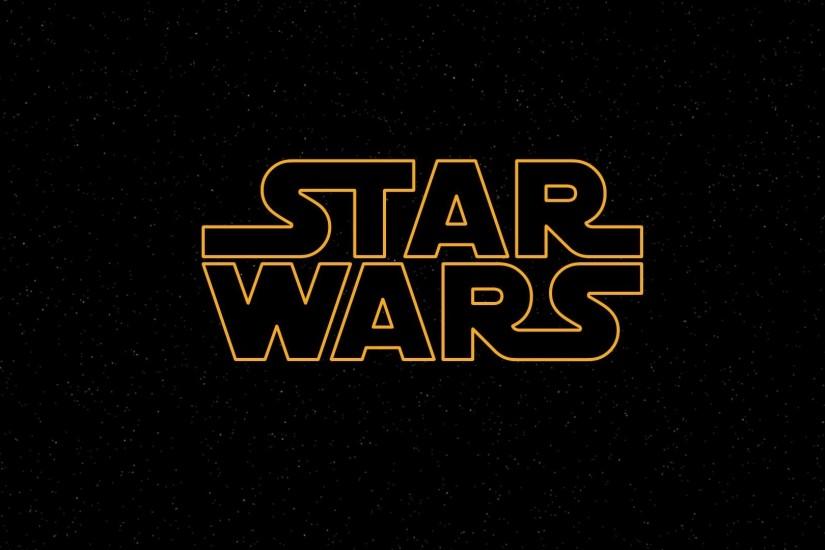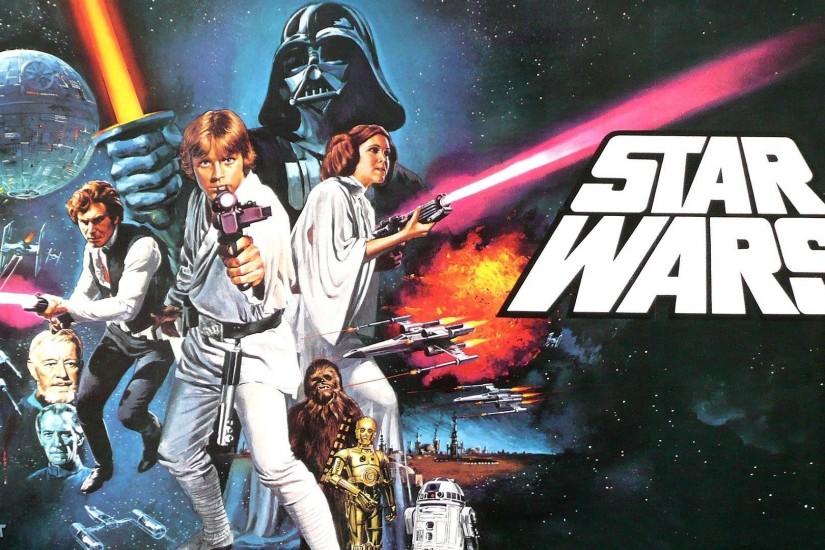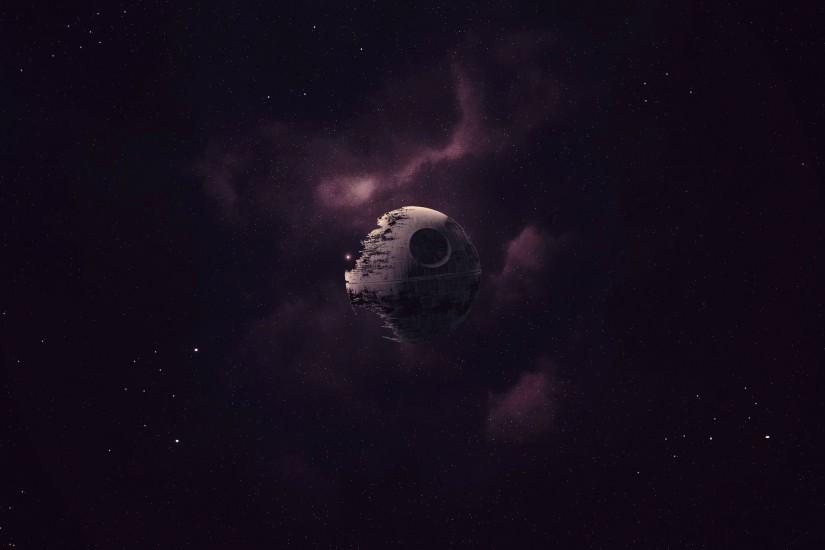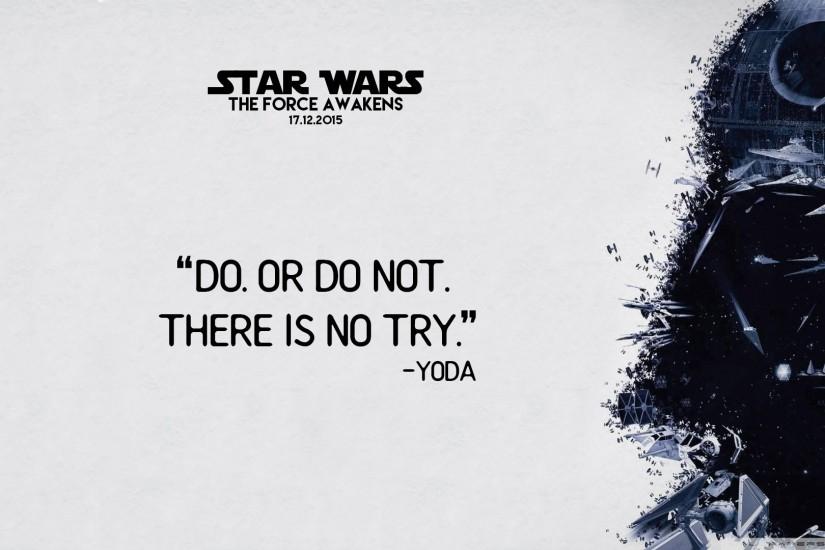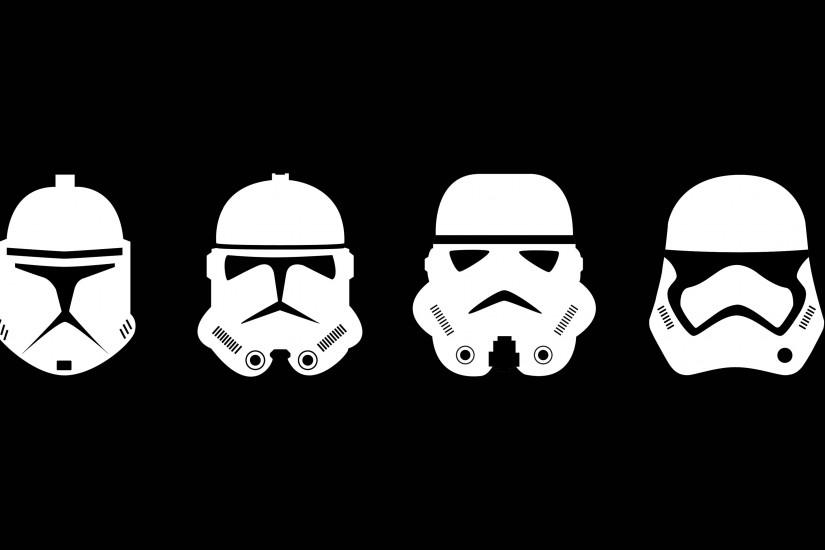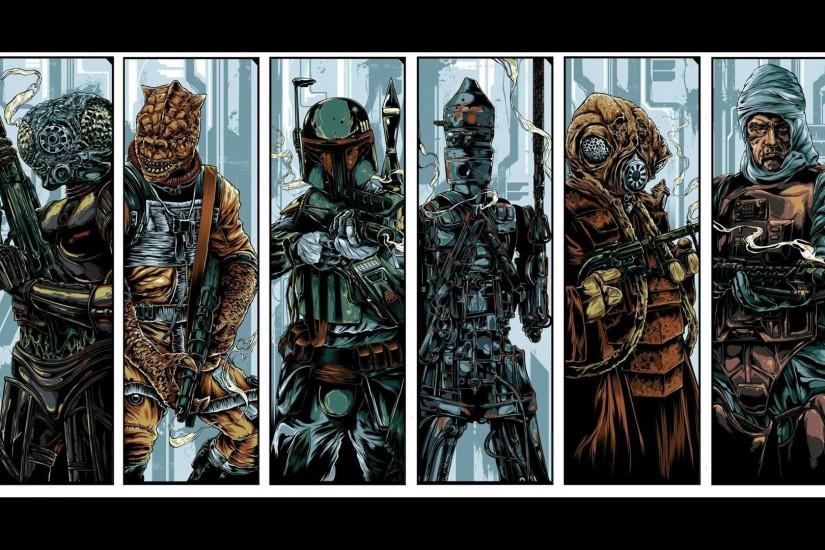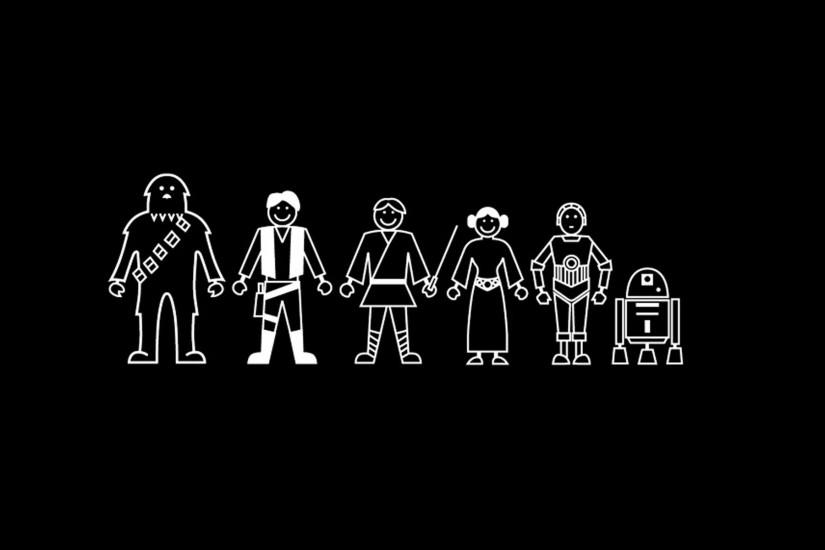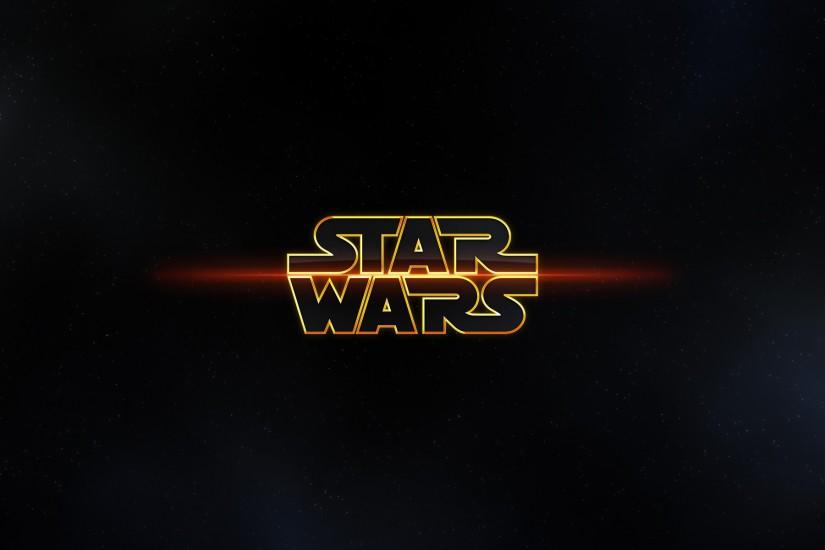Star Wars wallpaper
Star Wars is easily the most well-known space operas out there. It’s a film series that was created by George Lucas but has been directed by many others since. The first movie of the original trilogy released in 1977. Since the first movie there have been six other films made, totaling seven movies - three in the original trilogy, a trilogy prequel, one sequel and a spin-off, though there are two more sequel movies planned and a couple other films planned. Check out the best Star Wars wallpapers below. Also just look through the web-site and find new wallpaper collections.
Related wallpaper collections
About Star Wars movie
Star Wars is easily the most well-known space operas out there. It’s a film series that was created by George Lucas but has been directed by many others since. The first movie of the original trilogy released in 1977. Since the first movie there have been six other films made, totaling seven movies - three in the original trilogy, a trilogy prequel, one sequel and a spin-off, though there are two more sequel movies planned and a couple other films planned.
The first trilogy actually begins in the middle of the franchise’s timeline. It takes place in an unknown galaxy that is allegedly “far, far away.” In this galaxy is something described as “an energy field created by all living things that surrounds us, penetrates us, and binds the galaxy together.” This is what is referred to as The Force. People who are born connected to the force have crazy reflexes and are able to do amazing things through practice and meditation. Some of the most well-known feats noted in the film series are clairvoyance, mind control and even telekinesis abilities. There are two big factions in the franchise that uses the force: the Jedi and the Sith. The Jedi are peacekeepers while the Sith are bent on controlling the galaxy and destroying the Jedi.
The original trilogy follows a Jedi named Luke around as he leads an unlikely team of smugglers and the Rebellion in a crusade to stop the Imperials from taking over the galaxy. The prequel follows the events leading to Anakin Skywalker’s dark descent to becoming Darth Vader and the sequel trilogy picks up several years after the original trilogy as it follows Rey and the New Republic as it fights the New Order. The next movie in the sequel trilogy is set to come out in 2018 with the last following up in 2019. There is also a planned Han Solo movie and an untitled anthology film. While Star Wars is probably most famous for its film series, the franchise has actually expanded into a huge line of toys, TV shows, animated movies unrelated to the films and video games. Find the best Star Wars wallpaper above on this page. Official web-site, twitter accaunt.
Other wallpapers
Upload wallpaper
Upload image
Please, create an account or sign in to submit an image
How to setup a wallpaper
Windows 1. First, find the perfect wallpaper for your PC. 2.Just below the image, you’ll notice a
button
that says “Free Download.” Just below that text is your screen’s resolution (don’t worry, we calculated
that part for you.) 3.Click the button, and you’ll notice the image save to your browser. 4.Navigate to
that image on your computer (it will probably be in your “downloads” folder) 5.Right-click the image in
the folder and click “Set as desktop background.” 6.Enjoy your new wallpaper!
Mac 1. Download your favourite wallpaper clicking on the blue download button below the
wallpaper. 2. In
this order, click Apple Menu > System Preferences > Desktop & Screen Saver > Desktop 3. Now find the
image you want to use. Here you’ll want to select your own, so you’ll select the location your new image
downloaded. 4. Click on the photo. 5. Exit back to your desktop and see what it looks like!
iPhone/iPad 1. Find an image you like on wallpapertag.com and click on the blue download button
below an
image. 2. Tap on an image and hold on a few seconds. Choose “save image” from the list below. 3.
Navigate to the “Photos” app and find the image you want as your background. 5. Use the share button
(the one that looks like a box with an arrow coming out of it). 6. Select the “Use as a Wallpaper”
button 7. Here you can arrange the picture how you want it, then tap “set.” 8. Next you can select
whether you want this image to be set as the background of your lock screen, home screen or both. 9.
Navigate back to your home screen and take a look at your new wallpaper.
Android 1. Search for a wallpaper you like on wallpapertag.com and download it clicking on the blue
download button below the wallpaper. 2. Open your gallery/photos app and click on the “download” folder.
3. The first image you see here should be the image you downloaded. 4. Click on the image and in the top
right corner, click the menu button (three vertical dots). 5. In the drop down menu, click “Set as
wallpaper.” 6. You’ll then be prompted to select whether you want to set the image as the background of
your home screen, lock screen or both. 7. You’ll then be able to move the image to how you like. When
you’re satisfied, press “set as wallpaper.” 8.Go back to your home screen and enjoy your new wallpaper!