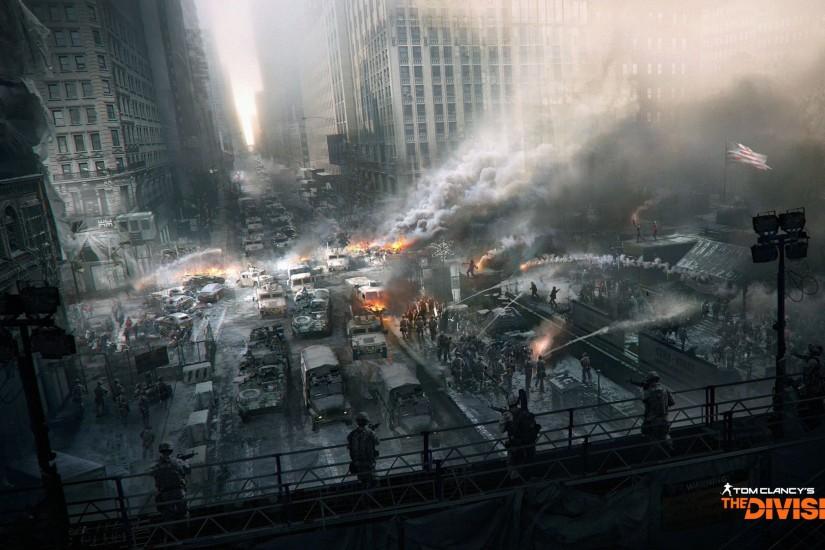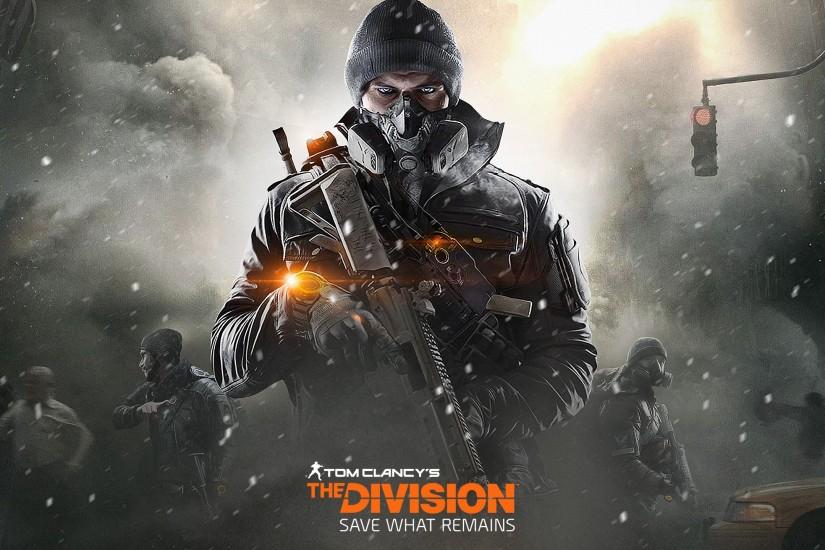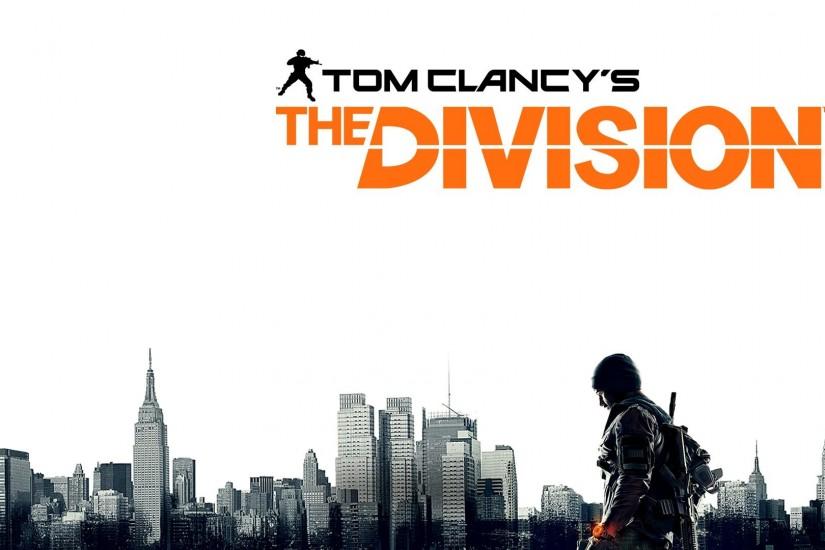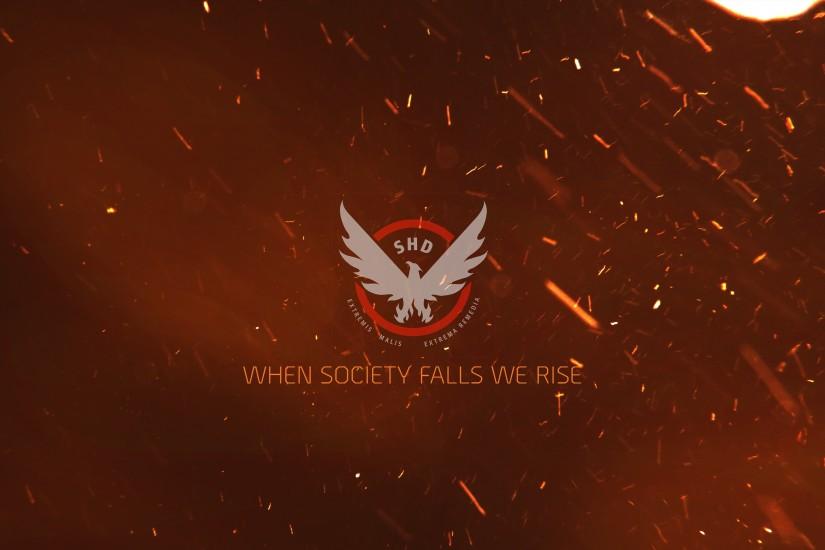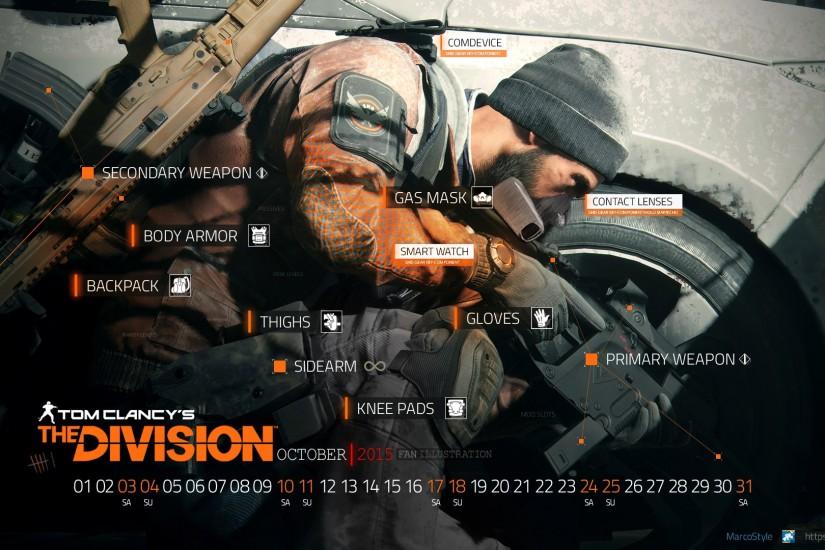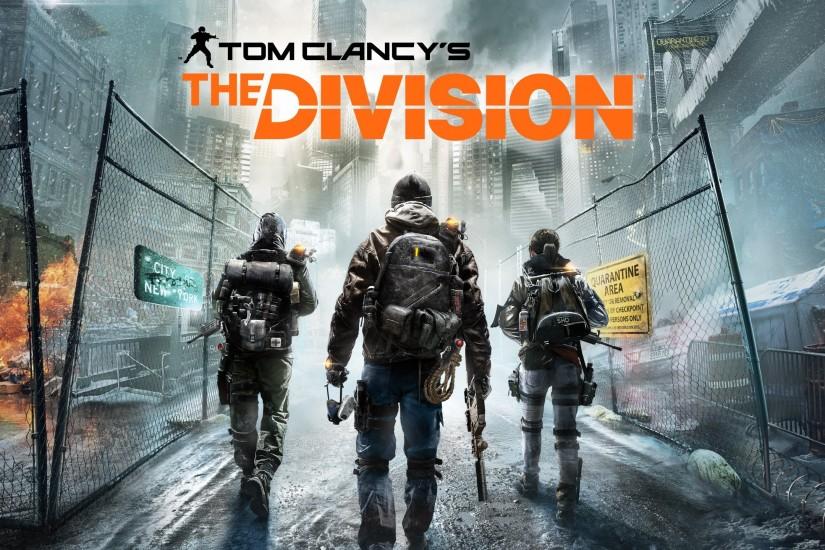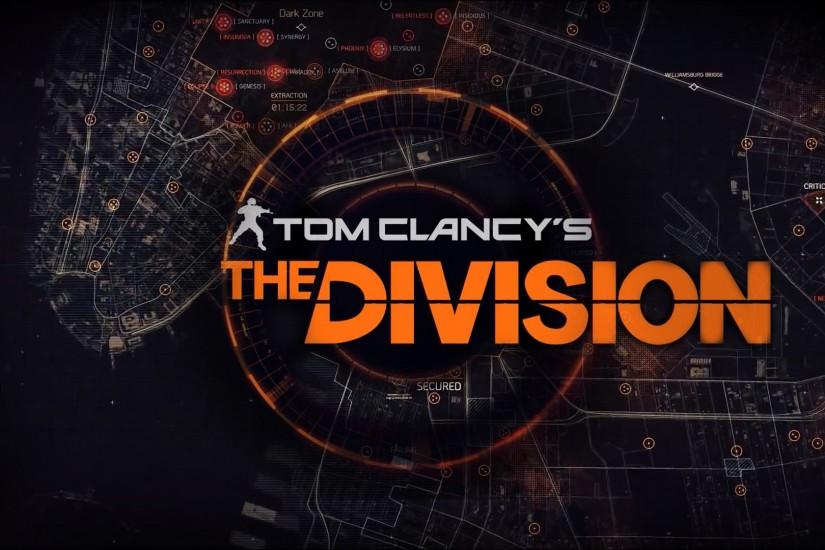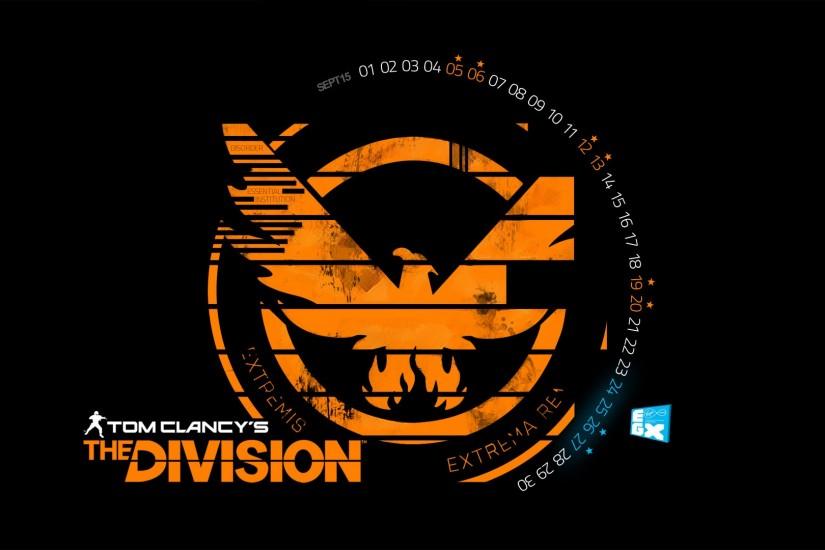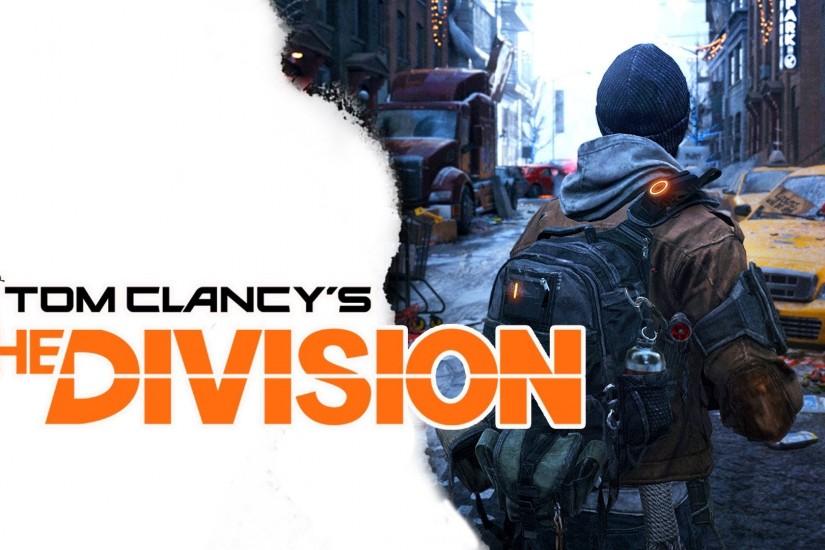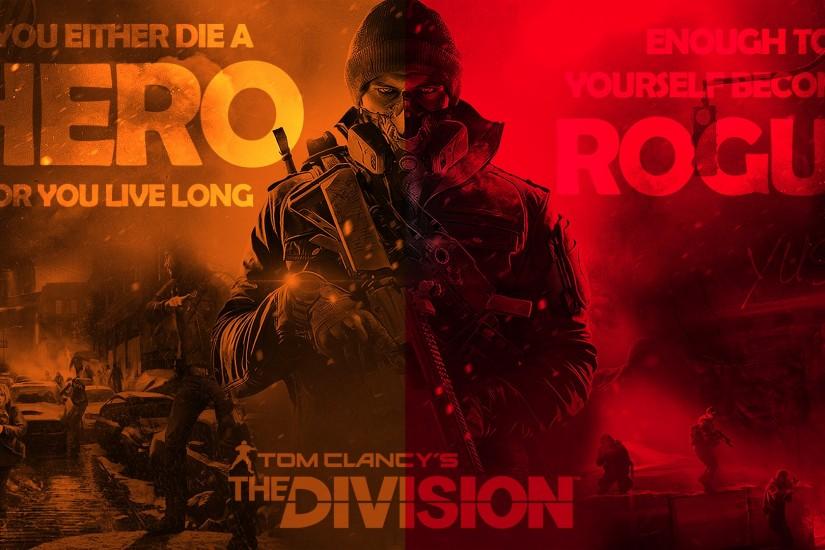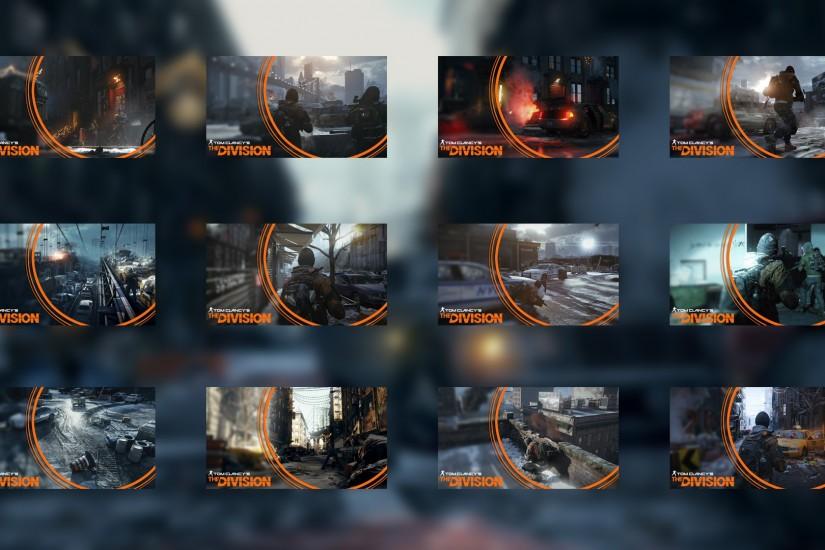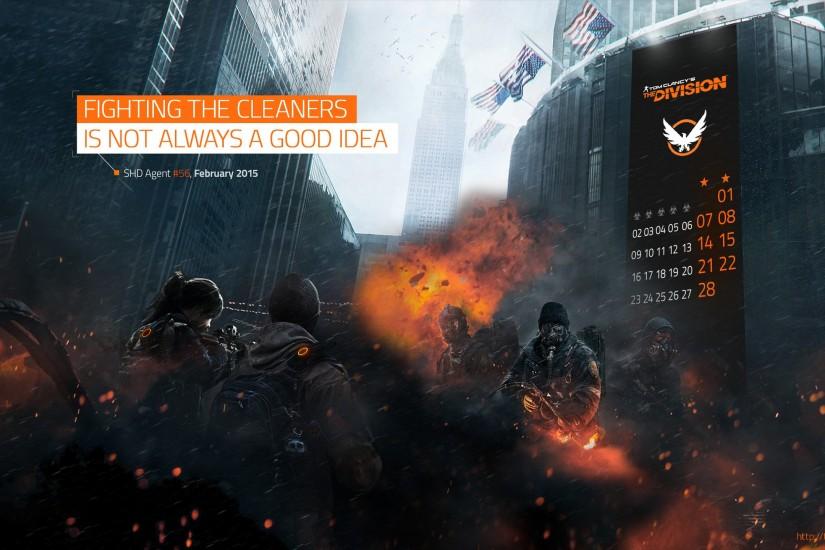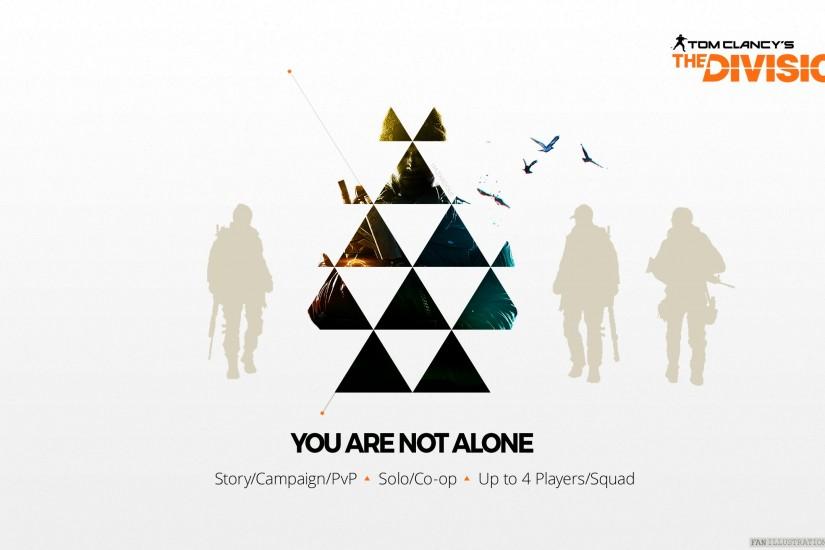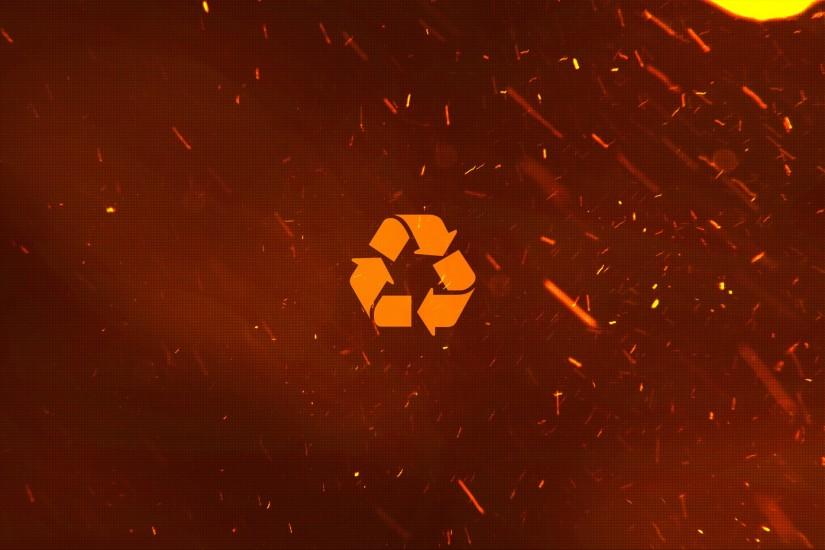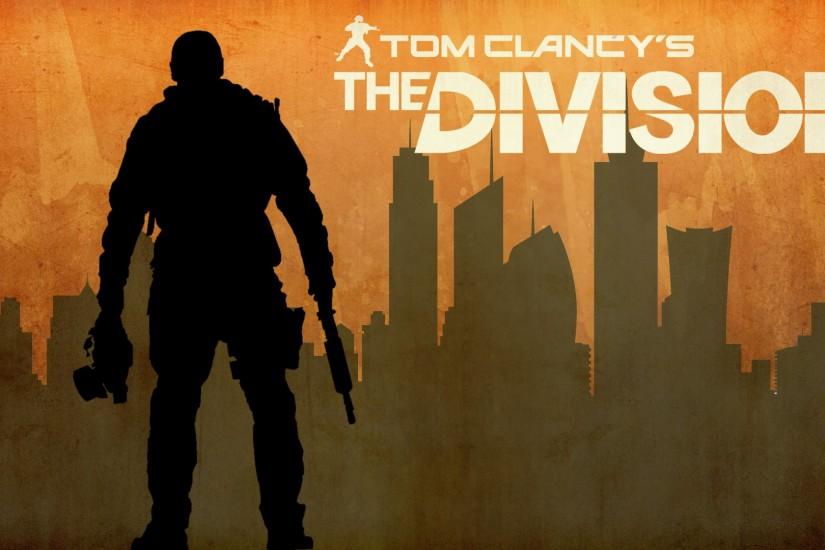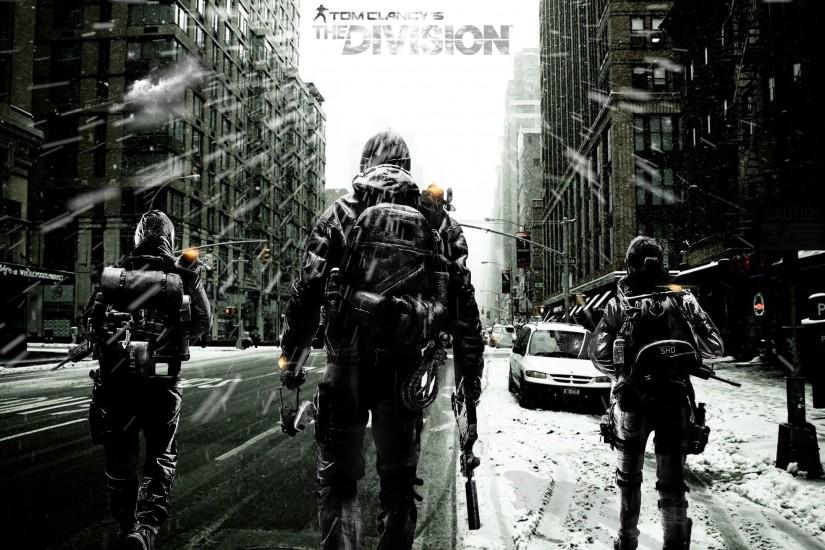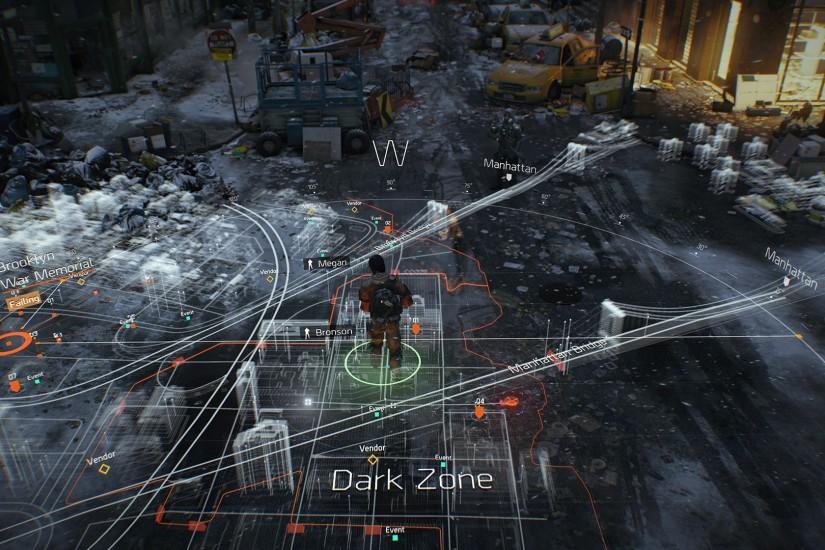The Division wallpaper
The Division is an online multiplayer shooter that is similar to the likes of Destiny, though there are some pretty dramatic shifts. The Division was developed by Massive Entertainment and published by Ubisoft. It released March 8, 2016, on PlayStation 4, Xbox One and PC. The game received mostly positive reviews and was considered a commercial success by Ubisoft. In fact, it was Ubisoft’s best-selling game and was the biggest first-week launch of any new game franchise ever. Enjoy the best Division wallpapers below. Also just look through the web-site and find new wallpaper collections.
Related wallpaper collections
Some cool facts about The Division
The Division is an online multiplayer shooter that is similar to the likes of Destiny, though there are some pretty dramatic shifts. The game is online-only but that doesn’t mean it’s an MMO. In fact, unless you invite others into your game or you enter the Dark Zone, you’ll never actually see another player. You can play through the entire game solo. The Division was developed by Massive Entertainment and published by Ubisoft. It released March 8, 2016, on PlayStation 4, Xbox One and PC. The game received mostly positive reviews and was considered a commercial success by Ubisoft. In fact, it was Ubisoft’s best-selling game and was the biggest first-week launch of any new game franchise ever.
The game’s plot can get a bit convoluted in some places because of the way the quests are divided. The overall story arc is that a virus was set upon New York City through banknotes that were distributed on Black Friday. The virus is completely fictional and was known as “The Dollar Flu.” It spread quickly and forced all of Manhattan to be shut down for quarantine. In this universe, there is a group of sleeper agents created by the U.S. Government that operate as “The Division,” hence the name. As the player, you are set to rendezvous with agent Faye Lau when your only ride is destroyed. The good news is that you still end up in the zone. As you begin trying to restore the base to normal operating procedures you slowly begin to uncover who is behind the virus and how rogue agents are involved.
Gameplay in The Division is actually pretty fun. The game is set in third-person and you’ll use a cover system to defeat enemies. The cover system adds fun gameplay mechanics by forcing you to continue to move as they try to flank you. Your character will level up and you’ll earn loot to also make your character stronger as you progress through the game. The end game revolves around dropping into the Dark Zone, which is a PvP, every man for themselves, area. This is where you’ll find the best loot but you have to extract it in order to bring the loot with you, all the while you’ll have enemy players gunning for you who are after the same loot. We hope you enjoyed the collection of Division wallpapers.
Other wallpapers
Upload wallpaper
Upload image
Please, create an account or sign in to submit an image
How to setup a wallpaper
Windows 1. First, find the perfect wallpaper for your PC. 2.Just below the image, you’ll notice a
button
that says “Free Download.” Just below that text is your screen’s resolution (don’t worry, we calculated
that part for you.) 3.Click the button, and you’ll notice the image save to your browser. 4.Navigate to
that image on your computer (it will probably be in your “downloads” folder) 5.Right-click the image in
the folder and click “Set as desktop background.” 6.Enjoy your new wallpaper!
Mac 1. Download your favourite wallpaper clicking on the blue download button below the
wallpaper. 2. In
this order, click Apple Menu > System Preferences > Desktop & Screen Saver > Desktop 3. Now find the
image you want to use. Here you’ll want to select your own, so you’ll select the location your new image
downloaded. 4. Click on the photo. 5. Exit back to your desktop and see what it looks like!
iPhone/iPad 1. Find an image you like on wallpapertag.com and click on the blue download button
below an
image. 2. Tap on an image and hold on a few seconds. Choose “save image” from the list below. 3.
Navigate to the “Photos” app and find the image you want as your background. 5. Use the share button
(the one that looks like a box with an arrow coming out of it). 6. Select the “Use as a Wallpaper”
button 7. Here you can arrange the picture how you want it, then tap “set.” 8. Next you can select
whether you want this image to be set as the background of your lock screen, home screen or both. 9.
Navigate back to your home screen and take a look at your new wallpaper.
Android 1. Search for a wallpaper you like on wallpapertag.com and download it clicking on the blue
download button below the wallpaper. 2. Open your gallery/photos app and click on the “download” folder.
3. The first image you see here should be the image you downloaded. 4. Click on the image and in the top
right corner, click the menu button (three vertical dots). 5. In the drop down menu, click “Set as
wallpaper.” 6. You’ll then be prompted to select whether you want to set the image as the background of
your home screen, lock screen or both. 7. You’ll then be able to move the image to how you like. When
you’re satisfied, press “set as wallpaper.” 8.Go back to your home screen and enjoy your new wallpaper!