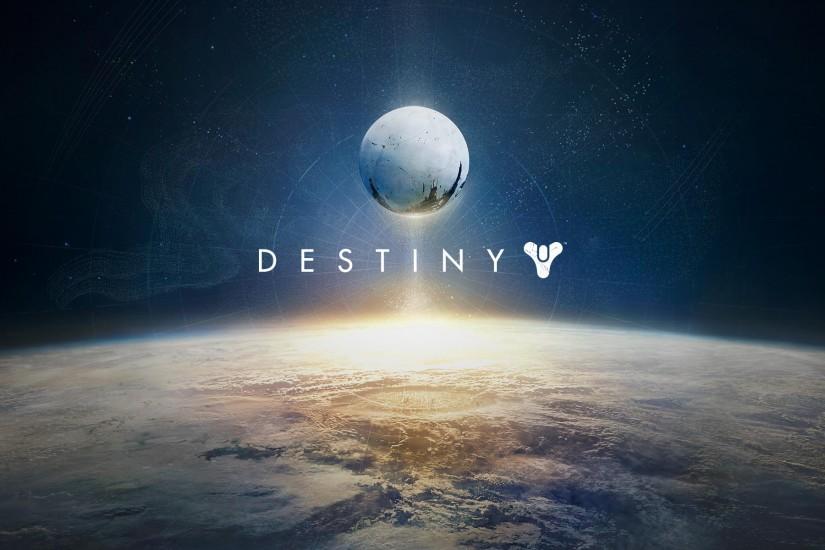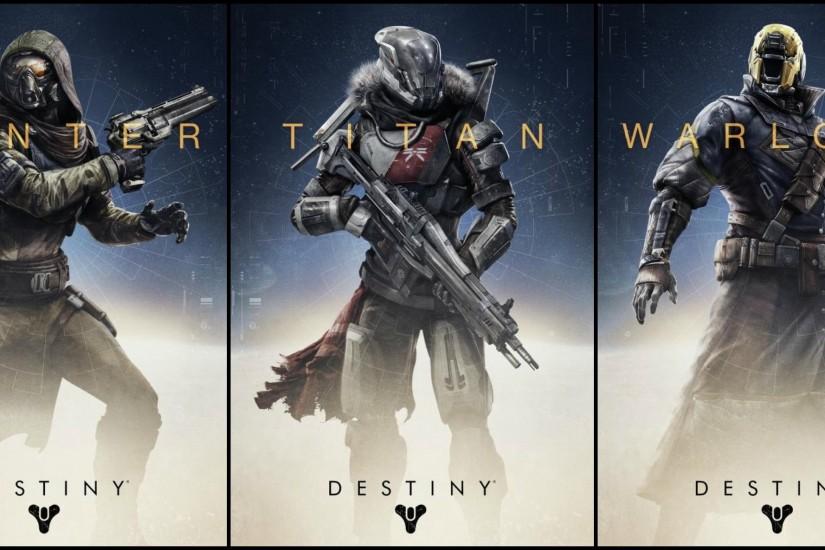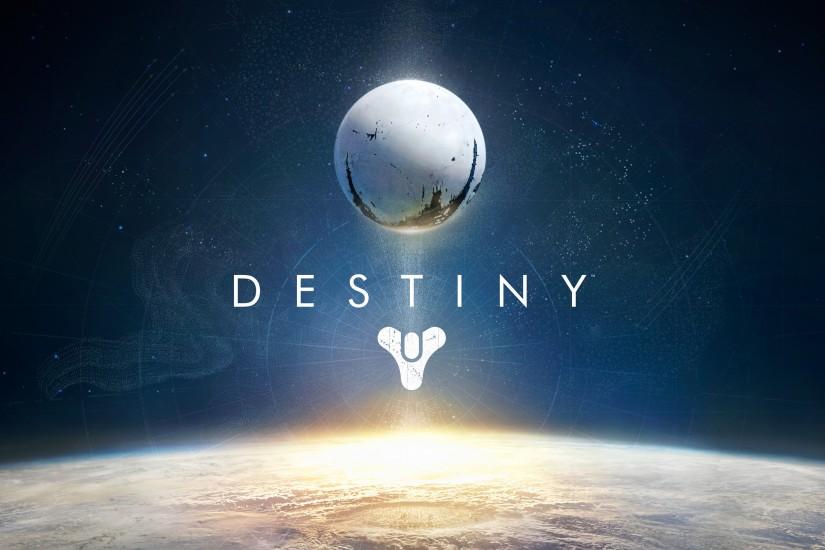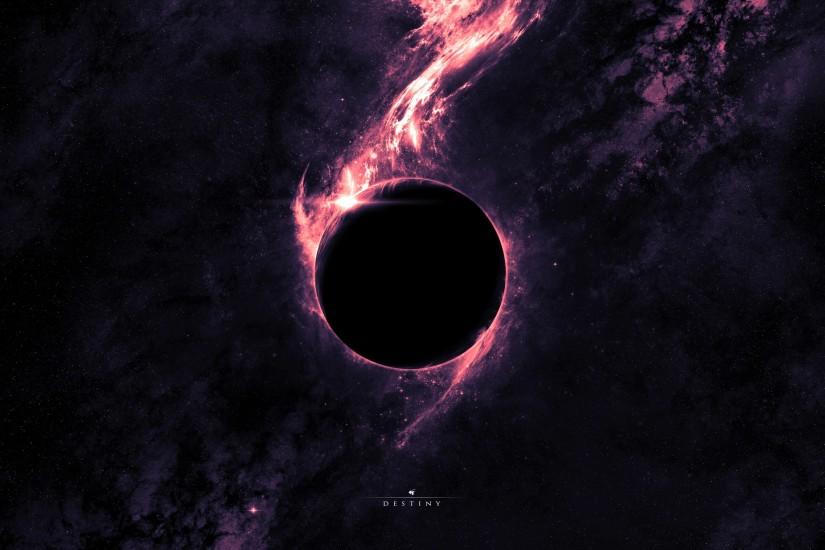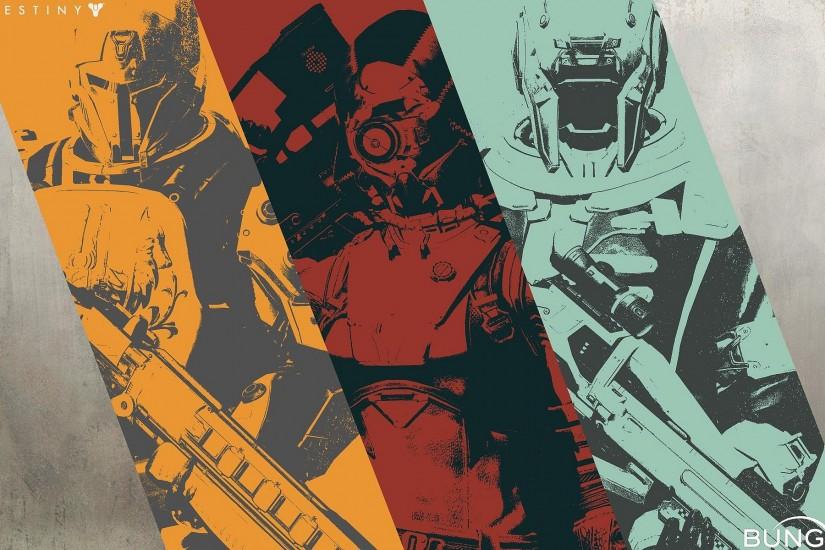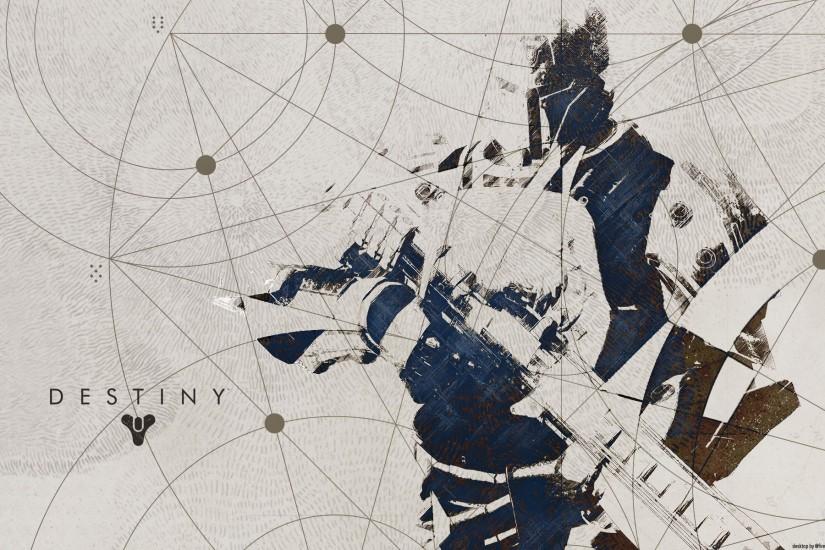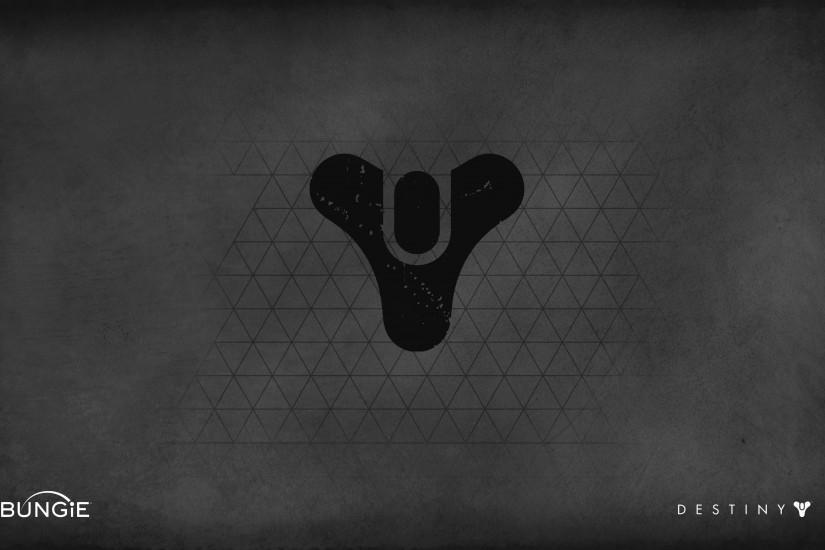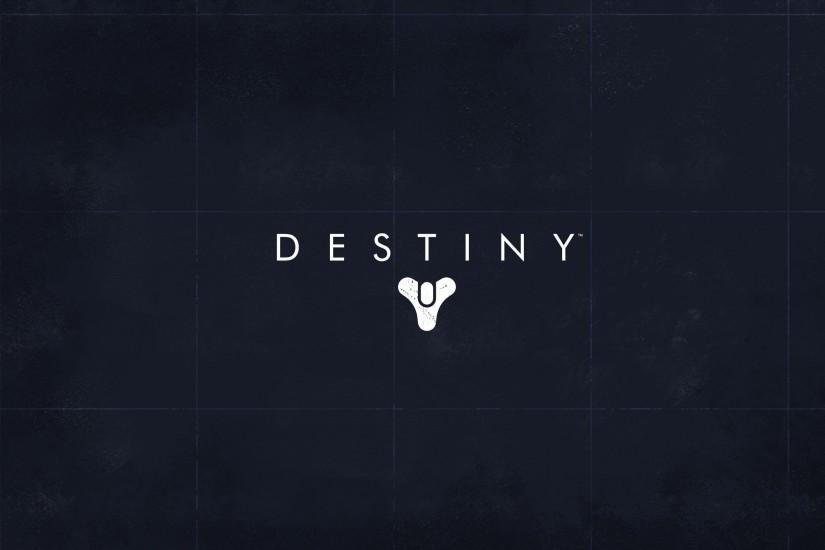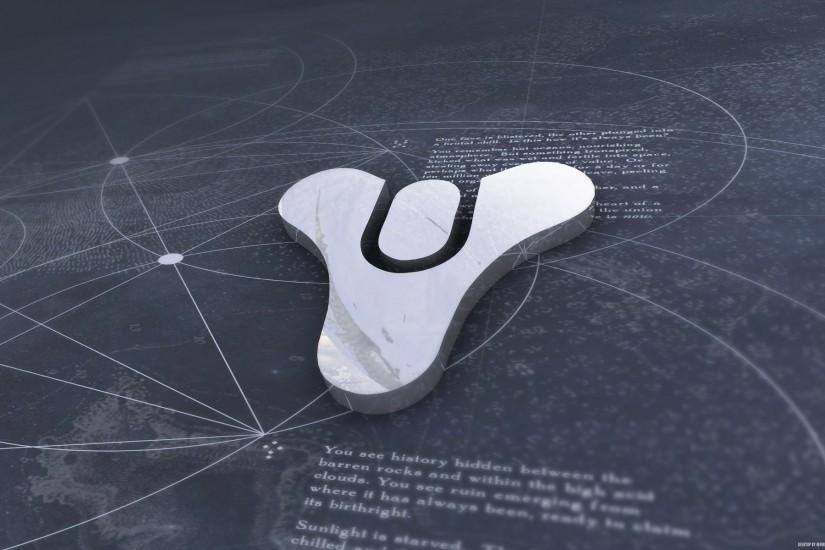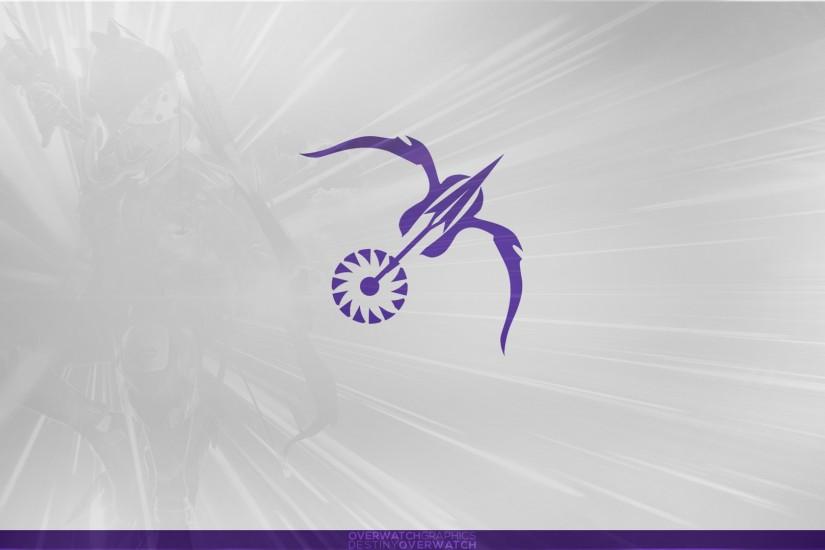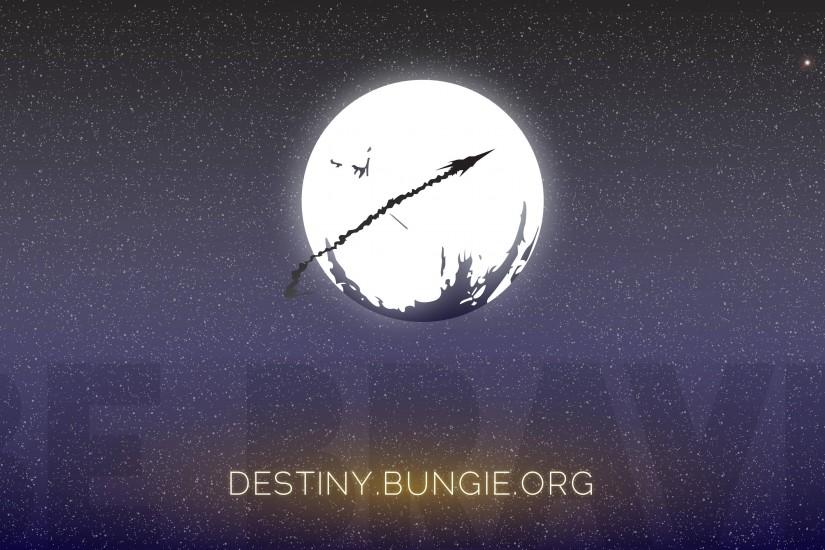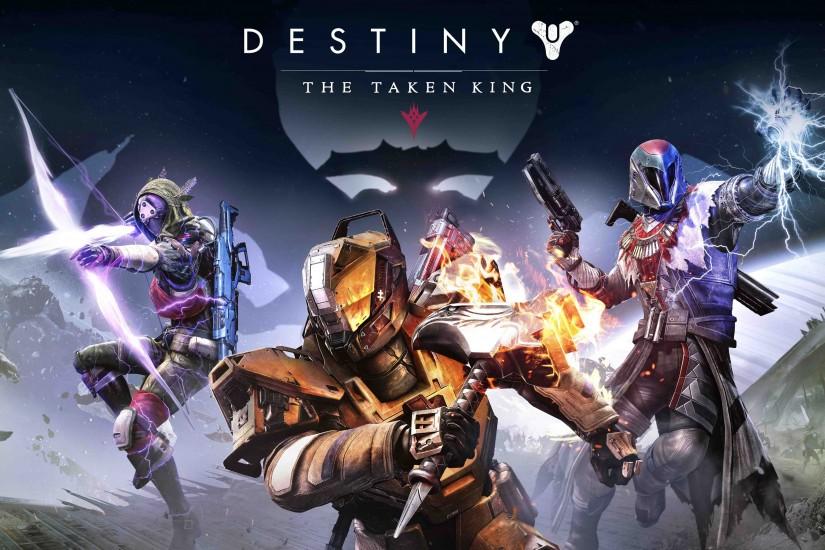Destiny wallpaper
Fans of Destiny know that the world is awe-inspiring, beautiful and a bit mystifying. And if you’re looking for a Destiny wallpaper to capture any of those feelings then wallpapertag is sure to have what you’re looking for. Our wallpapers can be downloaded to fit any device you have. If you’ve got screenshots you’d like to turn into wallpapers, send them here and we’ll host them on the site. Also just look through the web-site and find new wallpaper collections.
Related wallpaper collections
Some cool facts about Destiny
Destiny is a somewhat unique online-only first-person shooter that places players in an instanced world with the chance to meet other players online. It was developed by Bungie and published by Activision where it first launched on September 9, 2014, for PlayStation 3, PlayStation 4, Xbox 360 and Xbox One. For Bungie, it was the first game the studio worked on after being untethered from Microsoft, and while it wasn’t Halo, it certainly had the feel of it.
The world of Destiny is definitely an interesting one, to say the least. The multiplayer isn’t persistent like your typical massively multiplayer online game (MMO), though this doesn’t really try to be that. Instead, this is a “shared” world. In it, players can team up in player versus environment content (PvE) where they must team up in groups to take down raids. They can also participate in player versus player elements (PvE) where players join up in teams and face off against each other. In Destiny, there are a few ways players can team up for PvE content. The first is basically free roam where players can join up and patrol each of the various planets. There are public events they can participate in here. There are three-man strikes that players can enter for a chance to gear up their characters, and there are six-man raids that are even more difficult and offer players even better loot.
In Destiny, players are Guardians, which are Earth’s last line of defense against alien races. They must band together to revive the Traveler by going to planets within our solar system, destroying threats before Earth is totally wiped out. The story in Destiny is pretty loose, with a basic premise being set up that essentially adds context for what the player is doing in between what they’re doing. Story elements can be found online, but they’re out of the way for most players. In Destiny 2, the series’ story will stand out a bit more. Overall, Destiny was received fairly well by its player base but reviews were a bit polarizing. The game was praised for its shooting mechanics, but the lack of any real story arc, varied environments and the lack of endgame content left a bad taste in the mouth of many.
Other wallpapers
Upload wallpaper
Upload image
Please, create an account or sign in to submit an image
How to setup a wallpaper
Windows 1. First, find the perfect wallpaper for your PC. 2.Just below the image, you’ll notice a
button
that says “Free Download.” Just below that text is your screen’s resolution (don’t worry, we calculated
that part for you.) 3.Click the button, and you’ll notice the image save to your browser. 4.Navigate to
that image on your computer (it will probably be in your “downloads” folder) 5.Right-click the image in
the folder and click “Set as desktop background.” 6.Enjoy your new wallpaper!
Mac 1. Download your favourite wallpaper clicking on the blue download button below the
wallpaper. 2. In
this order, click Apple Menu > System Preferences > Desktop & Screen Saver > Desktop 3. Now find the
image you want to use. Here you’ll want to select your own, so you’ll select the location your new image
downloaded. 4. Click on the photo. 5. Exit back to your desktop and see what it looks like!
iPhone/iPad 1. Find an image you like on wallpapertag.com and click on the blue download button
below an
image. 2. Tap on an image and hold on a few seconds. Choose “save image” from the list below. 3.
Navigate to the “Photos” app and find the image you want as your background. 5. Use the share button
(the one that looks like a box with an arrow coming out of it). 6. Select the “Use as a Wallpaper”
button 7. Here you can arrange the picture how you want it, then tap “set.” 8. Next you can select
whether you want this image to be set as the background of your lock screen, home screen or both. 9.
Navigate back to your home screen and take a look at your new wallpaper.
Android 1. Search for a wallpaper you like on wallpapertag.com and download it clicking on the blue
download button below the wallpaper. 2. Open your gallery/photos app and click on the “download” folder.
3. The first image you see here should be the image you downloaded. 4. Click on the image and in the top
right corner, click the menu button (three vertical dots). 5. In the drop down menu, click “Set as
wallpaper.” 6. You’ll then be prompted to select whether you want to set the image as the background of
your home screen, lock screen or both. 7. You’ll then be able to move the image to how you like. When
you’re satisfied, press “set as wallpaper.” 8.Go back to your home screen and enjoy your new wallpaper!