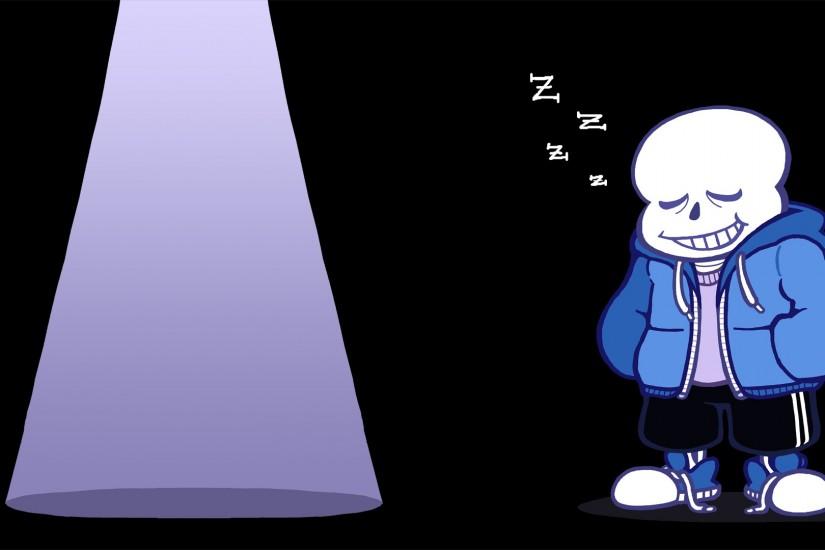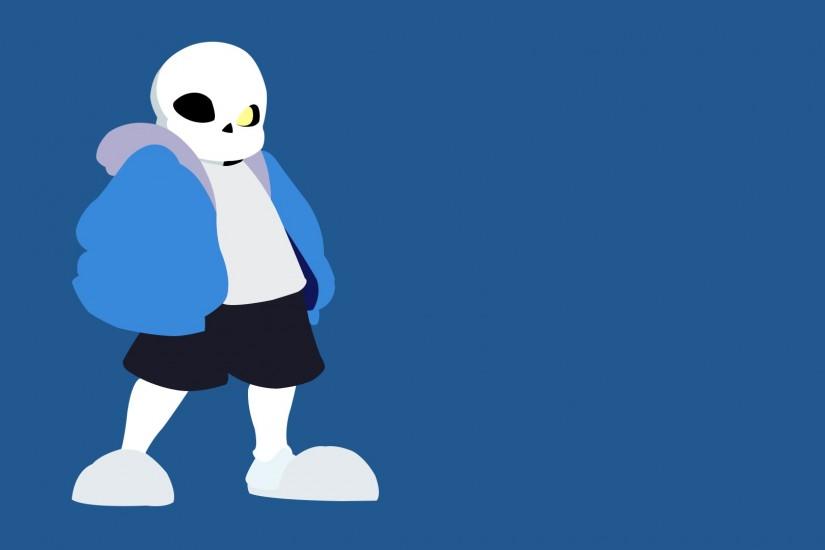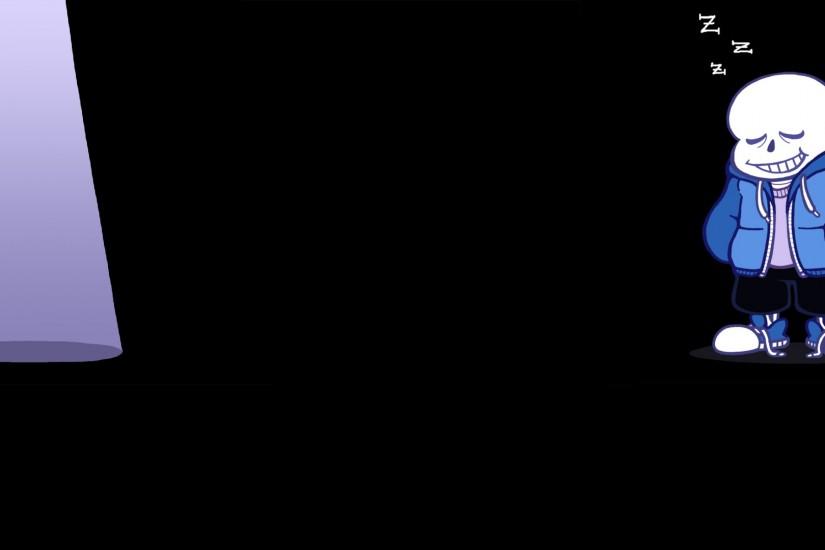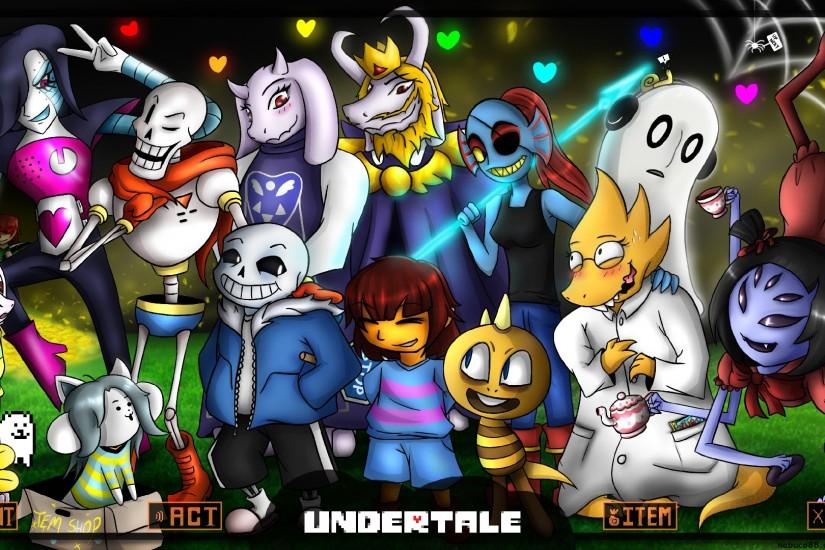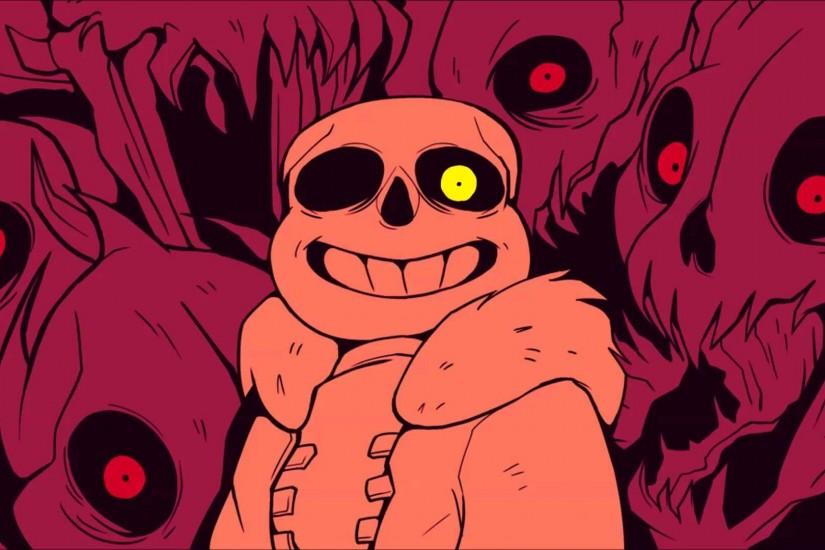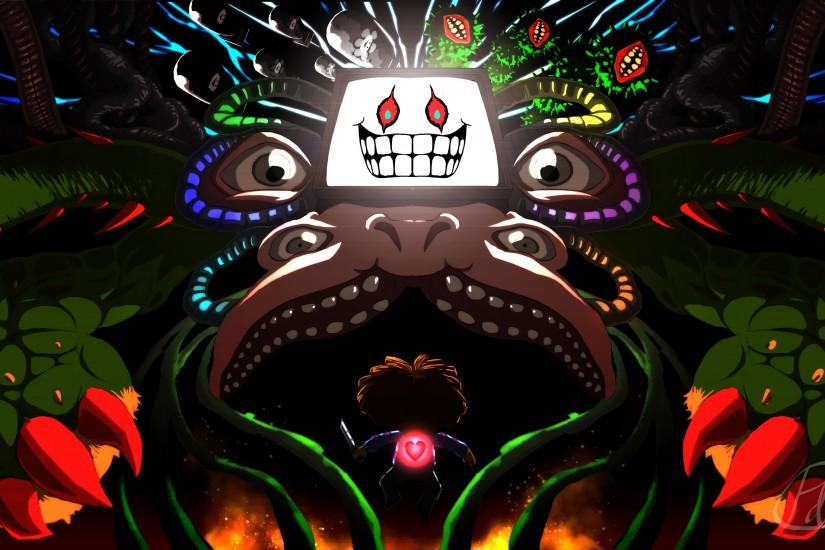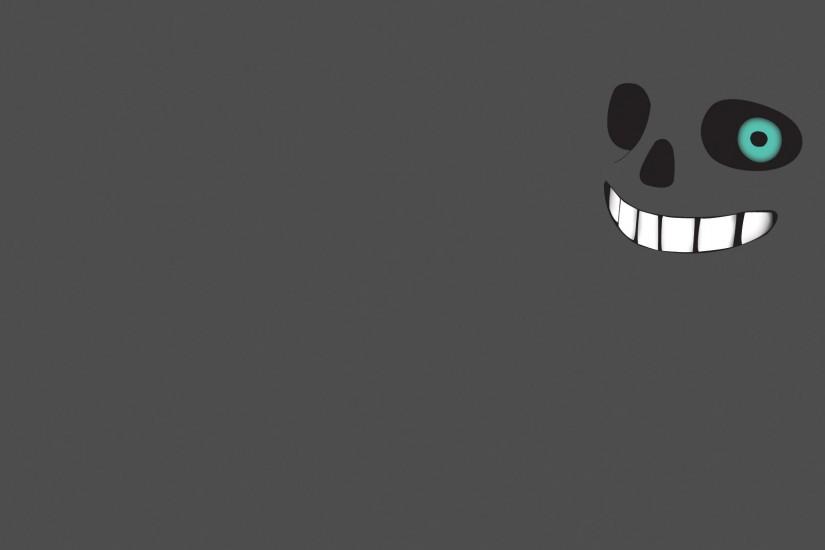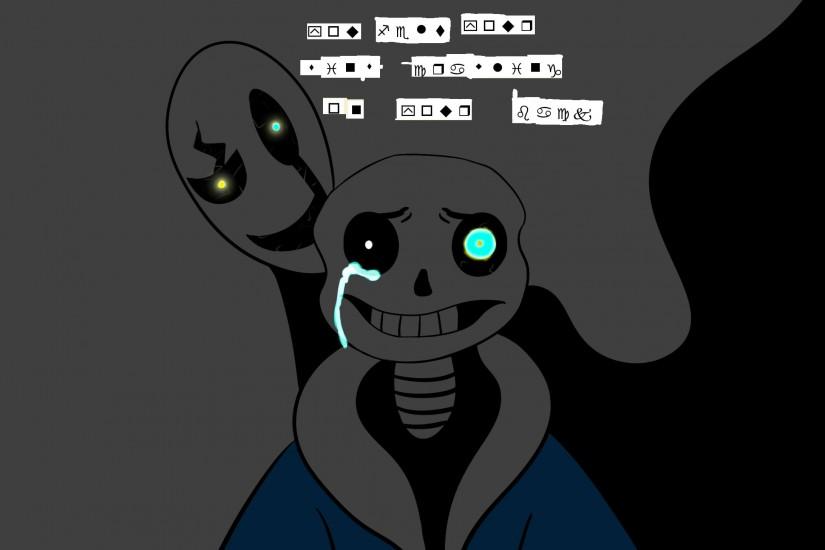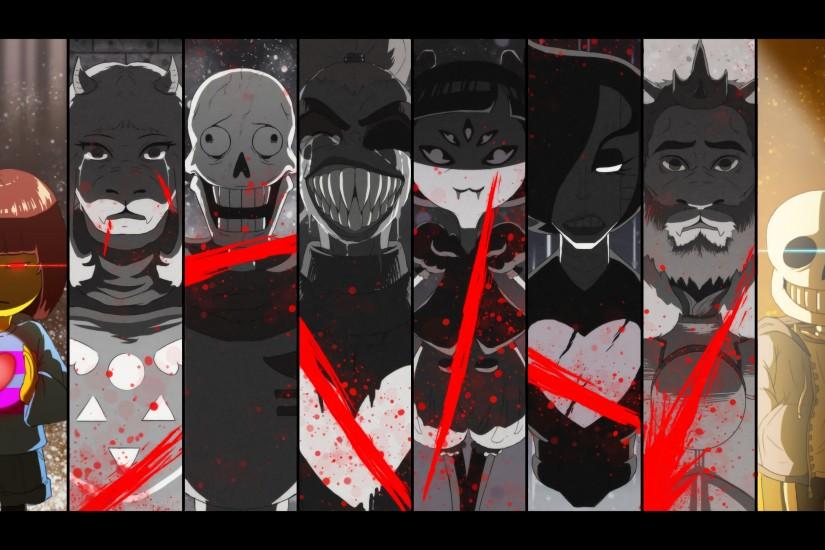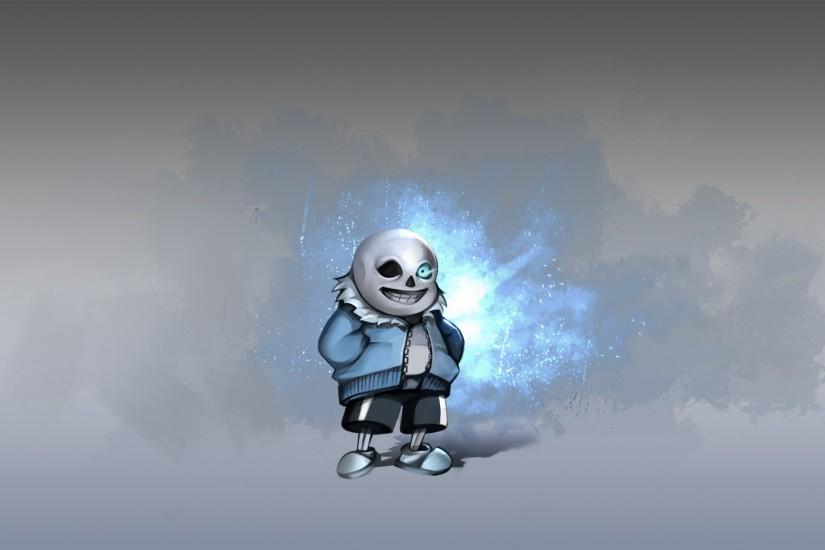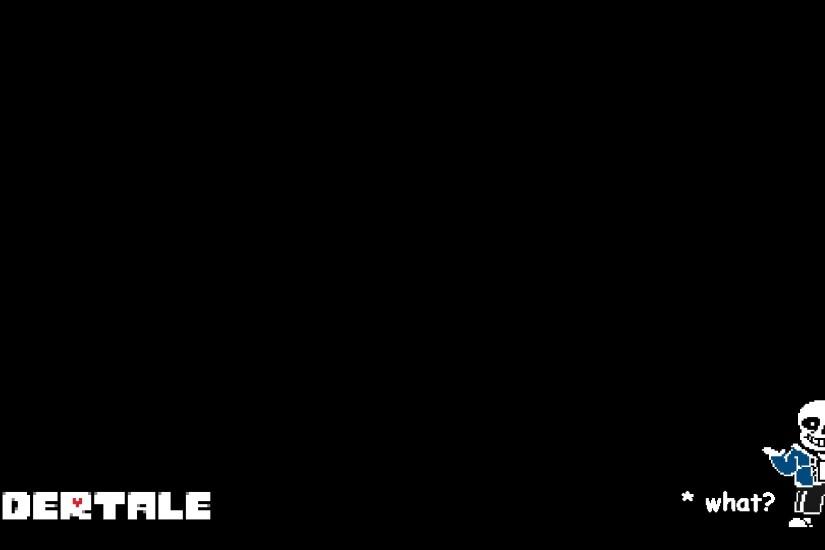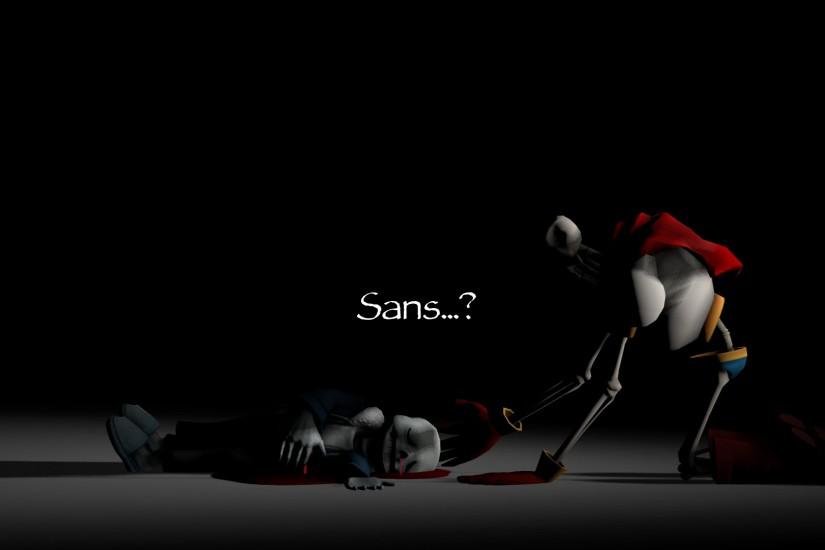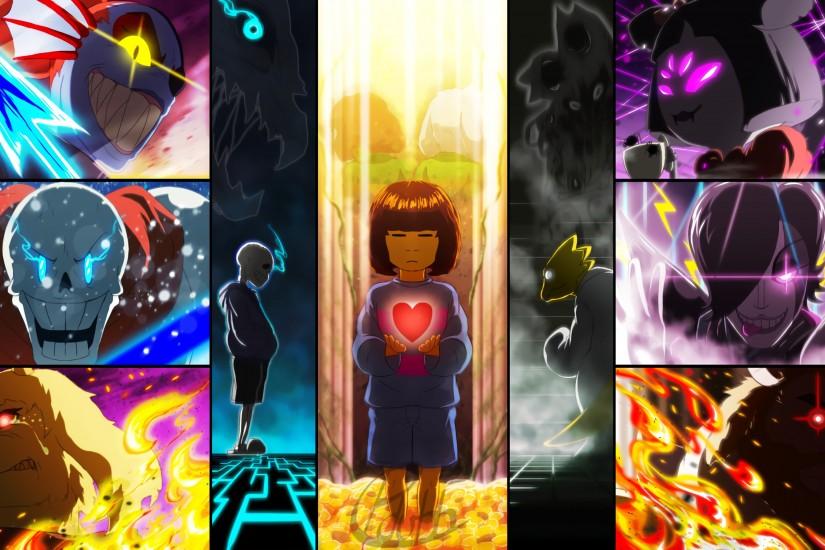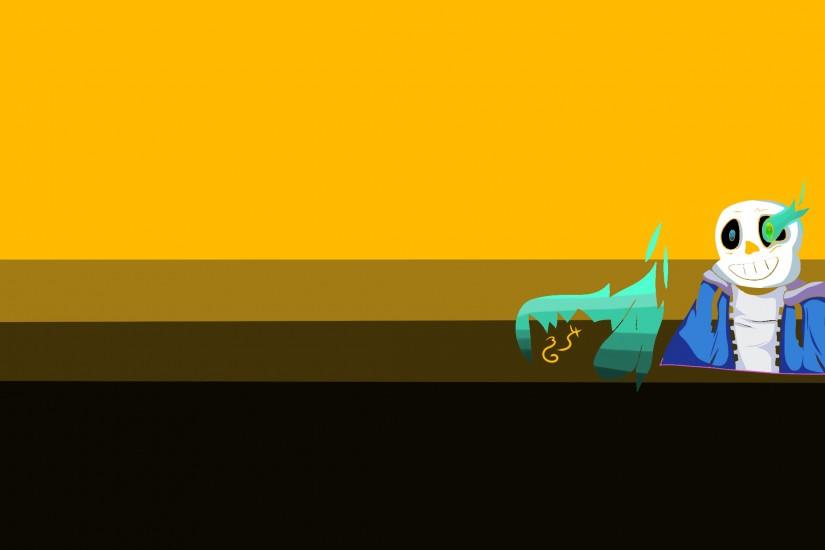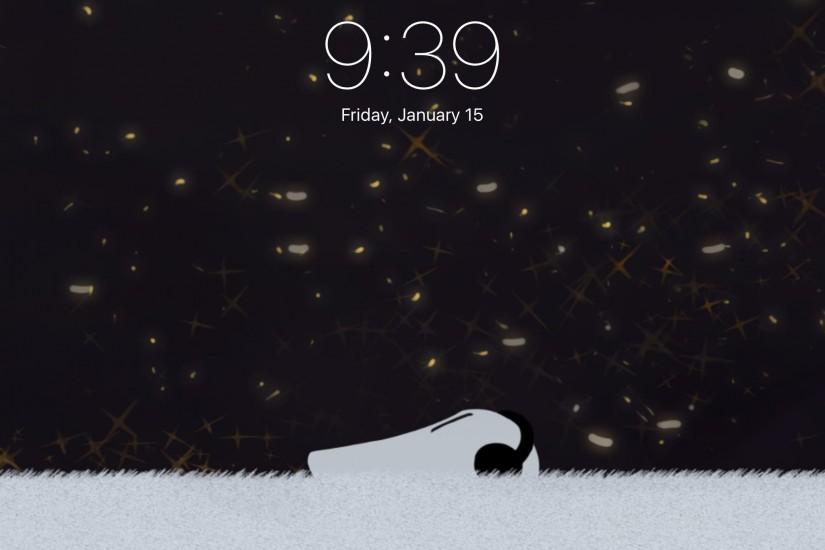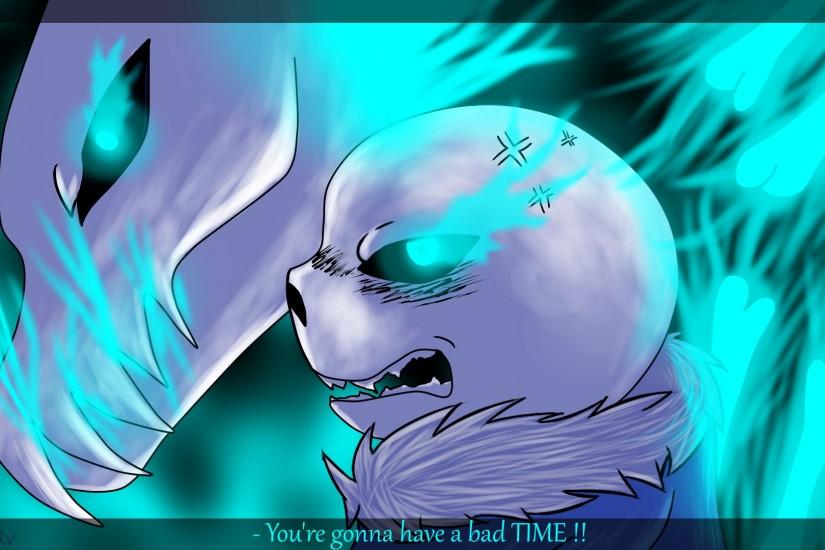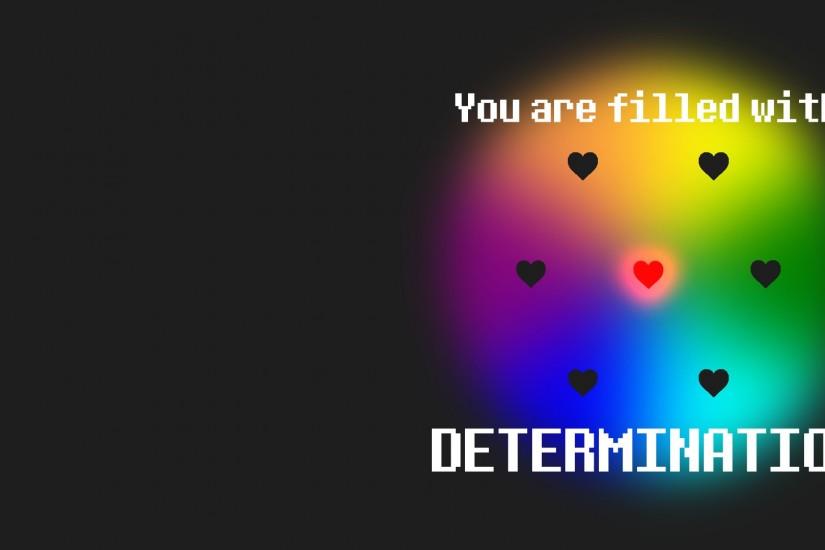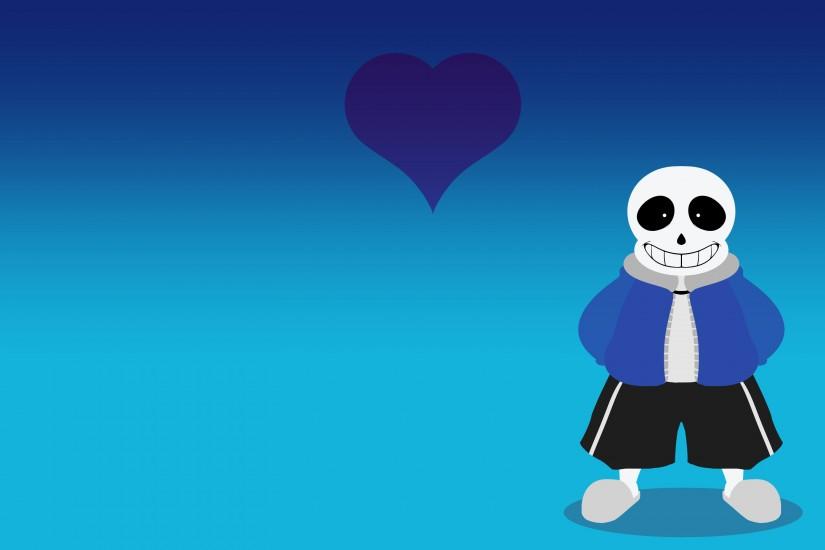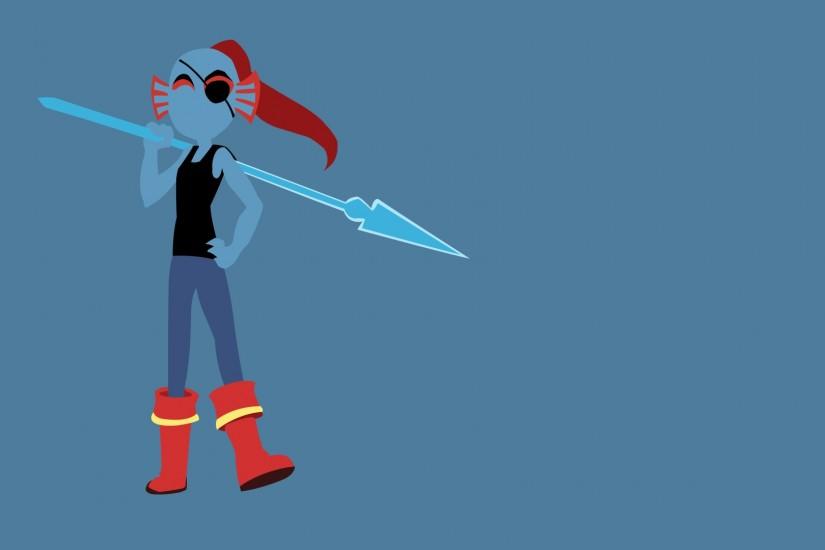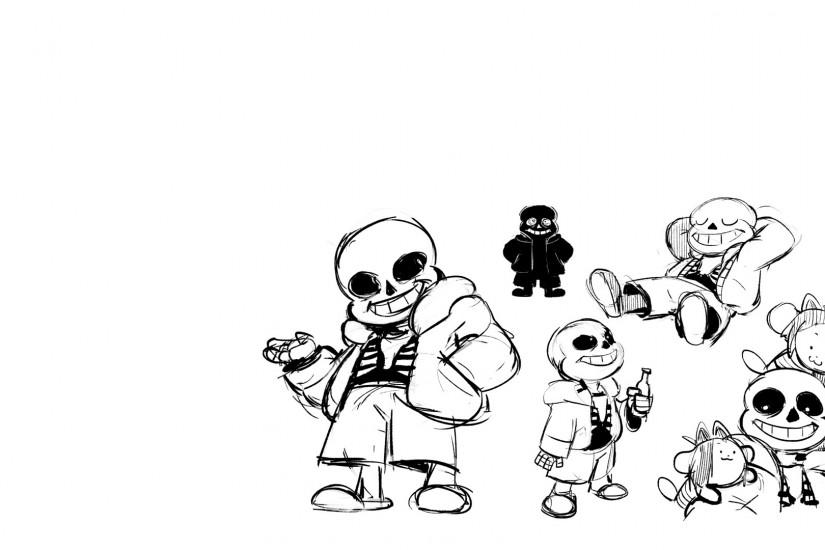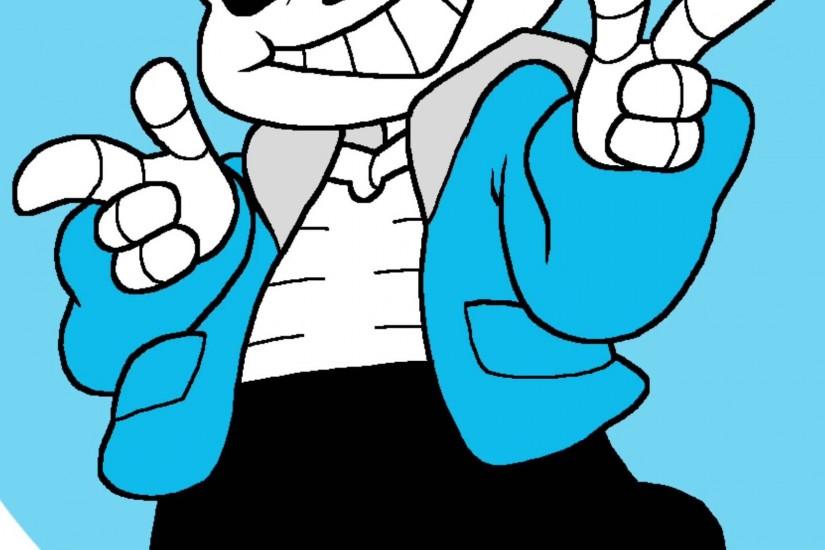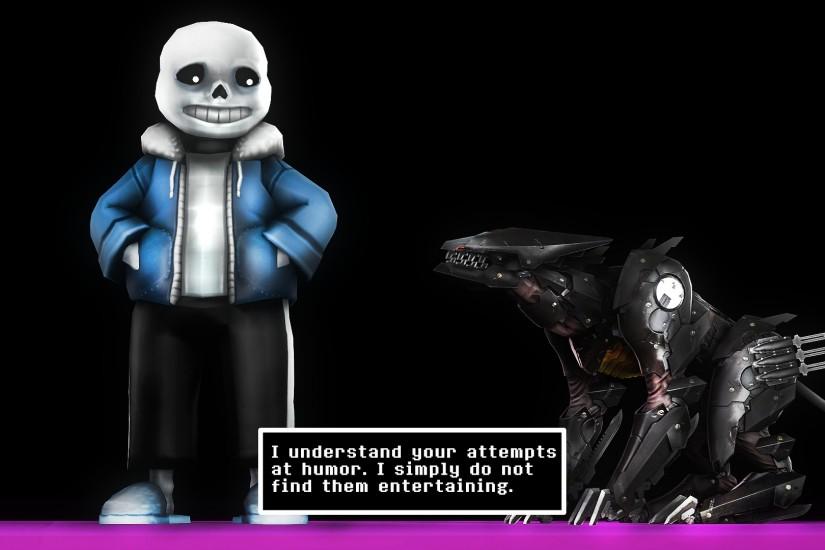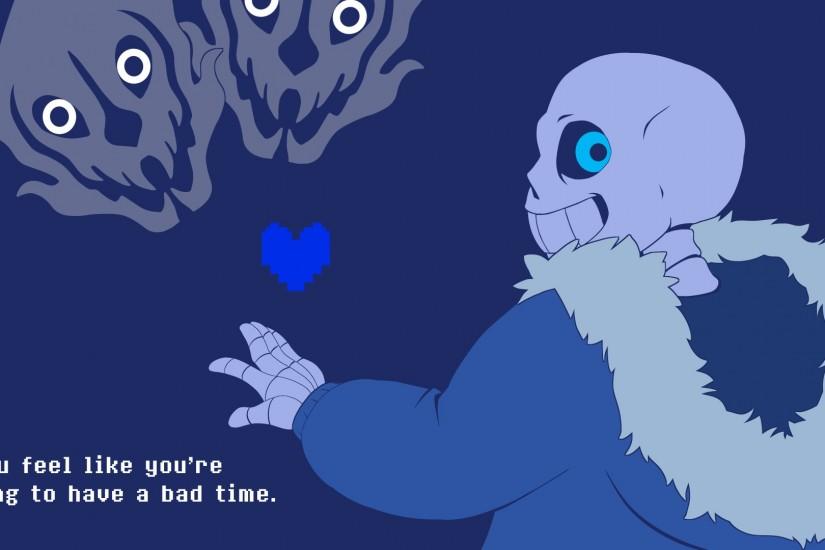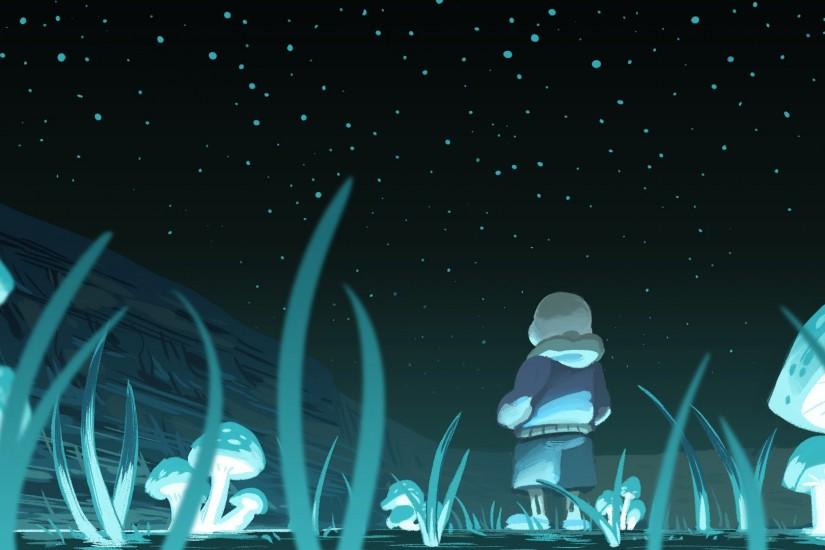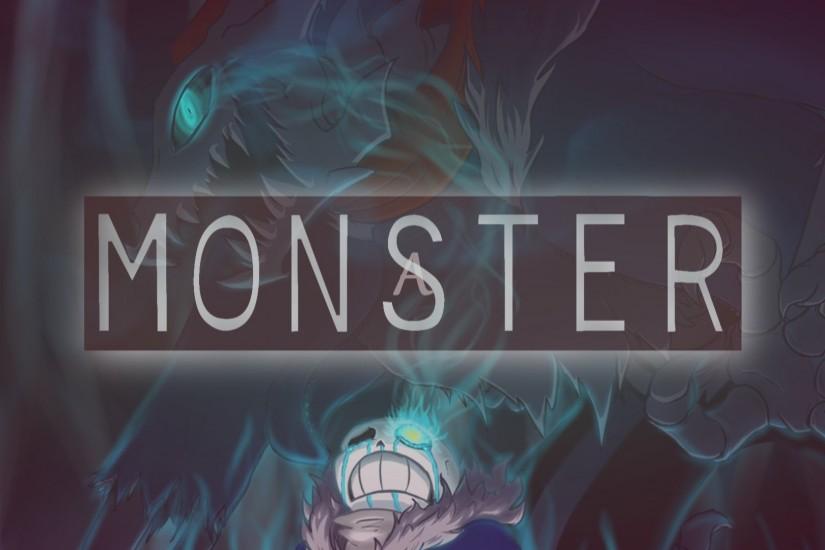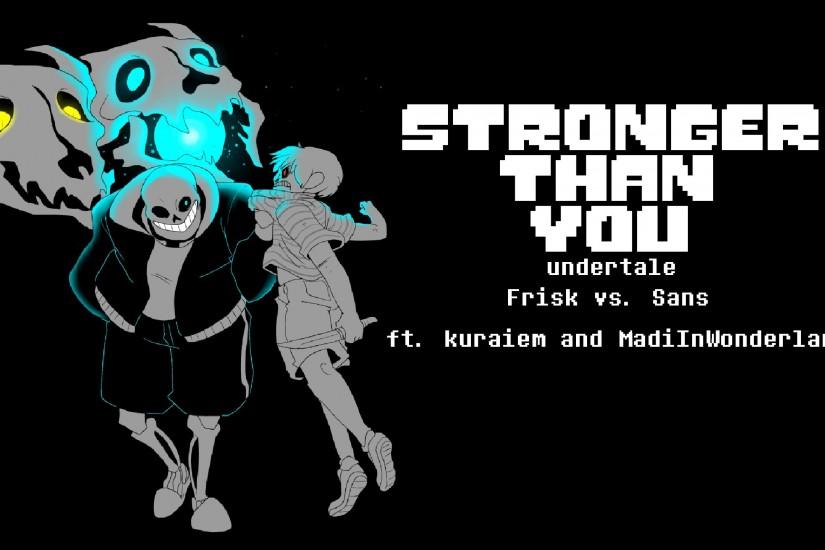Sans Undertale wallpaper
Hey, thanks for checking out our Sans Undertale wallpaper collection. Here you’ll find nothing but - you guessed it - wallpapers that include Sans, everyone’s favorite short and stubby skeleton. We host a large variety of wallpapers that feature Sans and offer them in various resolutions to ensure you’ll find one that fits your device. Also just look through the web-site and find new wallpaper collections.
Related wallpaper collections
About Sans Undertale
Undertale is an indie-darling that was initially released on Sept. 15, 2015, by Toby Fox. One of the game’s more popular characters is a dude named Sans. Although, Sans isn’t really a dude because dudes are usually humans. Sans is actually a vertically challenged skeleton who has dimpled smile (we know, what a strange trait for a skeleton to have, right?)
Every Undertale character is pretty quirky in their own right, but Sans might be the quirkiest and one of the most unique in the game. His demeanor sometimes changes throughout the game but he’s mostly a pretty relaxed pacifist that also enjoys playing pranks on the game’s protagonist and his brother, Papyrus. Sometimes you’ll find him sleeping on the job or taking frequent breaks. His excuse for his laziness is based on his understanding of “the timeline.” When the timeline resets, all of Sans’ progress is erased, so to avoid doing too much of anything, he simply does nothing.
Sans is a very keen character, however. He is an expert at reading the protagonist’s expressions and usually knows when they’ve done things. One of his favorite pastimes is making bad skeleton puns. But while they’re frequently bad, Sans often performs at MTT Resort, a hotel and entertainment center, indicating that he might actually be a pretty good comedian. Either that or people just love to laugh at him.
Sans also has a pretty intense love and admiration for Papyrus - his brother, not actual papyrus. When the protagonist and Sans first meet, the protagonist has the chance to kill Papyrus. If the player kills Papyrus then the relationship between the player and Sans is considerably altered. Throughout most of the game’s paths, Sans and the player remain pretty good friends. In the “True Pacifist Route, Sans even considers the player his good friend. However, if the player goes the genocide route then Sans actually becomes the final boss.
Other wallpapers
Upload wallpaper
Upload image
Please, create an account or sign in to submit an image
How to setup a wallpaper
Windows 1. First, find the perfect wallpaper for your PC. 2.Just below the image, you’ll notice a
button
that says “Free Download.” Just below that text is your screen’s resolution (don’t worry, we calculated
that part for you.) 3.Click the button, and you’ll notice the image save to your browser. 4.Navigate to
that image on your computer (it will probably be in your “downloads” folder) 5.Right-click the image in
the folder and click “Set as desktop background.” 6.Enjoy your new wallpaper!
Mac 1. Download your favourite wallpaper clicking on the blue download button below the
wallpaper. 2. In
this order, click Apple Menu > System Preferences > Desktop & Screen Saver > Desktop 3. Now find the
image you want to use. Here you’ll want to select your own, so you’ll select the location your new image
downloaded. 4. Click on the photo. 5. Exit back to your desktop and see what it looks like!
iPhone/iPad 1. Find an image you like on wallpapertag.com and click on the blue download button
below an
image. 2. Tap on an image and hold on a few seconds. Choose “save image” from the list below. 3.
Navigate to the “Photos” app and find the image you want as your background. 5. Use the share button
(the one that looks like a box with an arrow coming out of it). 6. Select the “Use as a Wallpaper”
button 7. Here you can arrange the picture how you want it, then tap “set.” 8. Next you can select
whether you want this image to be set as the background of your lock screen, home screen or both. 9.
Navigate back to your home screen and take a look at your new wallpaper.
Android 1. Search for a wallpaper you like on wallpapertag.com and download it clicking on the blue
download button below the wallpaper. 2. Open your gallery/photos app and click on the “download” folder.
3. The first image you see here should be the image you downloaded. 4. Click on the image and in the top
right corner, click the menu button (three vertical dots). 5. In the drop down menu, click “Set as
wallpaper.” 6. You’ll then be prompted to select whether you want to set the image as the background of
your home screen, lock screen or both. 7. You’ll then be able to move the image to how you like. When
you’re satisfied, press “set as wallpaper.” 8.Go back to your home screen and enjoy your new wallpaper!