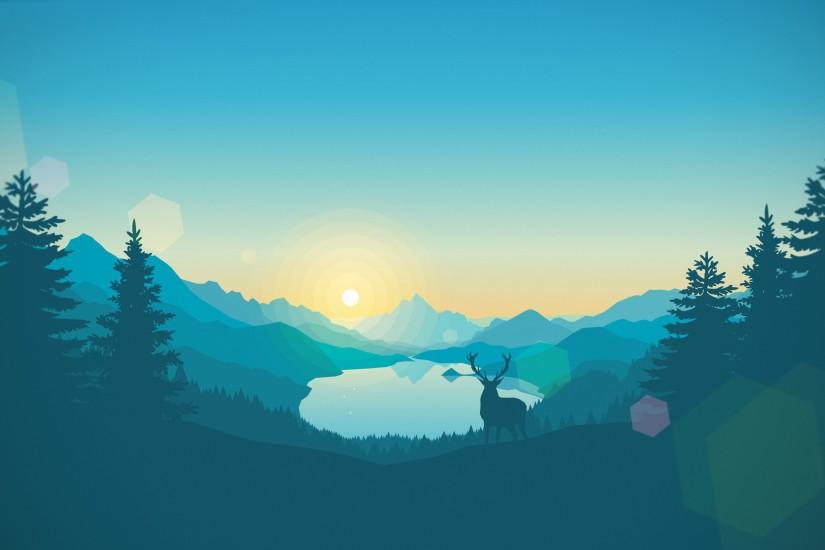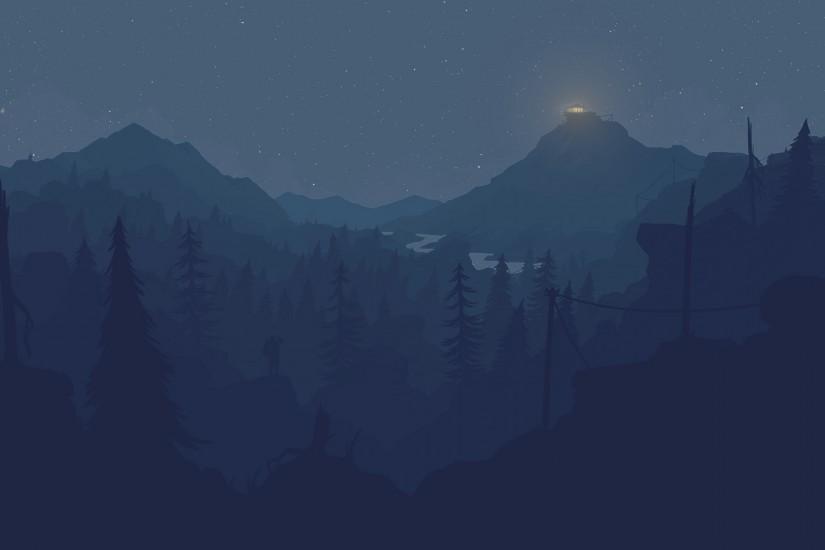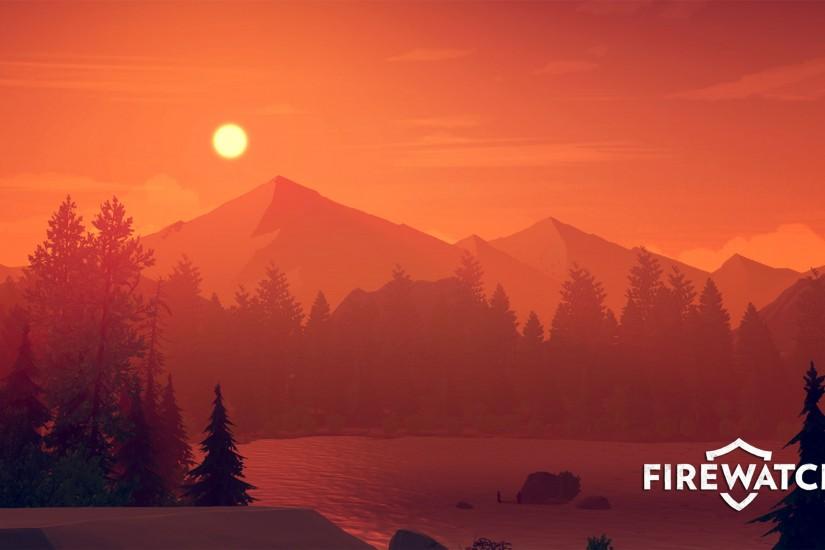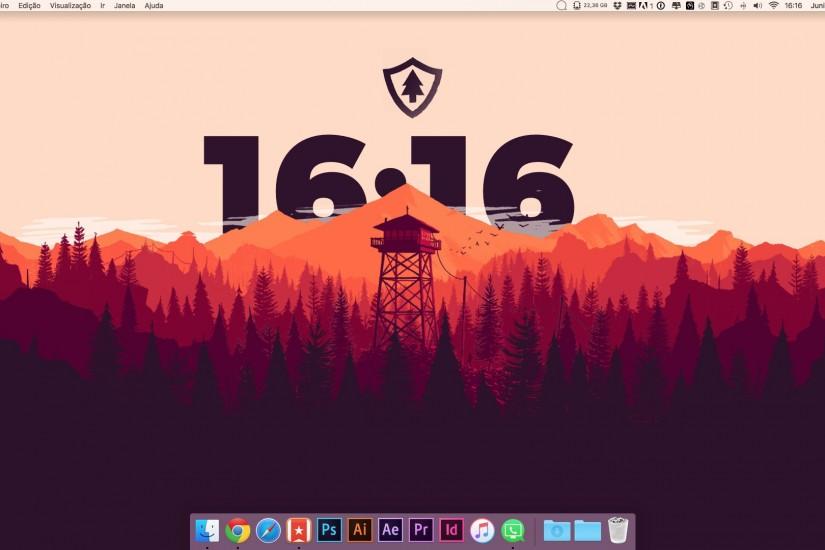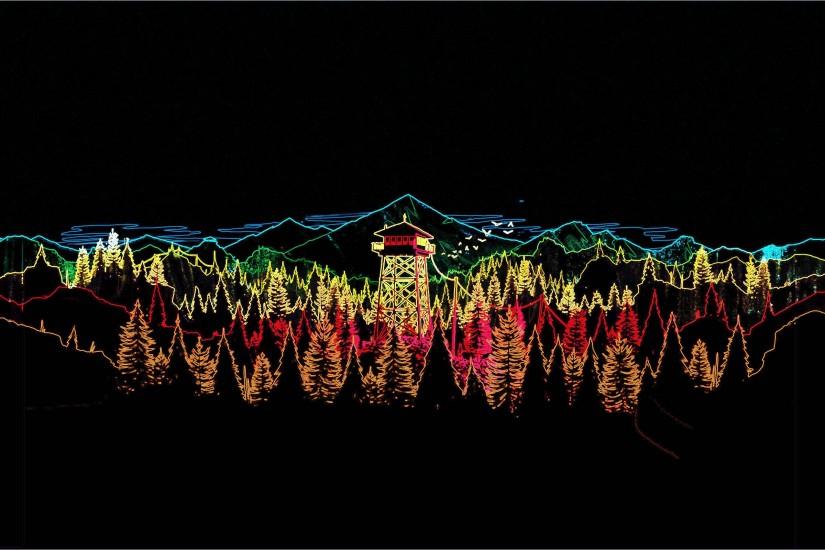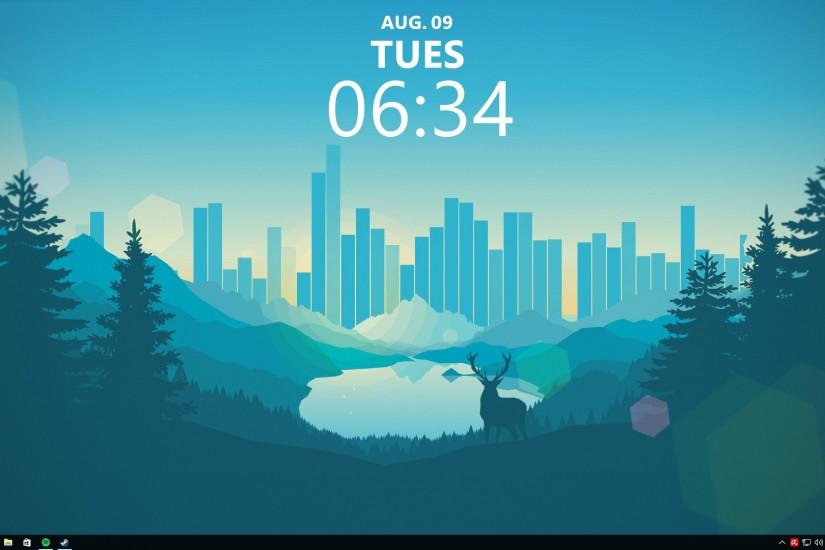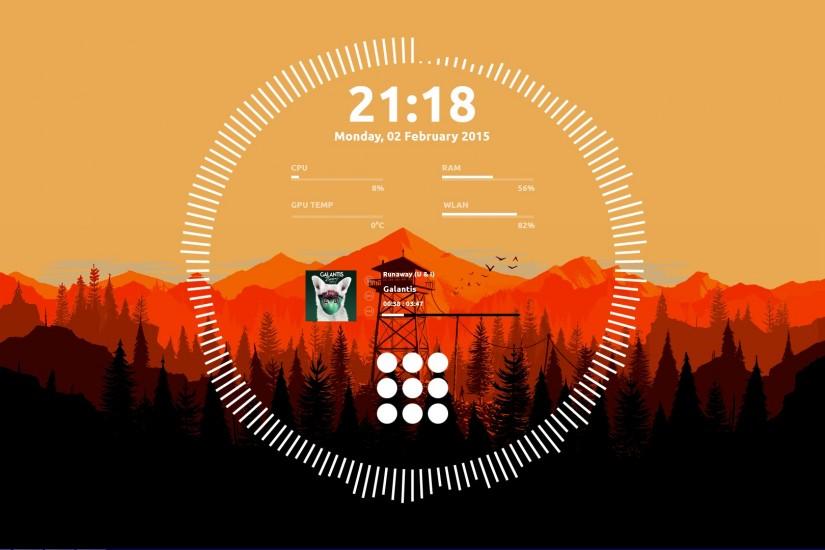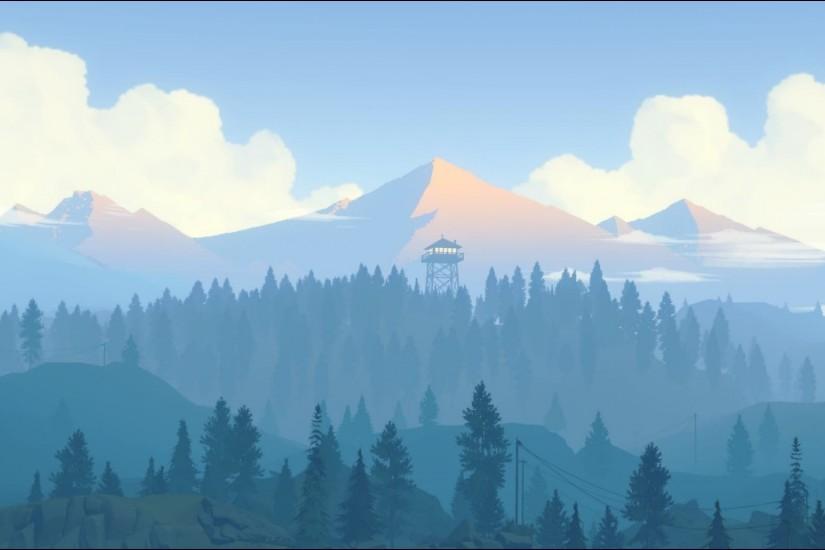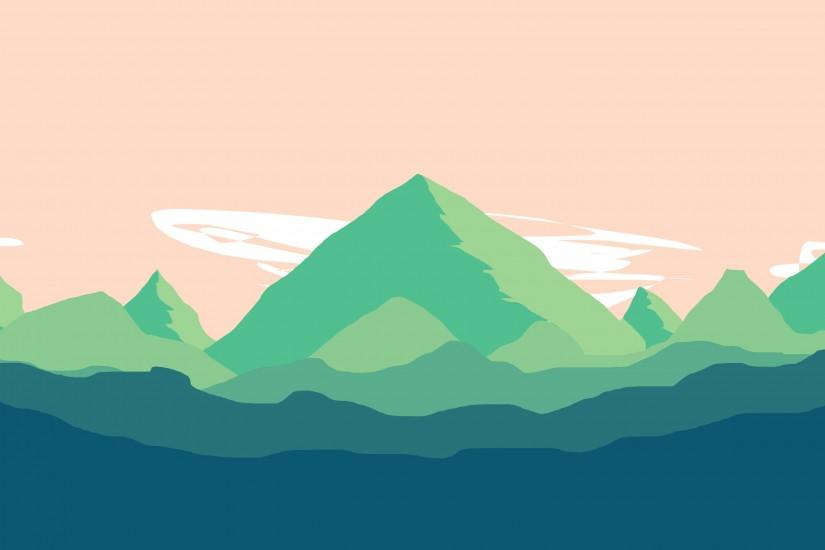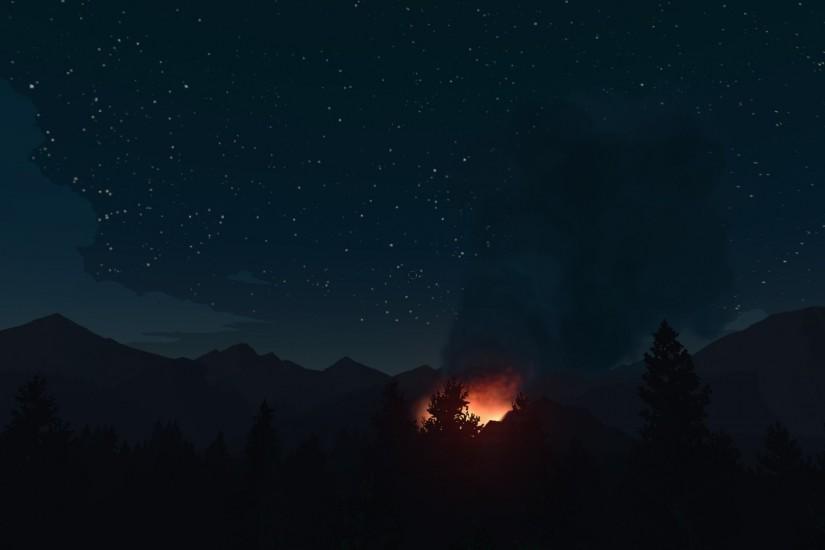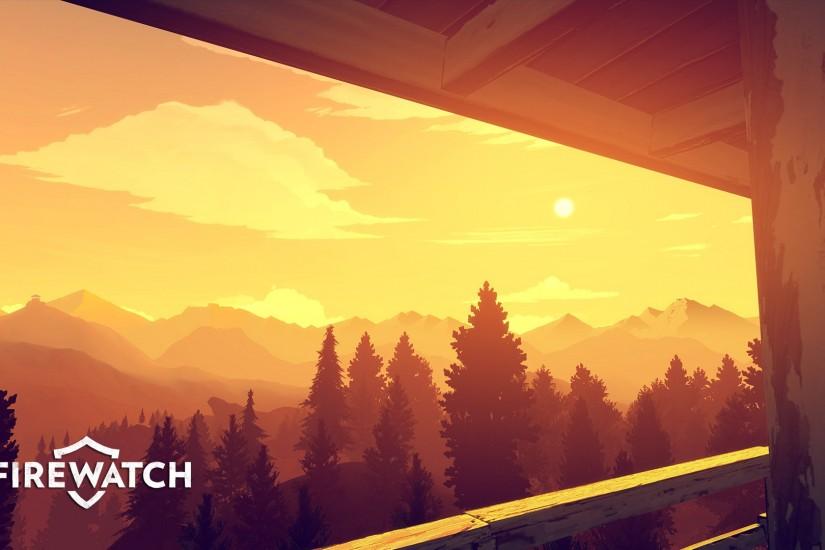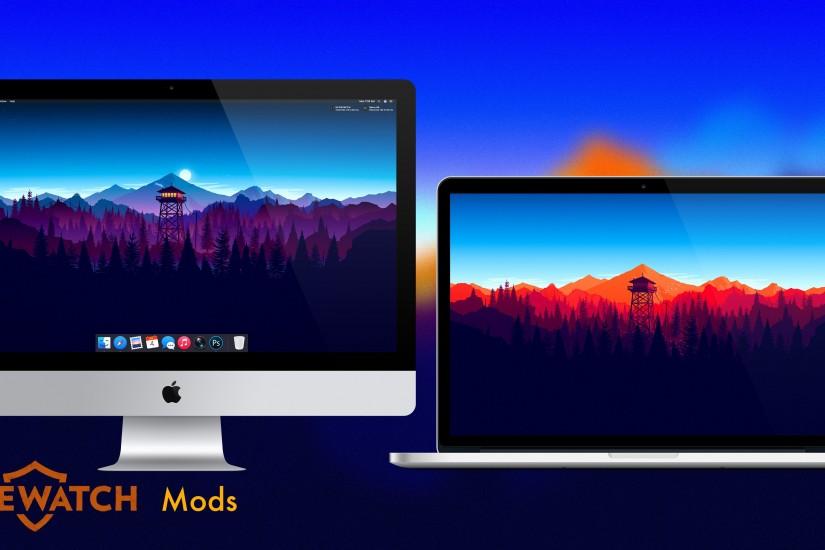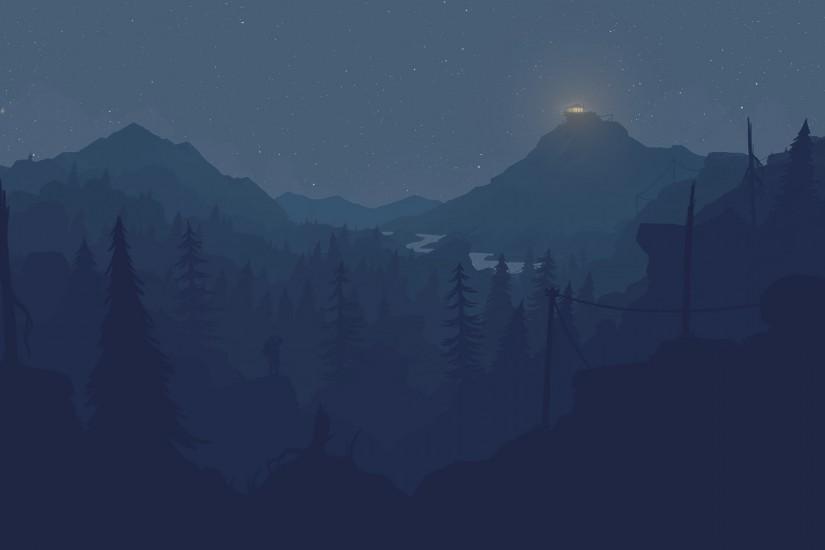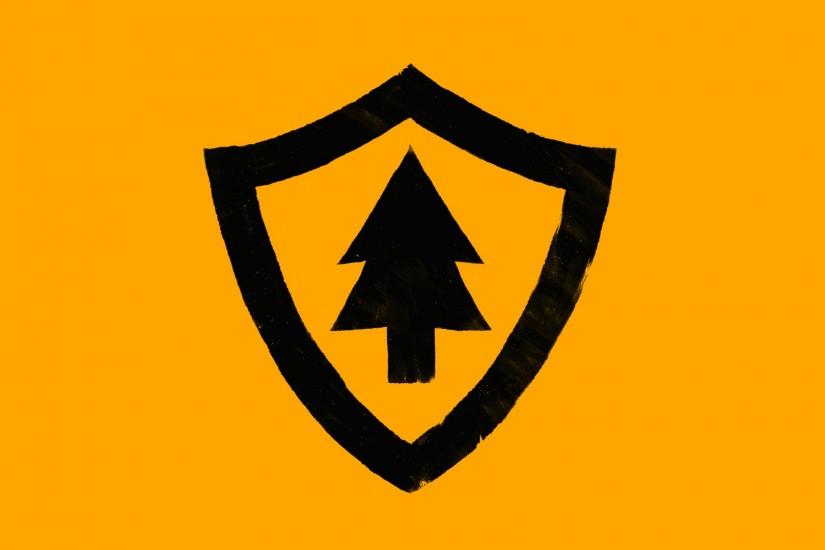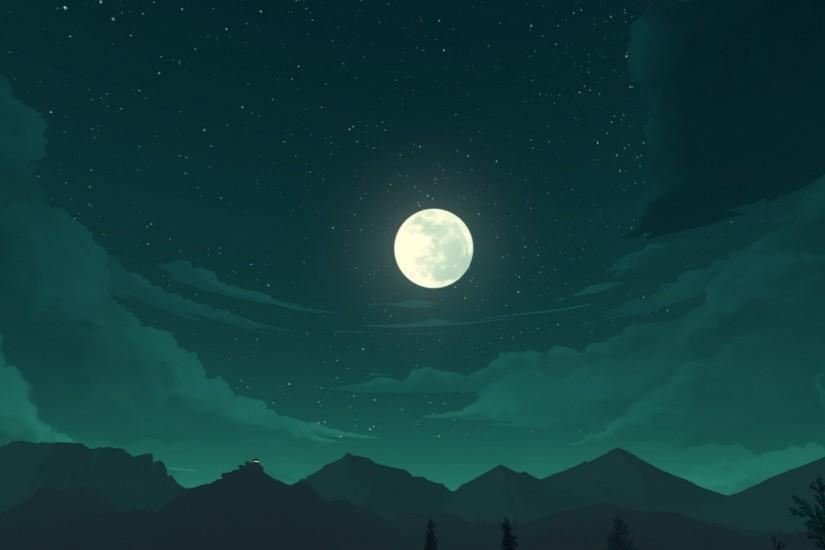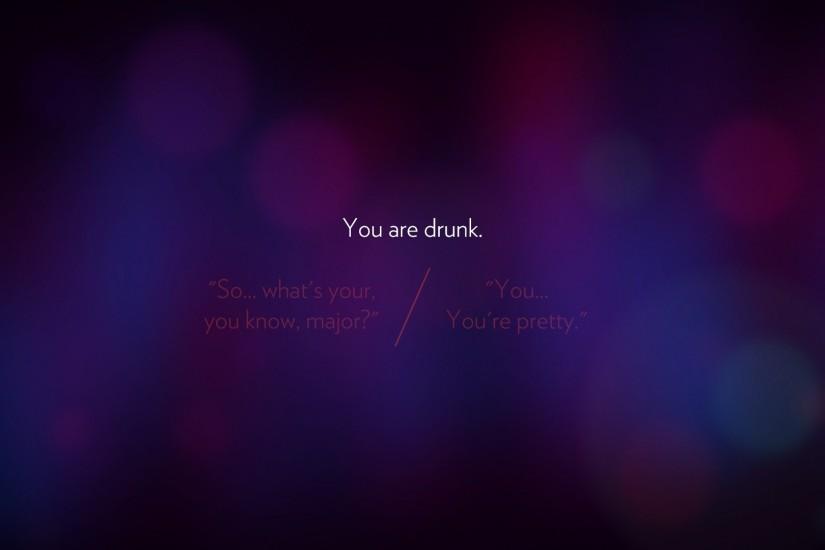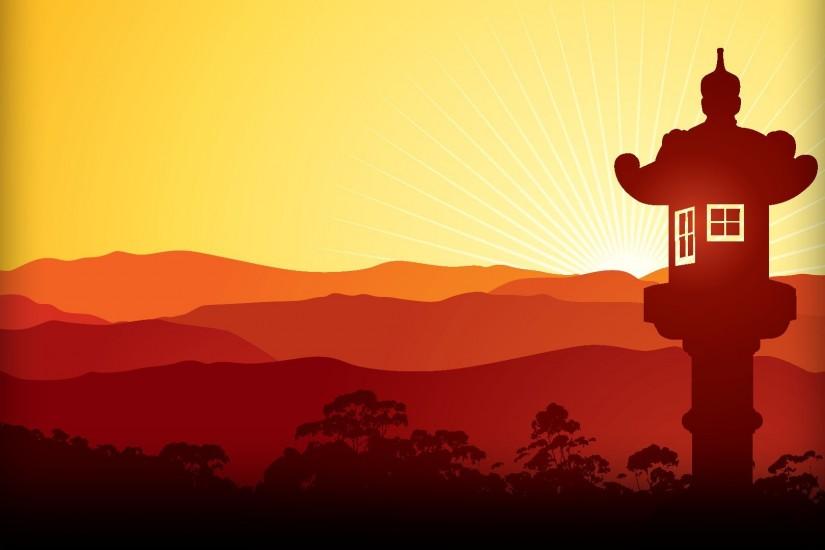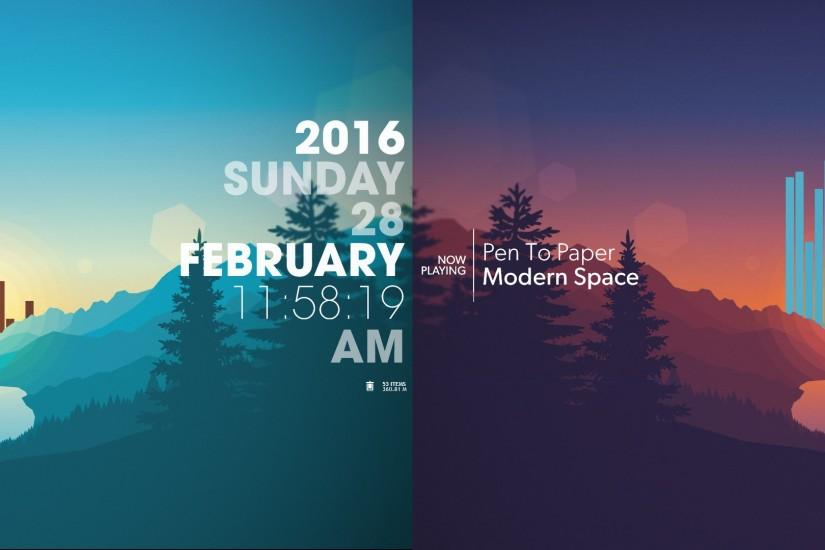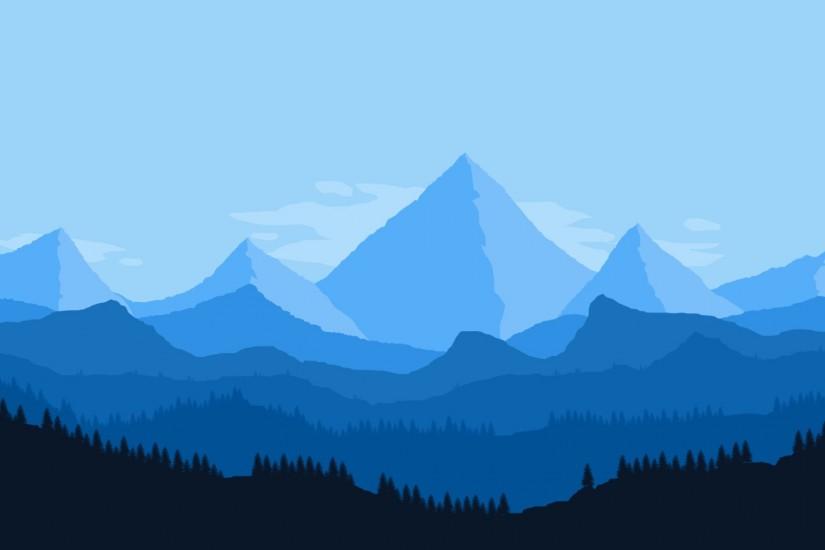Firewatch wallpaper
What an appropriate game for a website all about wallpapers. Firewatch box art is so popular for phone backgrounds that it literally transcends how popular the actual game is. Alright, so what exactly is Firewatch? Well, that was the hot question before the game came out. It’s a mystery adventure game set in first person. Check out our cool firewatch wallpapers below. Also just look through the web-site and find new wallpaper collections.
Related wallpaper collections
About Firewatch
What an appropriate game for a website all about wallpapers. Firewatch box art is so popular for phone backgrounds that it literally transcends how popular the actual game is. Alright, so what exactly is Firewatch? Well, that was the hot question before the game came out. It’s a mystery adventure game set in first person. It was developed by a small studio called Campo Santo and was published by Campo Santo and Panic. The game released on February 9, 2016 for Xbox One, Playstation 4, Windows, OS X and even Linux.
Firewatch is set in Shoshone National Forest in the year 1989. You play as a character named Henry who takes a job watching the forest for fires in an effort to escape the perils of his life back at home. Henry instantly hits it off with his supervisor, Delilah, as they communicate via walkie talkie. After about a month in the forest, the duo begins to experience strange things, such as his tower being ransacked and the discovery of mysterious, fenced off sections of the forest that Delilah knows nothing about. The game isn’t very long and while there is tremendous build up, the last half of the game snowballs a bit.
The game truly shines in the exchanges the player experiences between Henry and Delilah. The dialogue and banter the two share is nearly unparalleled in gaming. It feels so natural, almost like you’re watching a TV show or reading a book rather than playing a game. Additionally, the player gets the option to respond to Delilah in a number of ways, evolving the relationship the two share. Gameplay wise, there isn’t much to it. It’s more of a walking simulator than anything else. The player will walk the character around to progress the plot but there are few gameplay mechanics and no real puzzles to solve.
The ending of the game is a bit controversial. While the game received critical acclaim from most reviewers, fans of the game offer more polarized opinions. Many state the strongest point of the game is the beginning while also stating that the ending left a lot to be desired. People who enjoyed the ending of the game typically took the ending as is.
Other wallpapers
Upload wallpaper
Upload image
Please, create an account or sign in to submit an image
How to setup a wallpaper
Windows 1. First, find the perfect wallpaper for your PC. 2.Just below the image, you’ll notice a
button
that says “Free Download.” Just below that text is your screen’s resolution (don’t worry, we calculated
that part for you.) 3.Click the button, and you’ll notice the image save to your browser. 4.Navigate to
that image on your computer (it will probably be in your “downloads” folder) 5.Right-click the image in
the folder and click “Set as desktop background.” 6.Enjoy your new wallpaper!
Mac 1. Download your favourite wallpaper clicking on the blue download button below the
wallpaper. 2. In
this order, click Apple Menu > System Preferences > Desktop & Screen Saver > Desktop 3. Now find the
image you want to use. Here you’ll want to select your own, so you’ll select the location your new image
downloaded. 4. Click on the photo. 5. Exit back to your desktop and see what it looks like!
iPhone/iPad 1. Find an image you like on wallpapertag.com and click on the blue download button
below an
image. 2. Tap on an image and hold on a few seconds. Choose “save image” from the list below. 3.
Navigate to the “Photos” app and find the image you want as your background. 5. Use the share button
(the one that looks like a box with an arrow coming out of it). 6. Select the “Use as a Wallpaper”
button 7. Here you can arrange the picture how you want it, then tap “set.” 8. Next you can select
whether you want this image to be set as the background of your lock screen, home screen or both. 9.
Navigate back to your home screen and take a look at your new wallpaper.
Android 1. Search for a wallpaper you like on wallpapertag.com and download it clicking on the blue
download button below the wallpaper. 2. Open your gallery/photos app and click on the “download” folder.
3. The first image you see here should be the image you downloaded. 4. Click on the image and in the top
right corner, click the menu button (three vertical dots). 5. In the drop down menu, click “Set as
wallpaper.” 6. You’ll then be prompted to select whether you want to set the image as the background of
your home screen, lock screen or both. 7. You’ll then be able to move the image to how you like. When
you’re satisfied, press “set as wallpaper.” 8.Go back to your home screen and enjoy your new wallpaper!