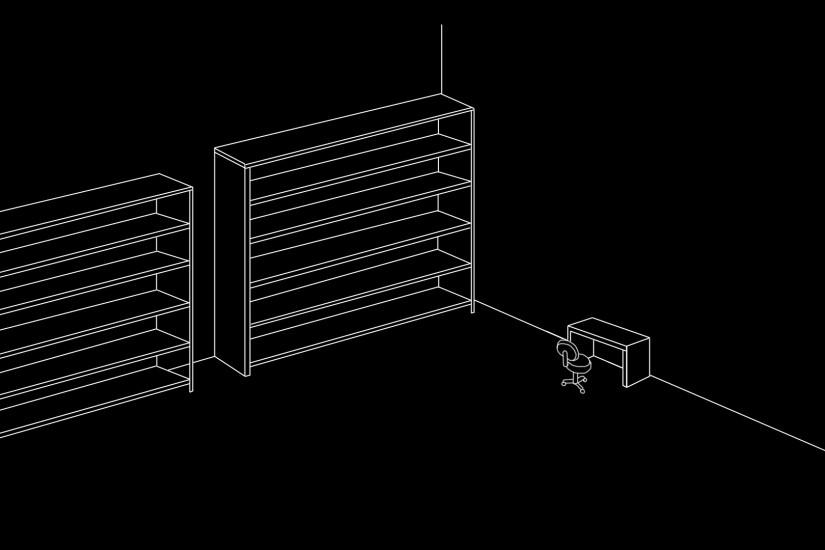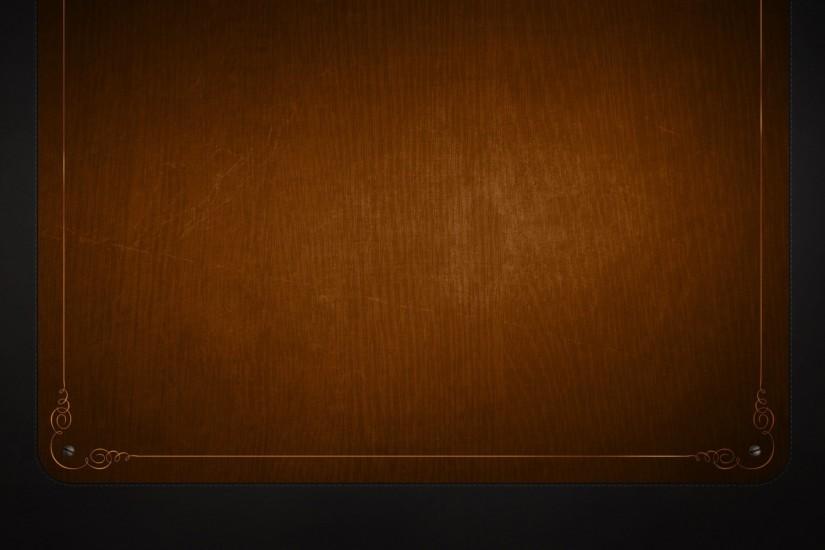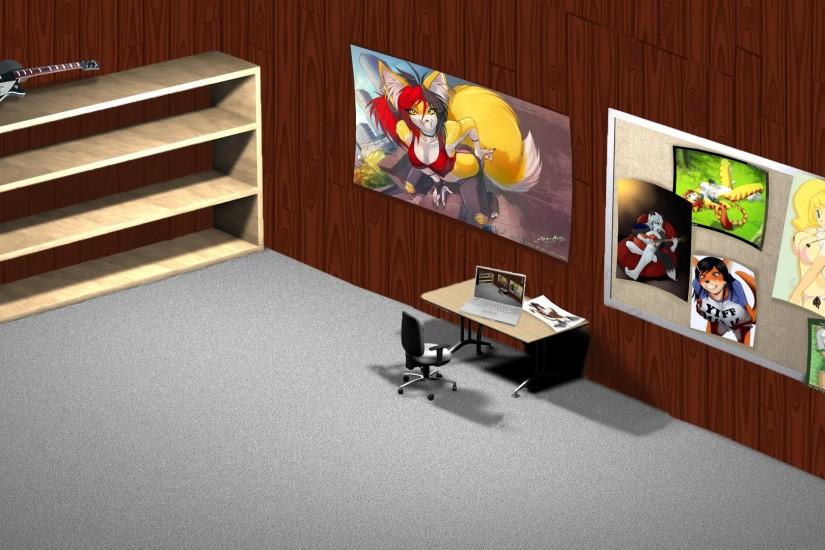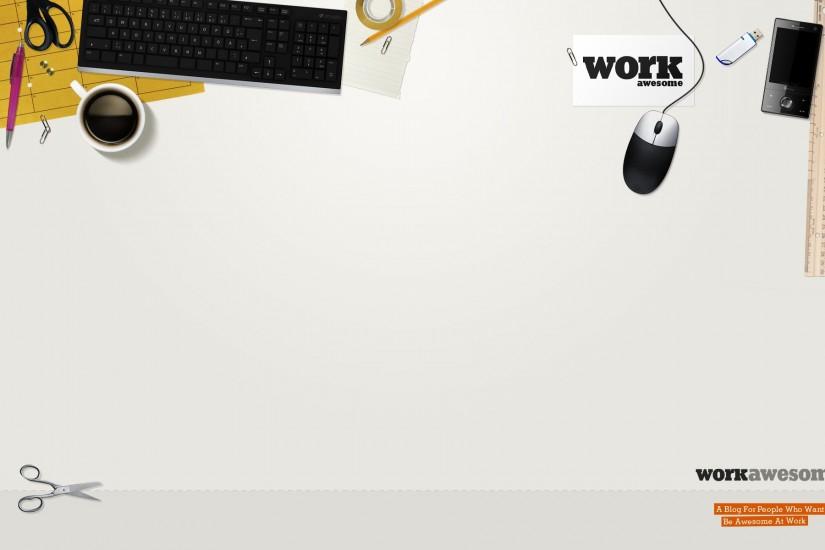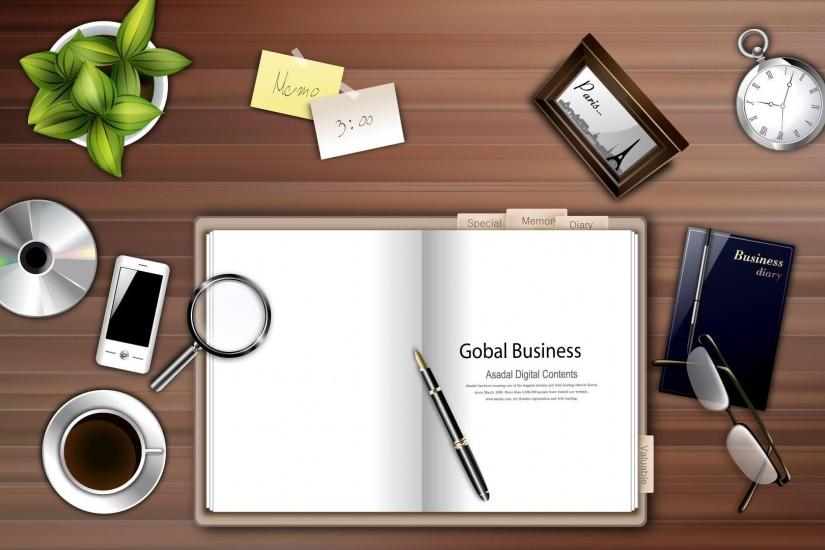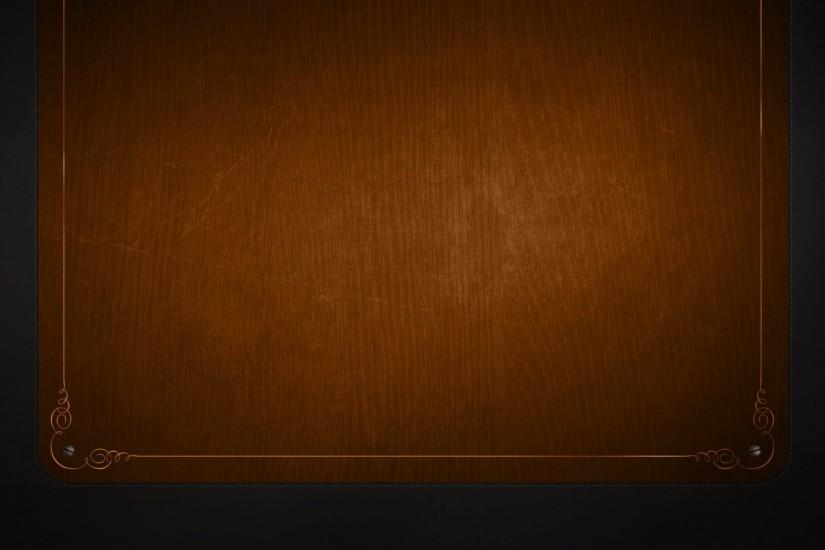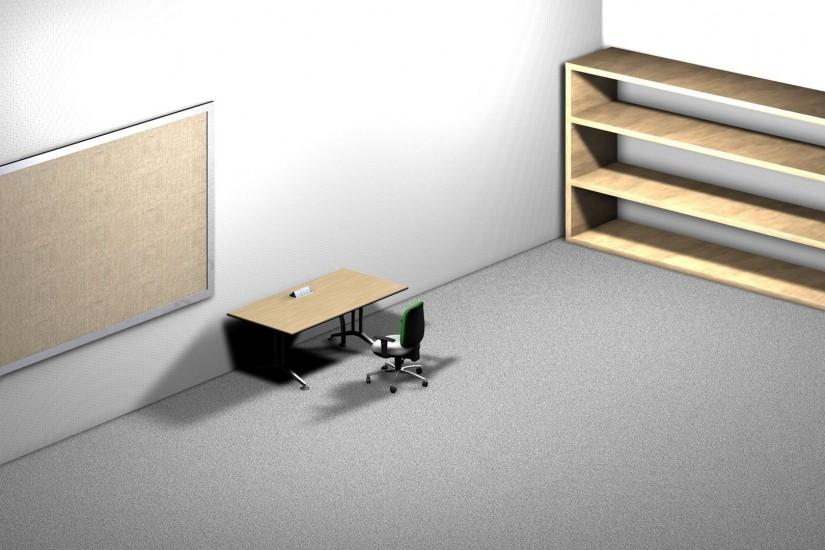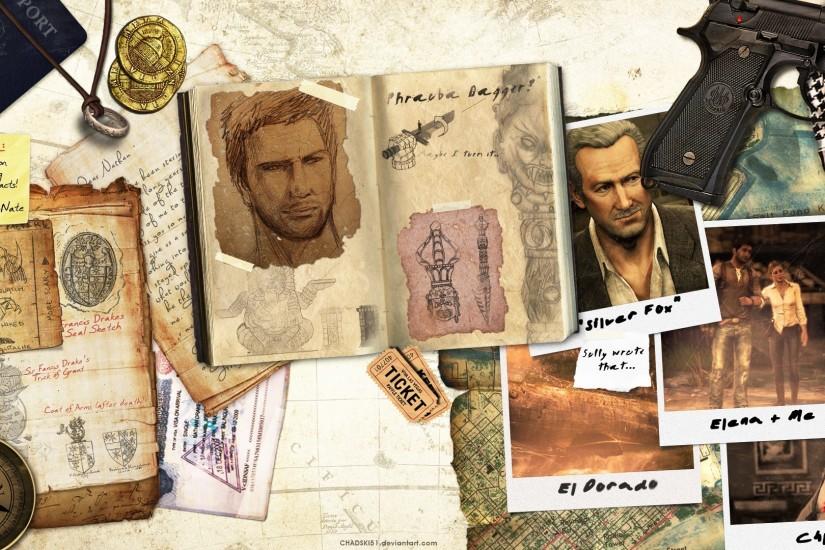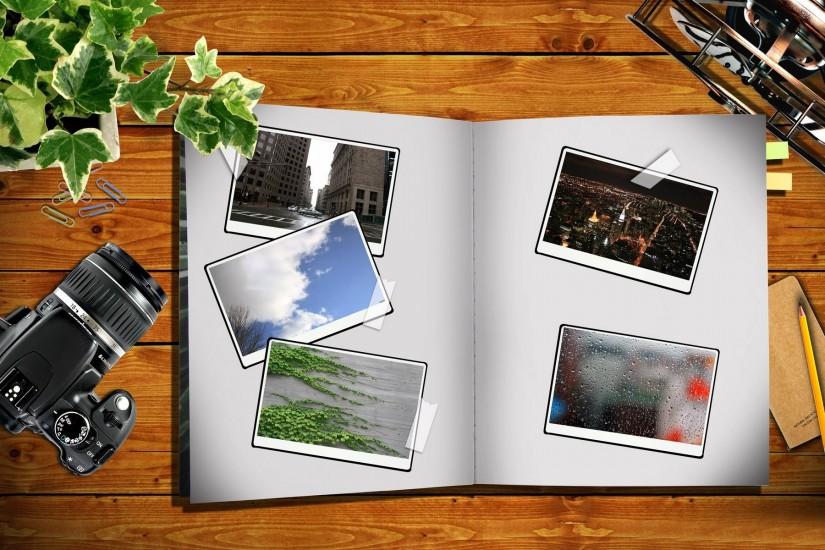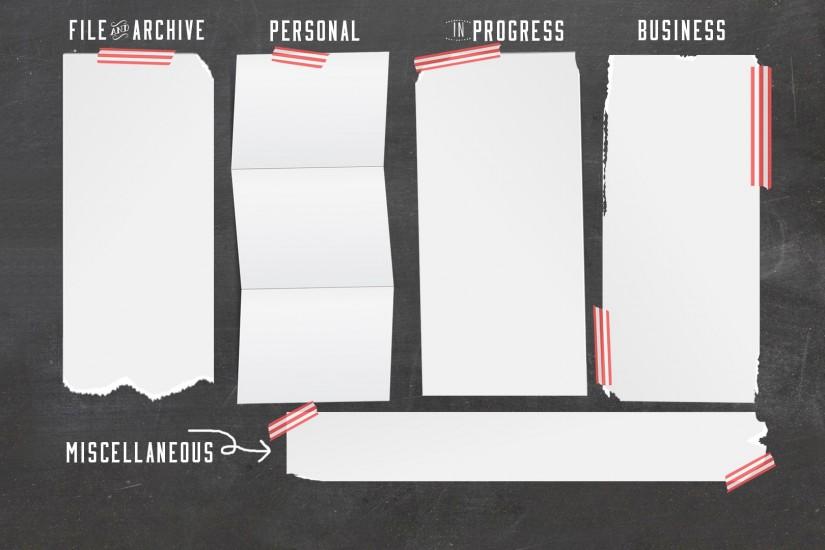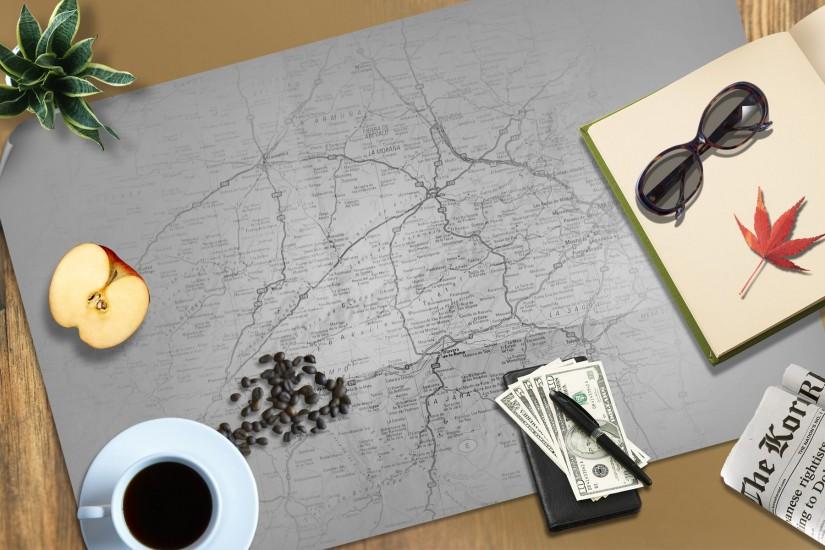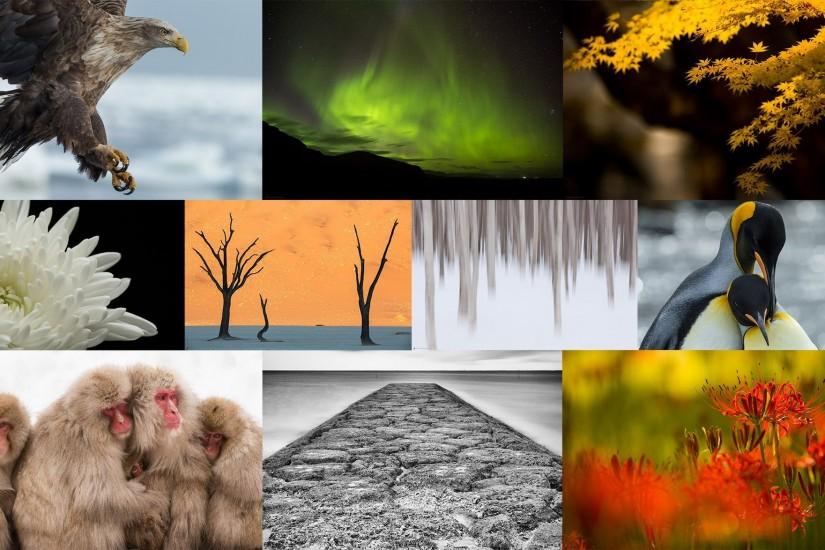Desk wallpaper
If you’re looking for the best Desk wallpaper then Wallpapertag is the place to be. We have a massive amount of HD images that will make your computer or smartphone look absolutely fresh. Every image can be downloaded in nearly every resolution to ensure it will work with your device. Have a wallpaper you’d like to share? Send it in and we’ll feature it on the site! Also just look through the web-site and find new wallpaper collections.
Related wallpaper collections
About collection
We hope you enjoyed the collection of "Desk wallpaper". If you’re looking for more backgrounds then feel free to browse around. Each of our wallpapers can be downloaded to fit almost any device, no matter if you’re running an Android phone, iPhone, tablet or PC. Here’s a list of what screen resolutions we support along with popular devices that support them: 1920x1080 Full HD, 1080p, 1366x768 HD, 1280x1024 5:4 Desktop Display, 1440x900 Widescreen 16:10, 1600x900 Widescreen 16:9, 720x1280 Android, Smartphone, Samsung Galaxy S3, 1080x1920 iPhone 6 Plus, 6S Plus, Samsung Galaxy S4, 640x1136 iPhone 5, 5S, SE, 480x854 Sony Xperia E3, Nokia Lumia 530, 630. If you’ve got wallpapers you’d like to share, feel free to send them in! Also, check out wikipedia page about wallpapers.
Other wallpapers
Upload wallpaper
Upload image
Please, create an account or sign in to submit an image
How to setup a wallpaper
Windows 1. First, find the perfect wallpaper for your PC. 2.Just below the image, you’ll notice a
button
that says “Free Download.” Just below that text is your screen’s resolution (don’t worry, we calculated
that part for you.) 3.Click the button, and you’ll notice the image save to your browser. 4.Navigate to
that image on your computer (it will probably be in your “downloads” folder) 5.Right-click the image in
the folder and click “Set as desktop background.” 6.Enjoy your new wallpaper!
Mac 1. Download your favourite wallpaper clicking on the blue download button below the
wallpaper. 2. In
this order, click Apple Menu > System Preferences > Desktop & Screen Saver > Desktop 3. Now find the
image you want to use. Here you’ll want to select your own, so you’ll select the location your new image
downloaded. 4. Click on the photo. 5. Exit back to your desktop and see what it looks like!
iPhone/iPad 1. Find an image you like on wallpapertag.com and click on the blue download button
below an
image. 2. Tap on an image and hold on a few seconds. Choose “save image” from the list below. 3.
Navigate to the “Photos” app and find the image you want as your background. 5. Use the share button
(the one that looks like a box with an arrow coming out of it). 6. Select the “Use as a Wallpaper”
button 7. Here you can arrange the picture how you want it, then tap “set.” 8. Next you can select
whether you want this image to be set as the background of your lock screen, home screen or both. 9.
Navigate back to your home screen and take a look at your new wallpaper.
Android 1. Search for a wallpaper you like on wallpapertag.com and download it clicking on the blue
download button below the wallpaper. 2. Open your gallery/photos app and click on the “download” folder.
3. The first image you see here should be the image you downloaded. 4. Click on the image and in the top
right corner, click the menu button (three vertical dots). 5. In the drop down menu, click “Set as
wallpaper.” 6. You’ll then be prompted to select whether you want to set the image as the background of
your home screen, lock screen or both. 7. You’ll then be able to move the image to how you like. When
you’re satisfied, press “set as wallpaper.” 8.Go back to your home screen and enjoy your new wallpaper!