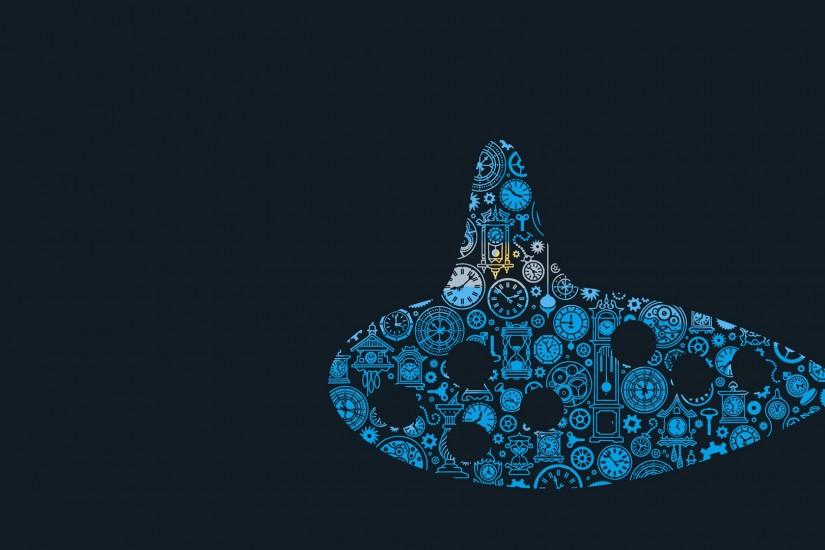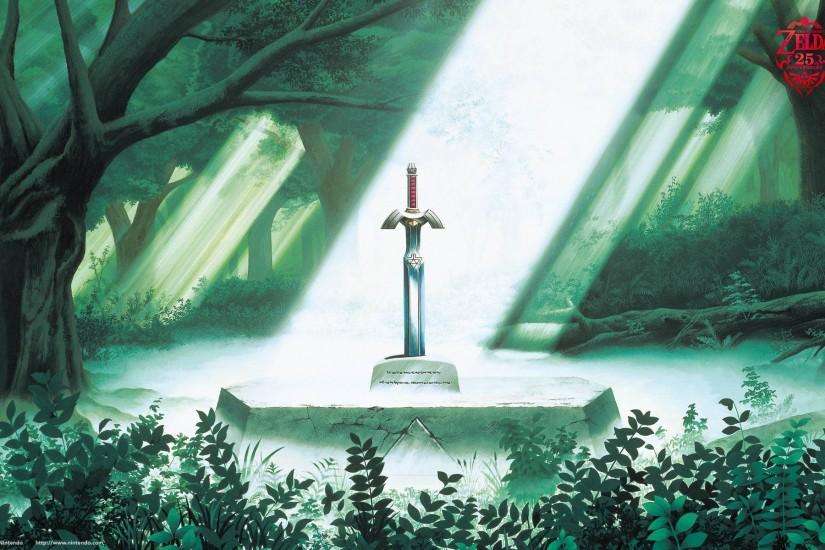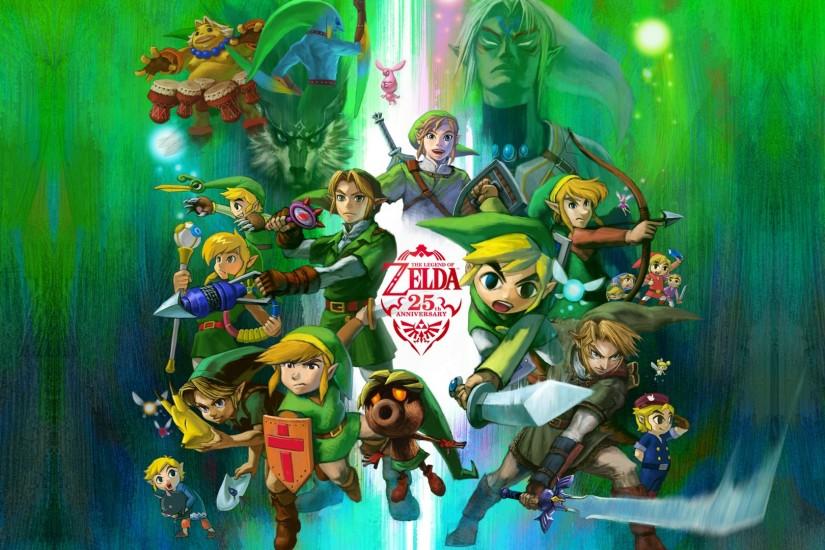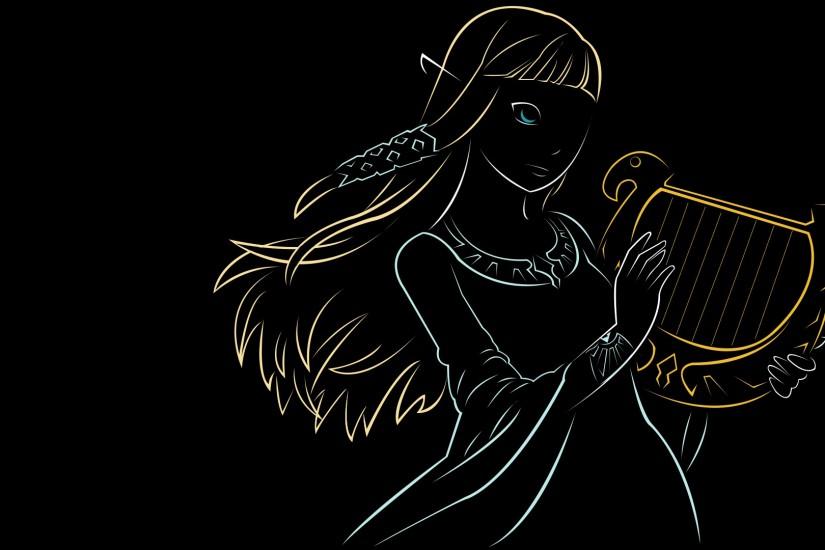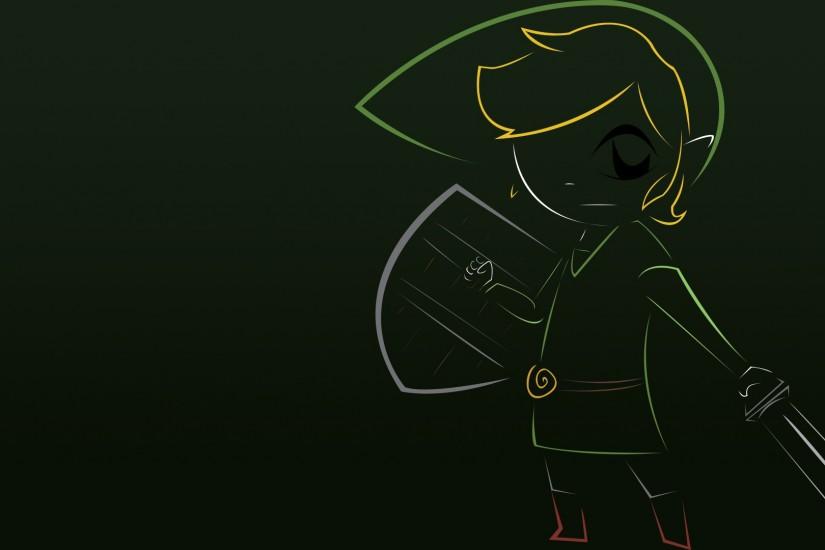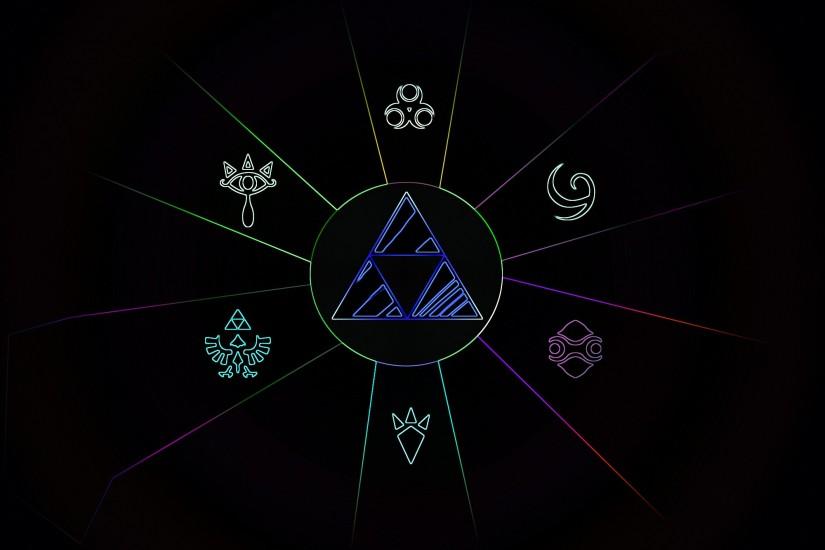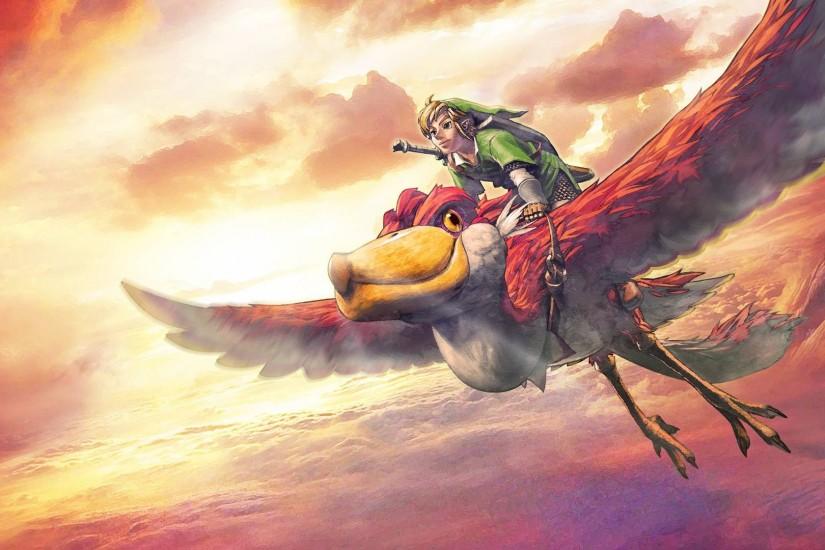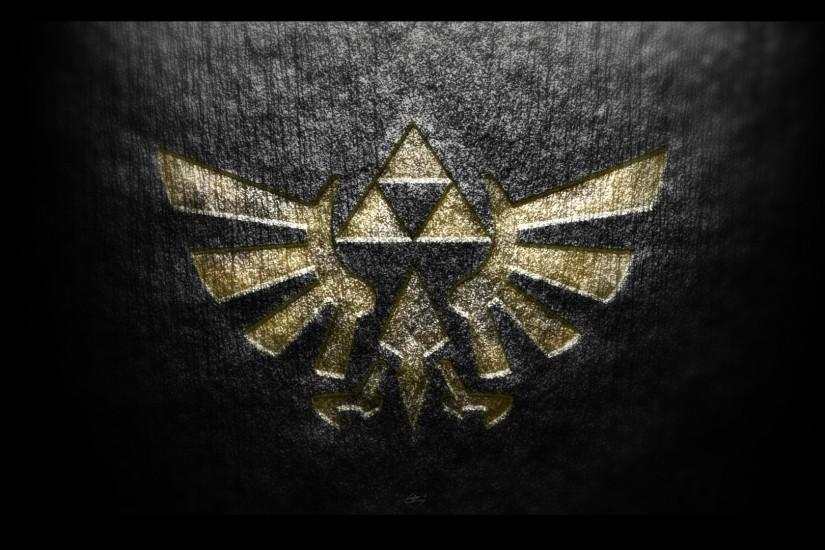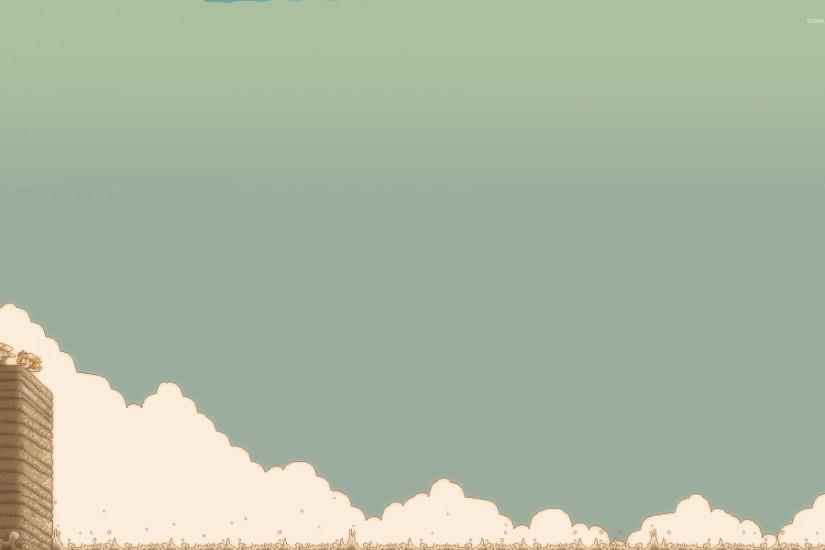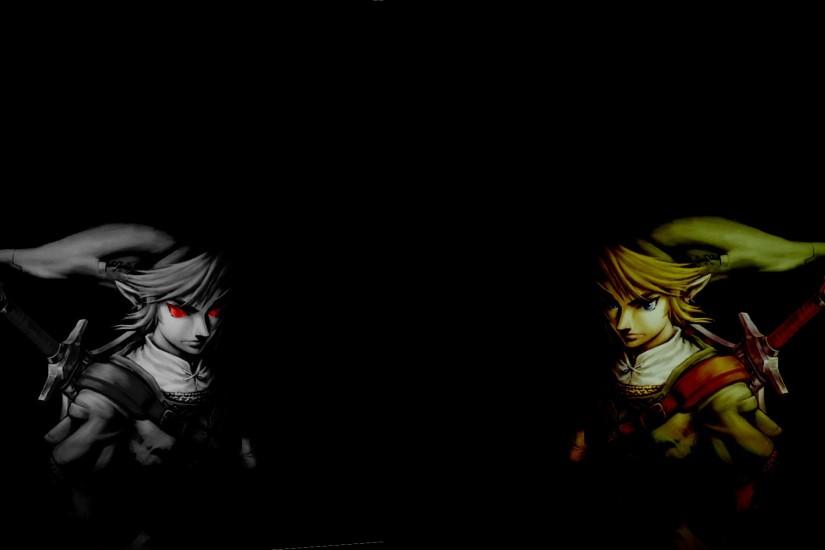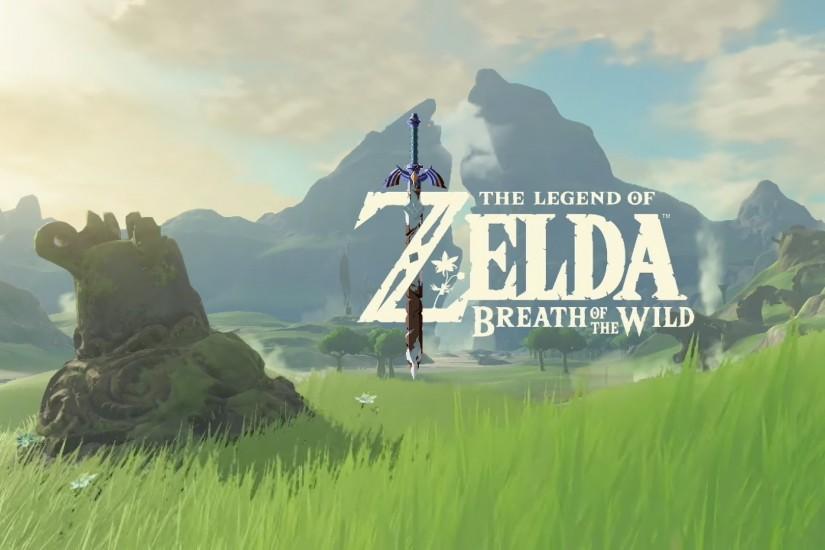Zelda wallpaper
Sure, Mario is Nintendo’s most coveted franchises but Zelda isn’t too far behind it. Zelda is a fantasy action-adventure game developed by Nintendo, of course, though there are some instances where other developers have pitched in for some of the portable games, such as Capcom. Enjoy the collection of Zelda wallpapers below! Also just look through the web-site and find new wallpaper collections.
Related wallpaper collections
About Zelda
Sure, Mario is Nintendo’s most coveted franchises but Zelda isn’t too far behind it. Zelda is a fantasy action-adventure game developed by Nintendo, of course, though there are some instances where other developers have pitched in for some of the portable games, such as Capcom. The game primarily features its main character, Link, in an action game where he solves puzzles and tries to save the world, and Princess Zelda, from an evil force that has taken many forms over the franchise’s 30+ years of existing.
As stated above, Link, not Zelda, is actually the series’ protagonist. There are 28 official Zelda games, and Link has been different character in nearly all of them - some of the games listed simply being a Famicom version versus a Nintendo Entertainment System. While there is an official timeline, it’s really so convoluted that you can hardly take it at face value. Link is the driving good force in the world. Ganon, Ganondorf or any other name he goes by, is the driving evil force in the world. Both forces are usually battling it out over Princess Zelda, who always manages to get kidnapped by Ganon. Though, unlike Mario, Link’s primary concern isn’t necessarily to save Zelda, but to save the world.
The first Legend of Zelda game was released on the Famicom Disk System back in 1986. It featured an open world top-down game where the player could pretty much play through the game in whatever order they wanted to, laying down the foundation of the formula the series would experiment with throughout the years. The second Zelda game was an entirely different beast, being a side-scrolling almost RPG-like game. The Legend of Zelda: Ocarina of Time was the first 3D Zelda game and one of the most beloved games to ever come out on any console. Zelda games have made steadfast progress throughout the years with the most recent being The Legend of Zelda: Breath of the Wild, a game that goes straight back to its roots, nearly dethroning Ocarina of Time.
Gameplay between each game varies slightly though all the main faucets are there. You play as link who collects a series of tools as he progresses from dungeon to dungeon. Each new tool allows him to access new areas in the world. Link will ultimately assemble the Triforce, find the Master Sword and defeat Ganon to save both the world and Princess Zelda. Look at wallpapers above and find your own best Zelda wallpaper.
Other wallpapers
Upload wallpaper
Upload image
Please, create an account or sign in to submit an image
How to setup a wallpaper
Windows 1. First, find the perfect wallpaper for your PC. 2.Just below the image, you’ll notice a
button
that says “Free Download.” Just below that text is your screen’s resolution (don’t worry, we calculated
that part for you.) 3.Click the button, and you’ll notice the image save to your browser. 4.Navigate to
that image on your computer (it will probably be in your “downloads” folder) 5.Right-click the image in
the folder and click “Set as desktop background.” 6.Enjoy your new wallpaper!
Mac 1. Download your favourite wallpaper clicking on the blue download button below the
wallpaper. 2. In
this order, click Apple Menu > System Preferences > Desktop & Screen Saver > Desktop 3. Now find the
image you want to use. Here you’ll want to select your own, so you’ll select the location your new image
downloaded. 4. Click on the photo. 5. Exit back to your desktop and see what it looks like!
iPhone/iPad 1. Find an image you like on wallpapertag.com and click on the blue download button
below an
image. 2. Tap on an image and hold on a few seconds. Choose “save image” from the list below. 3.
Navigate to the “Photos” app and find the image you want as your background. 5. Use the share button
(the one that looks like a box with an arrow coming out of it). 6. Select the “Use as a Wallpaper”
button 7. Here you can arrange the picture how you want it, then tap “set.” 8. Next you can select
whether you want this image to be set as the background of your lock screen, home screen or both. 9.
Navigate back to your home screen and take a look at your new wallpaper.
Android 1. Search for a wallpaper you like on wallpapertag.com and download it clicking on the blue
download button below the wallpaper. 2. Open your gallery/photos app and click on the “download” folder.
3. The first image you see here should be the image you downloaded. 4. Click on the image and in the top
right corner, click the menu button (three vertical dots). 5. In the drop down menu, click “Set as
wallpaper.” 6. You’ll then be prompted to select whether you want to set the image as the background of
your home screen, lock screen or both. 7. You’ll then be able to move the image to how you like. When
you’re satisfied, press “set as wallpaper.” 8.Go back to your home screen and enjoy your new wallpaper!