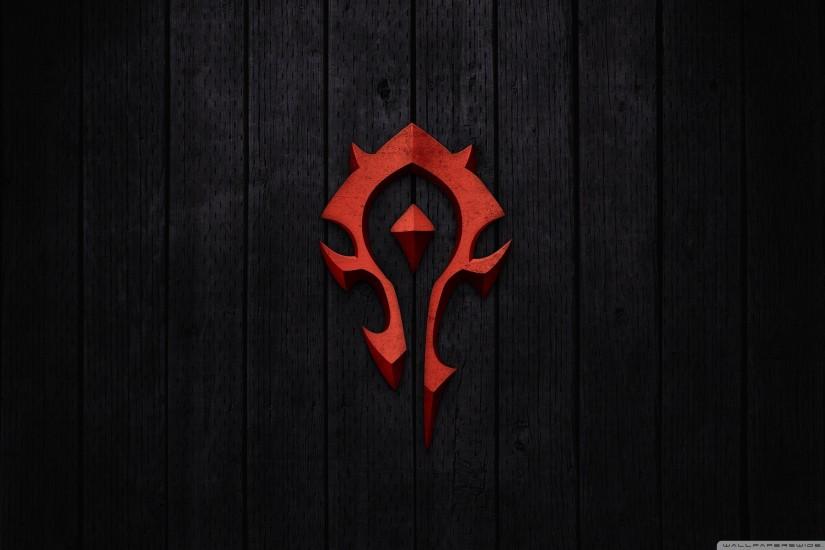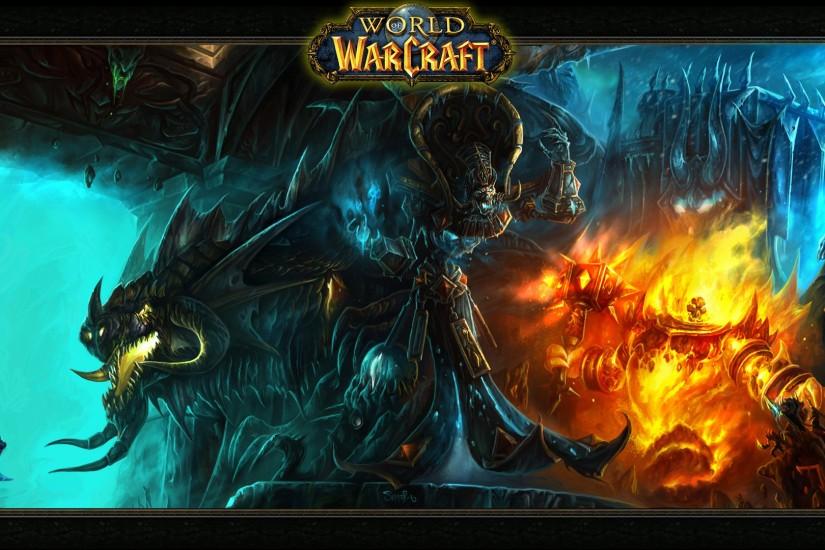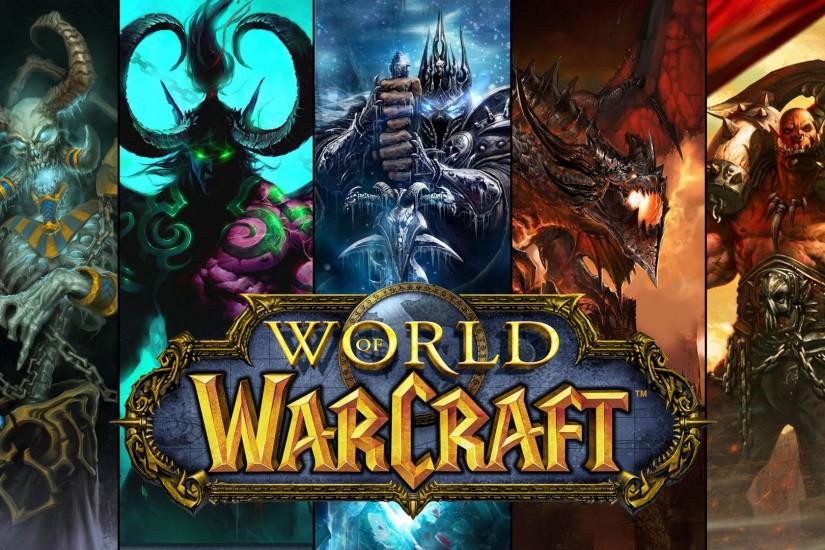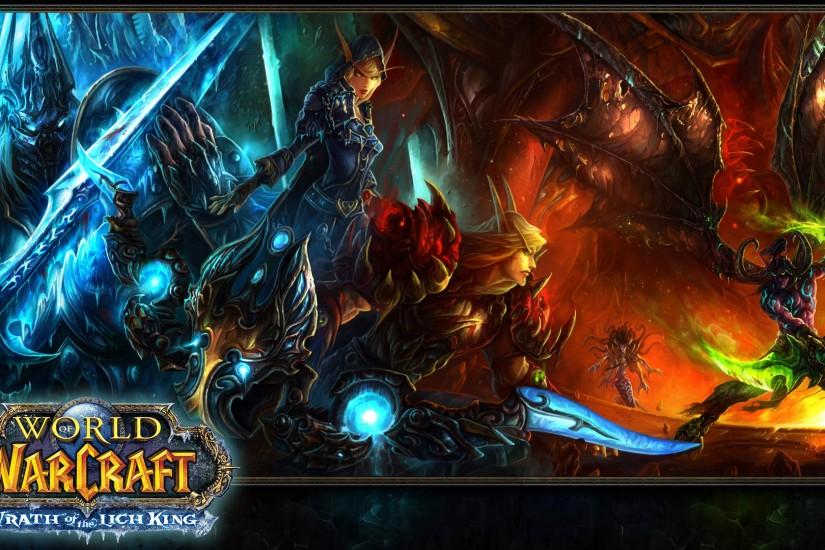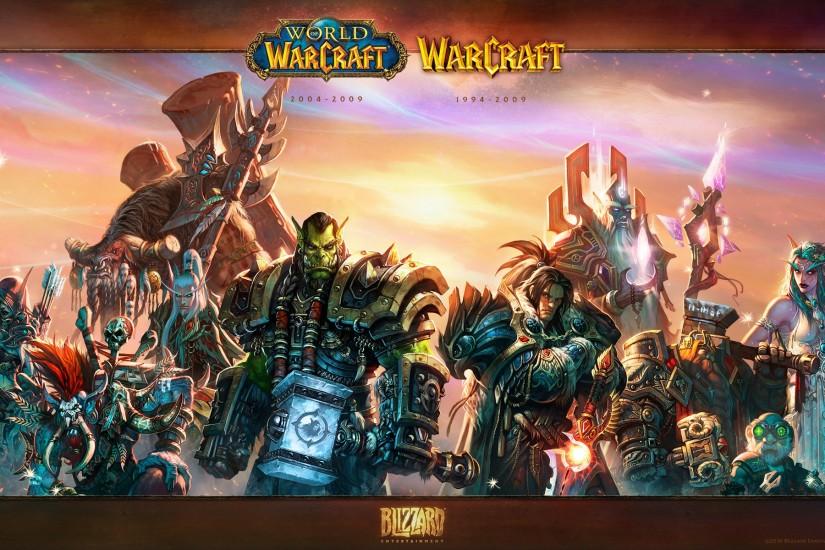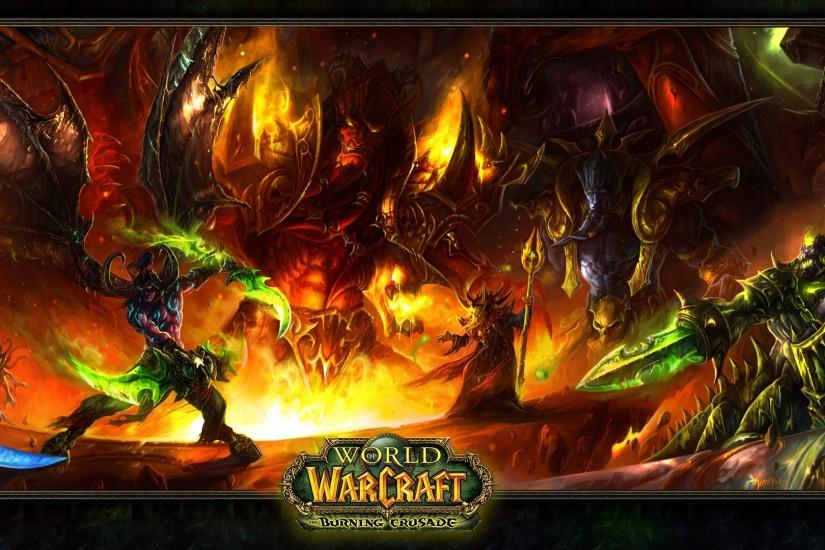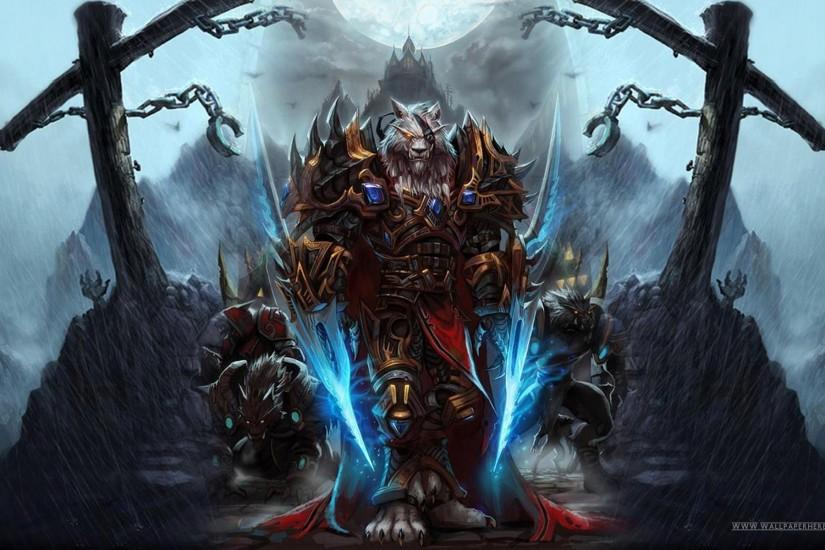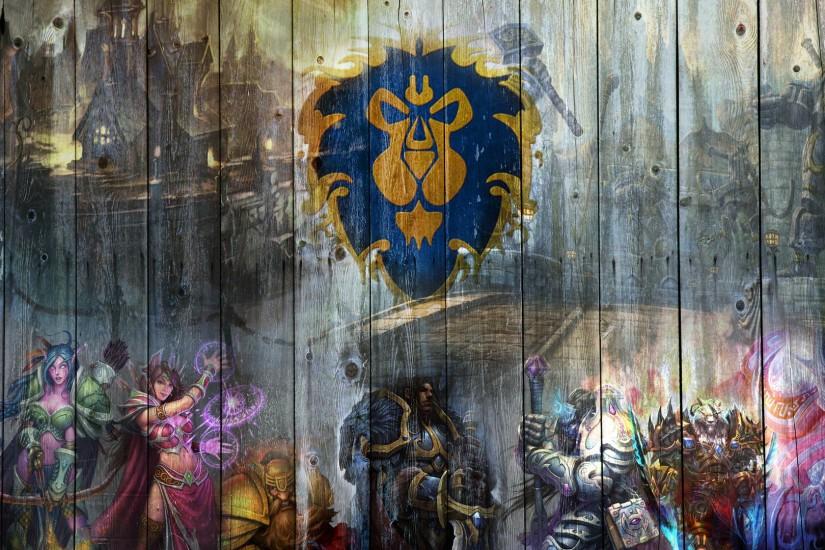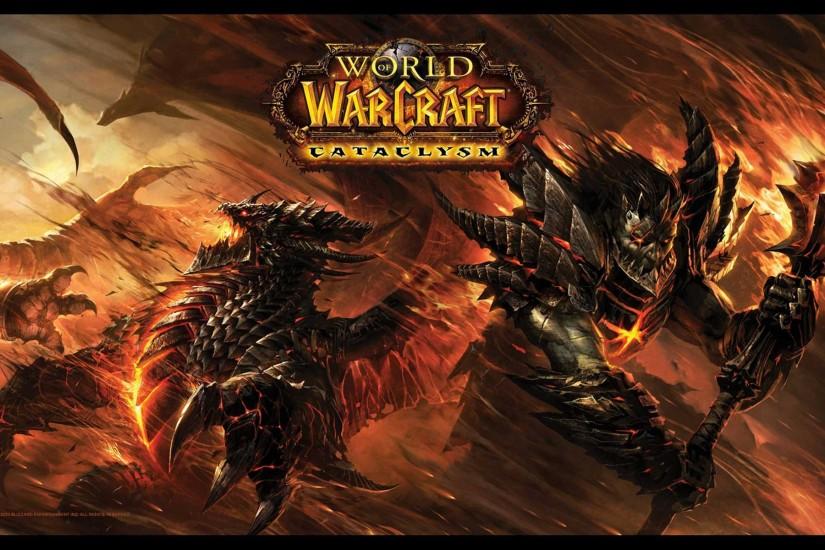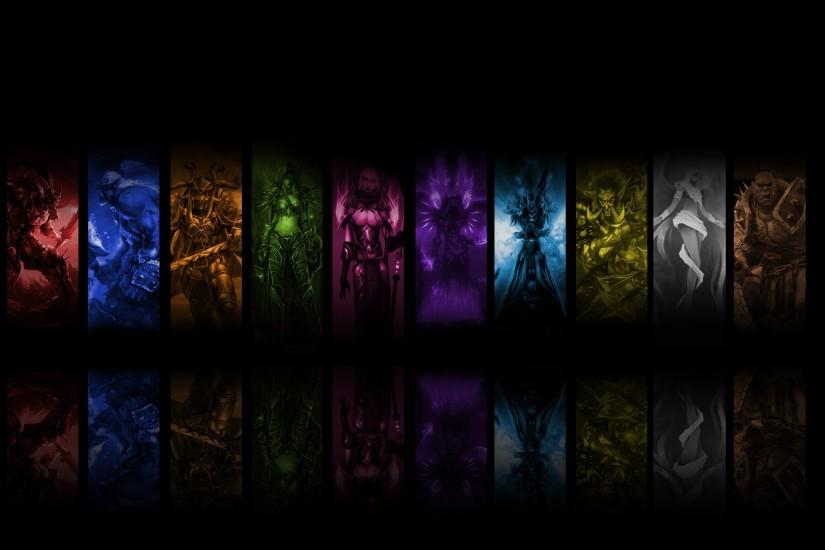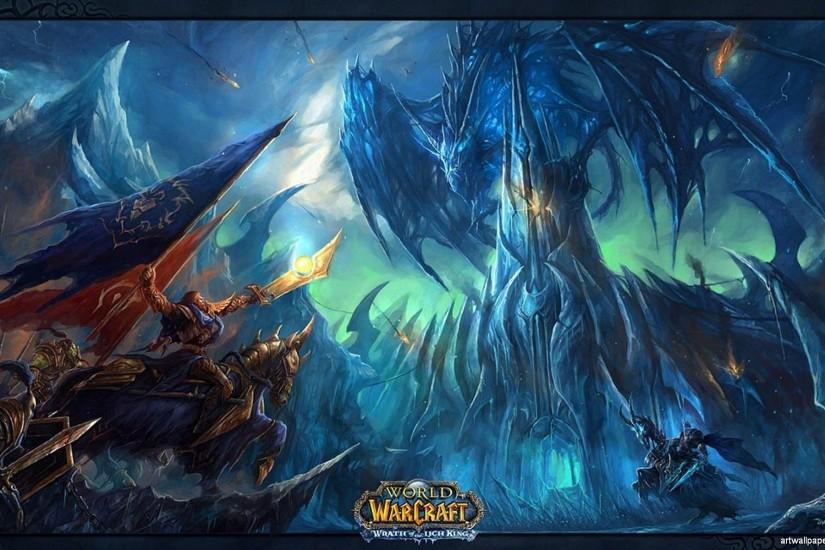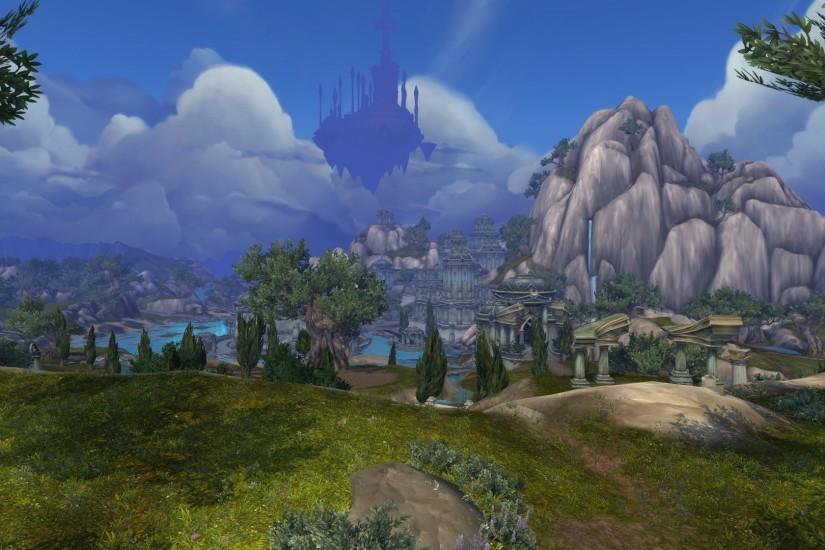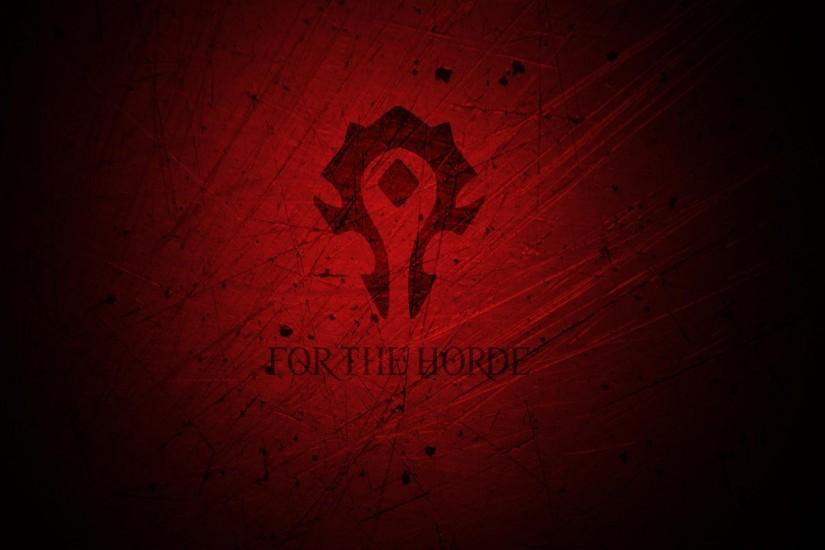World of Warcraft wallpaper
Unless you’ve been living under a rock, you know about World of Warcraft, one of the most popular games to ever come out, and the one massively multiplayer online RPG that has firmly set at the top of the genre for more than a decade. Find the best World of Warcraft wallpapers below. Also just look through the web-site and find new wallpaper collections.
Related wallpaper collections
About collection
Unless you’ve been living under a rock, you know about World of Warcraft, one of the most popular games to ever come out, and the one massively multiplayer online RPG that has firmly set at the top of the genre for more than a decade. World of Warcraft was released on November 23, 2004 for Windows. It is the fourth installment and a completely wild departure from what the previous three games, which were all real-time strategy games. It takes place within Azeroth and picks up four years after the events that transpired in Warcraft III: The Frozen Throne.
Being an MMO means there is an incredible amount of things for the player to do within the game. The game itself is one gigantic open world that is essentially an amalgamation of in-game continents. Players can choose to be one of two factions: Alliance and Horde. When creating a new character, the player can choose from various races based on the faction they choose, and they can choose which class they want to be. There are currently 11 classes to choose from: Death Knight, Druid, Hunter, Mage, Monk, Paladin, Priest, Rogue, Shaman, Warlock and Warrior. There are three roles a class can become: a tank, healer or DPS (damage per second), though not all classes can fill every role.
Each character starts at level one in their respective starting zone and players must complete quests to gain experience points, eventually leveling them up until they hit the level cap. Oddly enough, the game doesn’t truly start until you get to the end game where you can compete in player vs player arena matches or join guilds and go on huge raids to earn best in slot gear. Gameplay has remained largely the same throughout each iteration.
The game’s storyline is honestly too complex to really get into within this description, and each of the six expansions opens up more content, more story, more loot, new raids and new level caps for the players to work towards. At one point the game had reached more than 12 million subscribers and Blizzard announced that more than 100 million accounts had been made for the game, though Blizzard no longer announces subscriber numbers. Check out our handpicked wallpapers of World of Warcraft and get the best ones.
Other wallpapers
Upload wallpaper
Upload image
Please, create an account or sign in to submit an image
How to setup a wallpaper
Windows 1. First, find the perfect wallpaper for your PC. 2.Just below the image, you’ll notice a
button
that says “Free Download.” Just below that text is your screen’s resolution (don’t worry, we calculated
that part for you.) 3.Click the button, and you’ll notice the image save to your browser. 4.Navigate to
that image on your computer (it will probably be in your “downloads” folder) 5.Right-click the image in
the folder and click “Set as desktop background.” 6.Enjoy your new wallpaper!
Mac 1. Download your favourite wallpaper clicking on the blue download button below the
wallpaper. 2. In
this order, click Apple Menu > System Preferences > Desktop & Screen Saver > Desktop 3. Now find the
image you want to use. Here you’ll want to select your own, so you’ll select the location your new image
downloaded. 4. Click on the photo. 5. Exit back to your desktop and see what it looks like!
iPhone/iPad 1. Find an image you like on wallpapertag.com and click on the blue download button
below an
image. 2. Tap on an image and hold on a few seconds. Choose “save image” from the list below. 3.
Navigate to the “Photos” app and find the image you want as your background. 5. Use the share button
(the one that looks like a box with an arrow coming out of it). 6. Select the “Use as a Wallpaper”
button 7. Here you can arrange the picture how you want it, then tap “set.” 8. Next you can select
whether you want this image to be set as the background of your lock screen, home screen or both. 9.
Navigate back to your home screen and take a look at your new wallpaper.
Android 1. Search for a wallpaper you like on wallpapertag.com and download it clicking on the blue
download button below the wallpaper. 2. Open your gallery/photos app and click on the “download” folder.
3. The first image you see here should be the image you downloaded. 4. Click on the image and in the top
right corner, click the menu button (three vertical dots). 5. In the drop down menu, click “Set as
wallpaper.” 6. You’ll then be prompted to select whether you want to set the image as the background of
your home screen, lock screen or both. 7. You’ll then be able to move the image to how you like. When
you’re satisfied, press “set as wallpaper.” 8.Go back to your home screen and enjoy your new wallpaper!