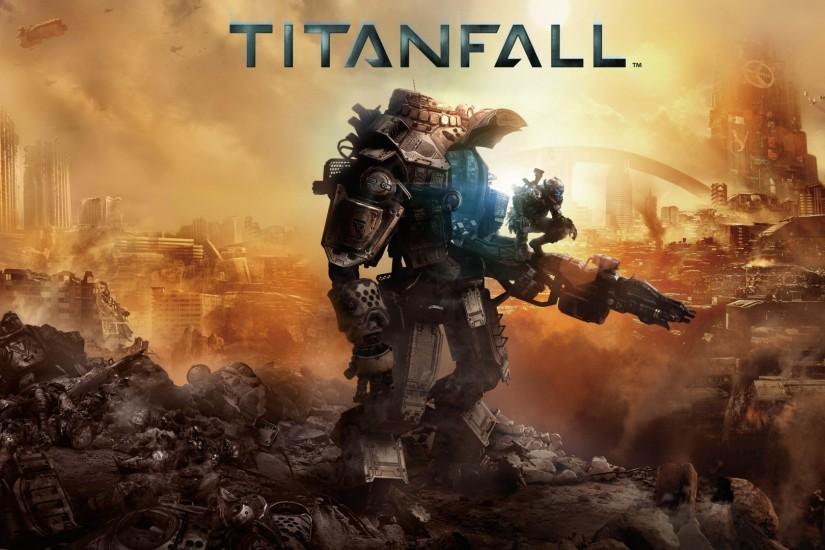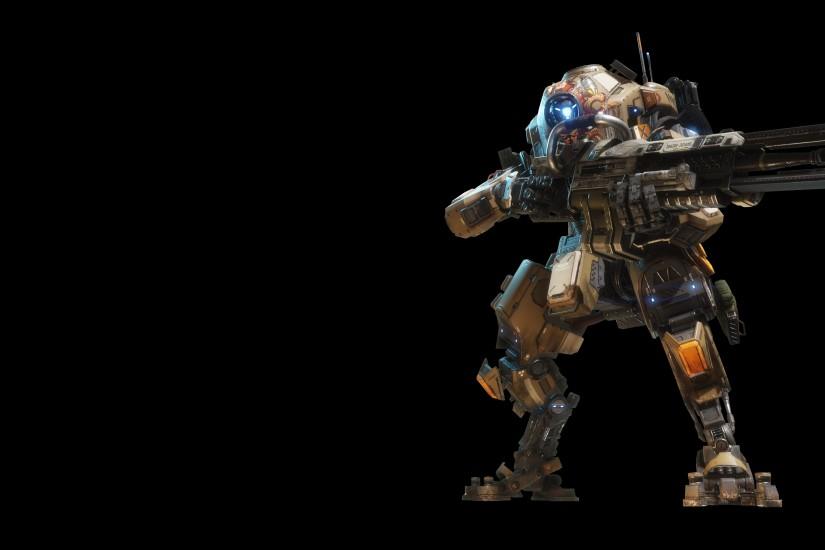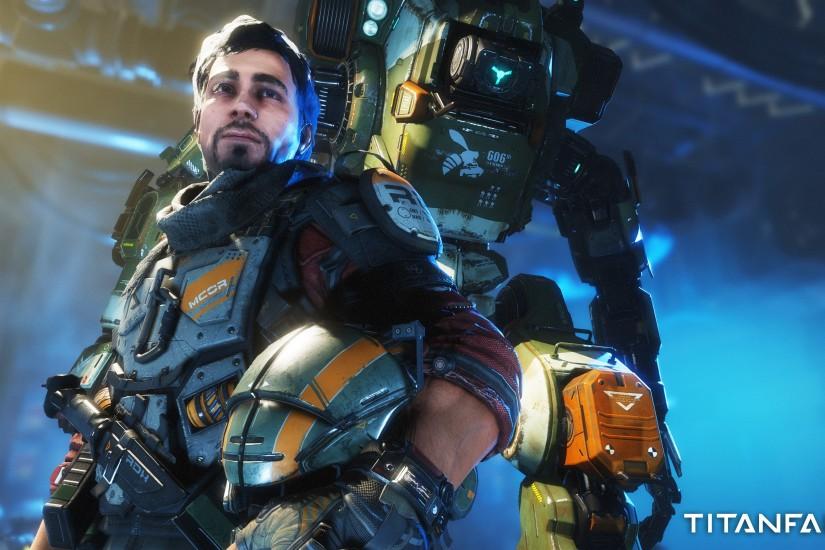Titanfall 2 wallpaper
Hot off the heels of the popular niche first-person shooter is Titanfall 2. Can you really call something niche popular? In any case, Titanfall has been routinely praised for its innovative gameplay in the first-person shooter multiplayer genre. As you would expect, Titanfall 2 is the second game in Respawn Entertainment’s Titanfall franchise that is published by EA. Below you can find the best Titanfall 2 wallpapers. Enjoy! Also just look through the web-site and find new wallpaper collections.
Related wallpaper collections
Some cool facts about Titanfall 2
Hot off the heels of the popular niche first-person shooter is Titanfall 2. Can you really call something niche popular? In any case, Titanfall has been routinely praised for its innovative gameplay in the first-person shooter multiplayer genre. As you would expect, Titanfall 2 is the second game in Respawn Entertainment’s Titanfall franchise that is published by EA. The second game was released on October 28, 2016, on PlayStation 4, Xbox One and PC.
Unlike the first game, the second actually prioritized a story. This game takes place in a set of star systems that are far removed from what is considered the core systems. This place is called the Frontier and there is a constant battle between the Interstellar Manufacturing Corporation and the Frontier Militia as they fight for control of the region. In this game, you play as a character named Jack Cooper. Cooper is a rifleman in the Militia but doesn’t start out as a pilot. However, when the Milia is attacked by the IMC, Cooper is forced to be paired with a Titan called BT-7274. Together, Cooper and BT take the fight to the IMC and their mercenaries.
There are two gameplay elements that really sets Titanfall 2 apart from other first-person shooters. The first is the game’s movement system. Players are able to sprint, wall climb double jumps and perform a number of other movement abilities. In this way, the game tends to play out at a speed more similar to arena shooters. The second and biggest aspect are the Titans players unlock as they play through games. Titans are huge mechs that act as exoskeletons for the player. There are multiple classes of Titans and each class of titan has its own set of weapons and abilities. Players will unlock their Titans over time but they can also speed up the process by earning points. Points can be earned by killing grunts and other players.
Titanfall 2 wasn’t a far departure from what made the original game so great. It improved the original formula in a lot of ways, but oddly enough it was still not entirely successful in appealing to a more mainstream audience, even despite receiving such glowing praise from players and critics. We hope you found the best Titanfall 2 wallpaper on WallpaperTag. Feel free to check out more wallpaper collections below.
Other wallpapers
Upload wallpaper
Upload image
Please, create an account or sign in to submit an image
How to setup a wallpaper
Windows 1. First, find the perfect wallpaper for your PC. 2.Just below the image, you’ll notice a
button
that says “Free Download.” Just below that text is your screen’s resolution (don’t worry, we calculated
that part for you.) 3.Click the button, and you’ll notice the image save to your browser. 4.Navigate to
that image on your computer (it will probably be in your “downloads” folder) 5.Right-click the image in
the folder and click “Set as desktop background.” 6.Enjoy your new wallpaper!
Mac 1. Download your favourite wallpaper clicking on the blue download button below the
wallpaper. 2. In
this order, click Apple Menu > System Preferences > Desktop & Screen Saver > Desktop 3. Now find the
image you want to use. Here you’ll want to select your own, so you’ll select the location your new image
downloaded. 4. Click on the photo. 5. Exit back to your desktop and see what it looks like!
iPhone/iPad 1. Find an image you like on wallpapertag.com and click on the blue download button
below an
image. 2. Tap on an image and hold on a few seconds. Choose “save image” from the list below. 3.
Navigate to the “Photos” app and find the image you want as your background. 5. Use the share button
(the one that looks like a box with an arrow coming out of it). 6. Select the “Use as a Wallpaper”
button 7. Here you can arrange the picture how you want it, then tap “set.” 8. Next you can select
whether you want this image to be set as the background of your lock screen, home screen or both. 9.
Navigate back to your home screen and take a look at your new wallpaper.
Android 1. Search for a wallpaper you like on wallpapertag.com and download it clicking on the blue
download button below the wallpaper. 2. Open your gallery/photos app and click on the “download” folder.
3. The first image you see here should be the image you downloaded. 4. Click on the image and in the top
right corner, click the menu button (three vertical dots). 5. In the drop down menu, click “Set as
wallpaper.” 6. You’ll then be prompted to select whether you want to set the image as the background of
your home screen, lock screen or both. 7. You’ll then be able to move the image to how you like. When
you’re satisfied, press “set as wallpaper.” 8.Go back to your home screen and enjoy your new wallpaper!