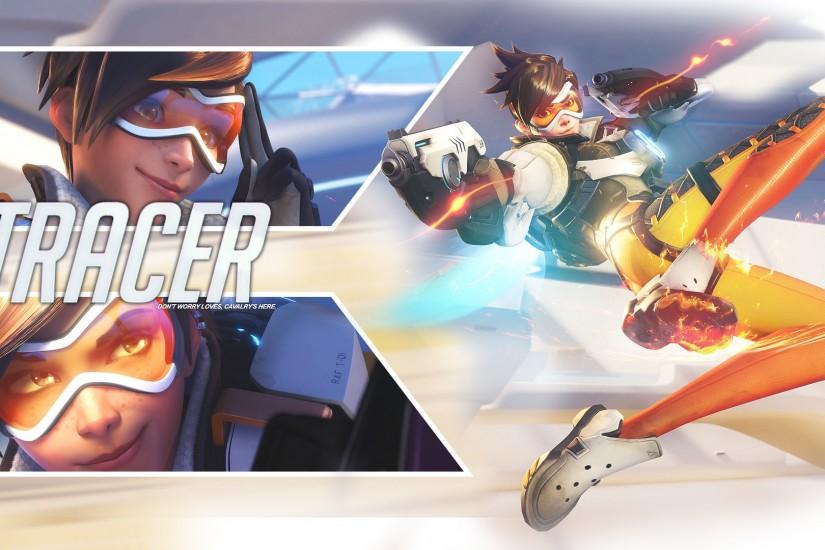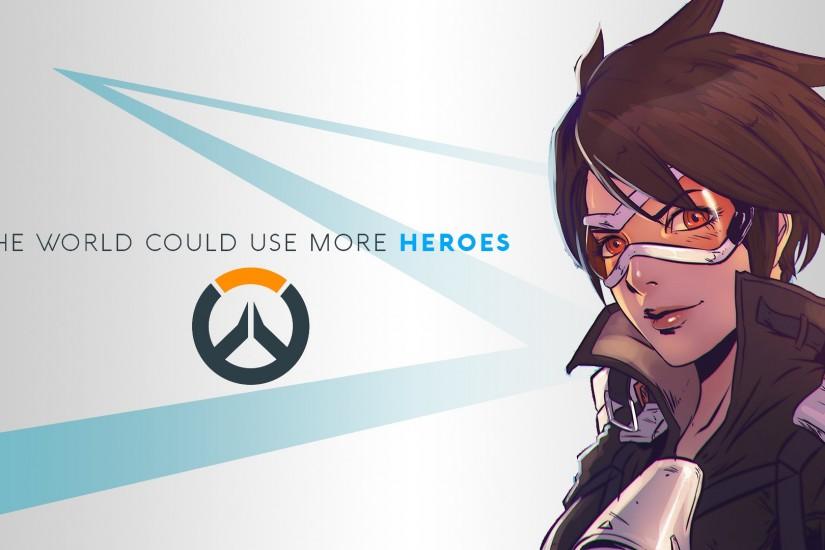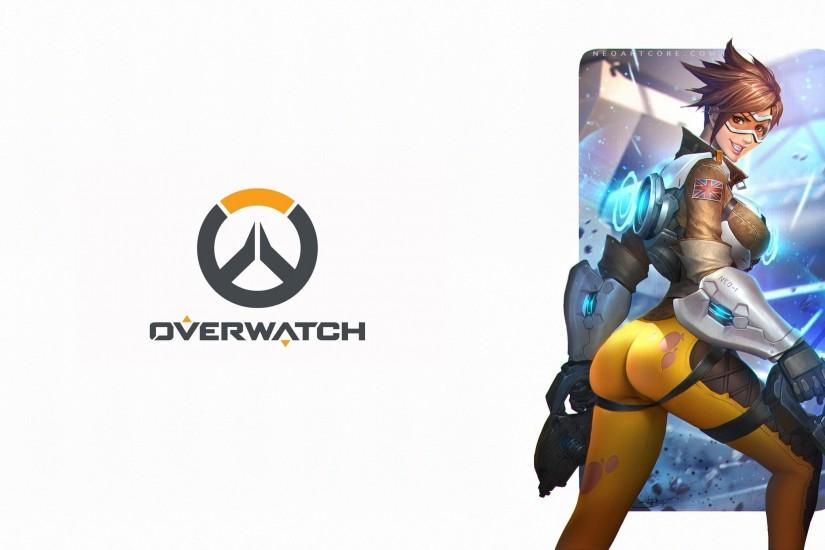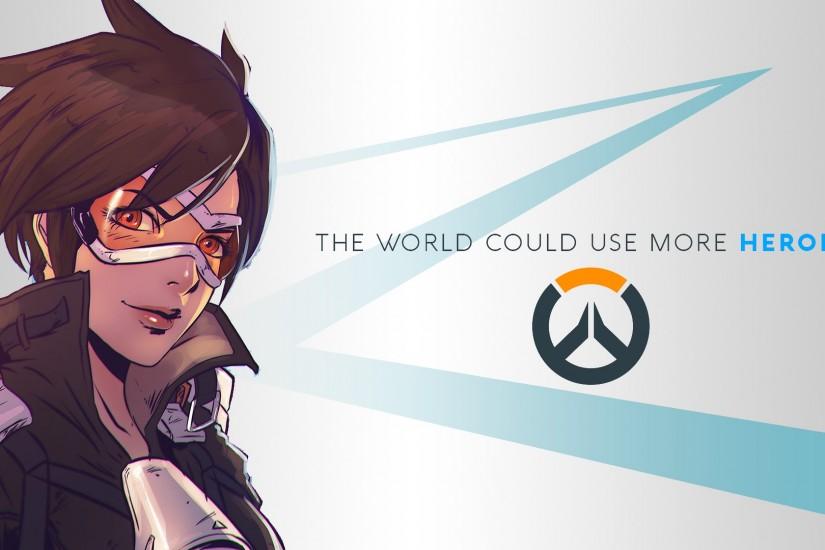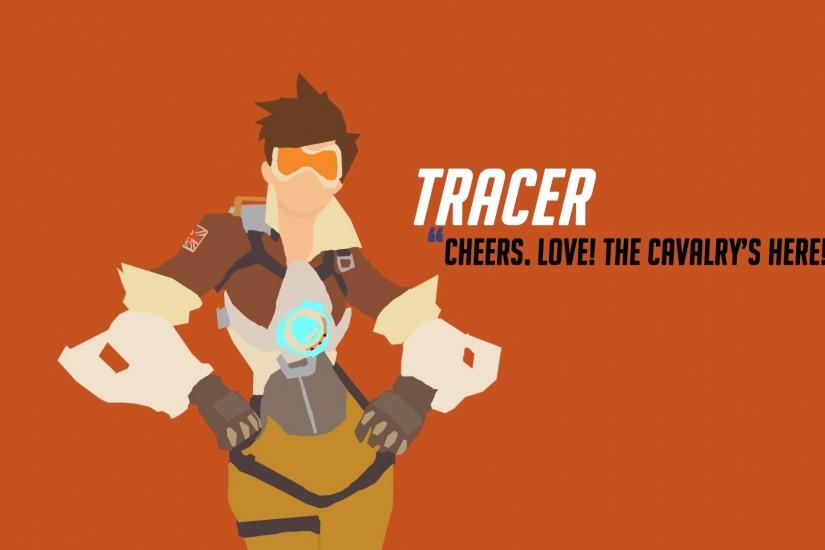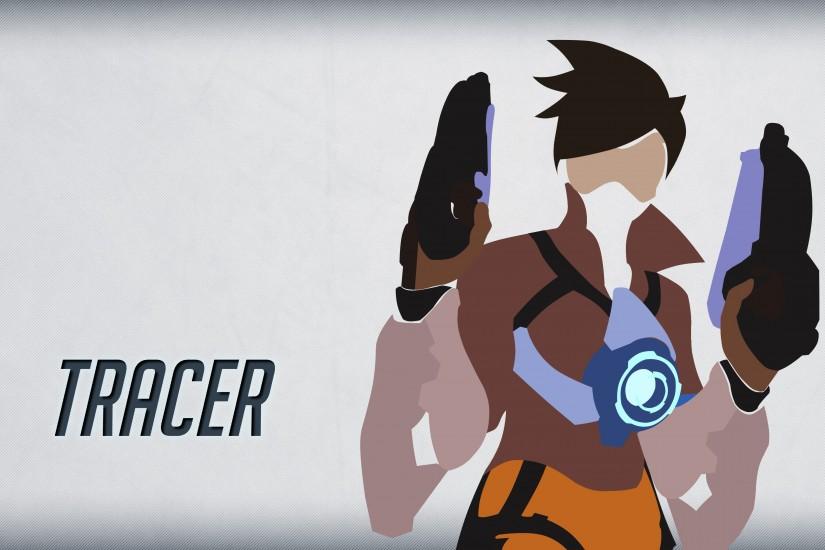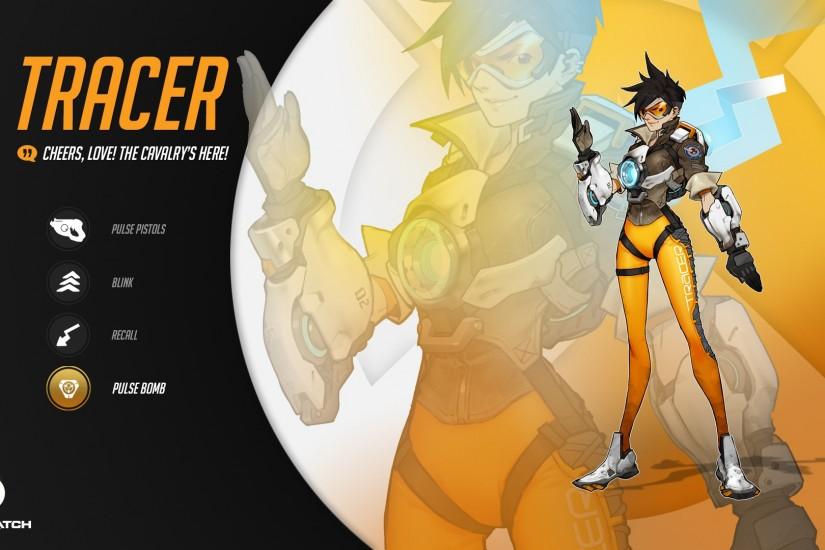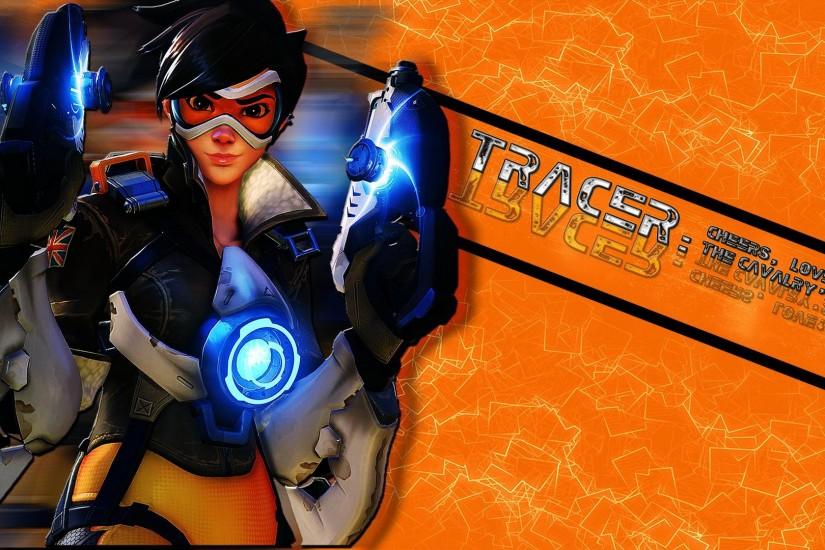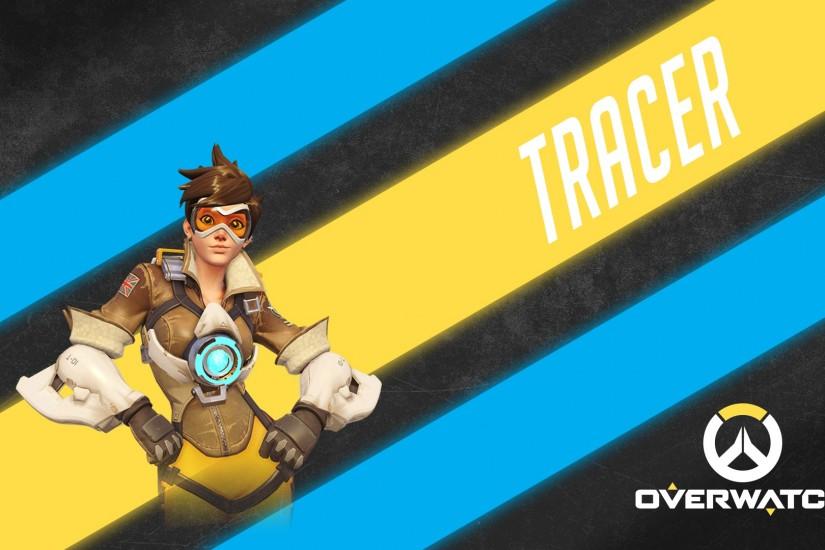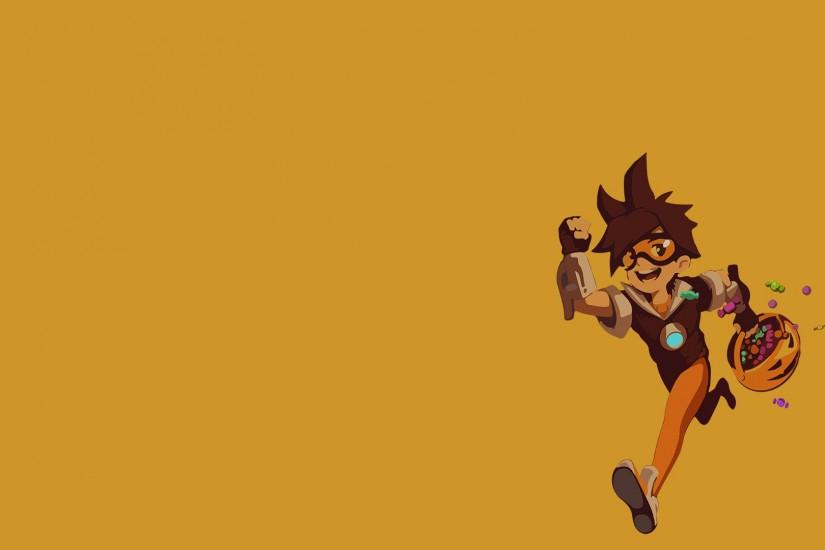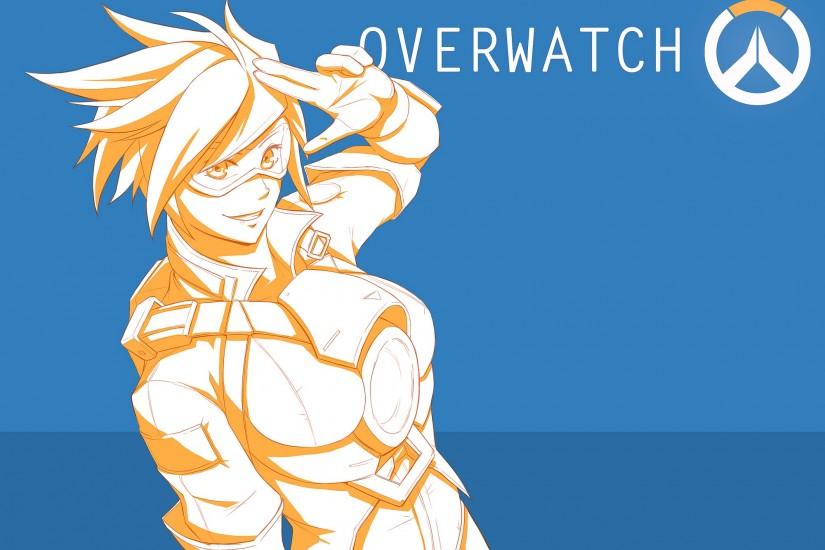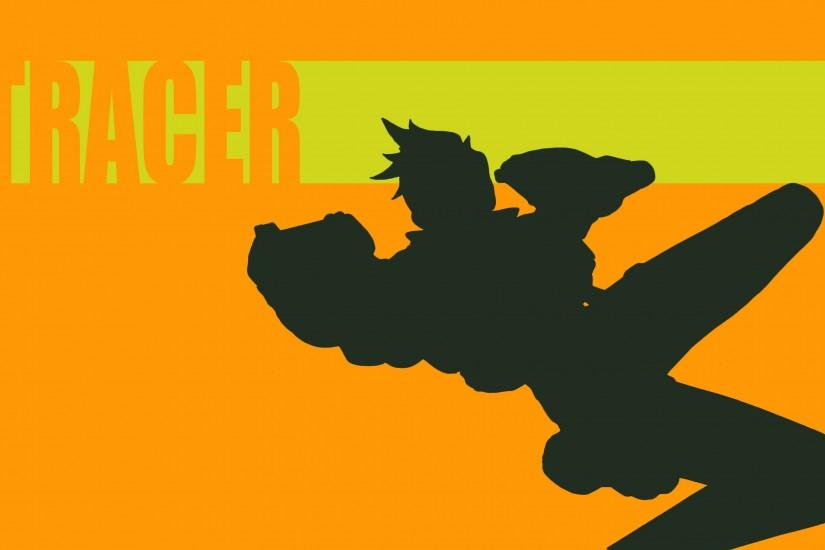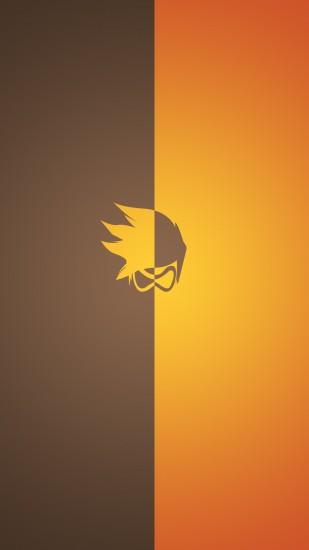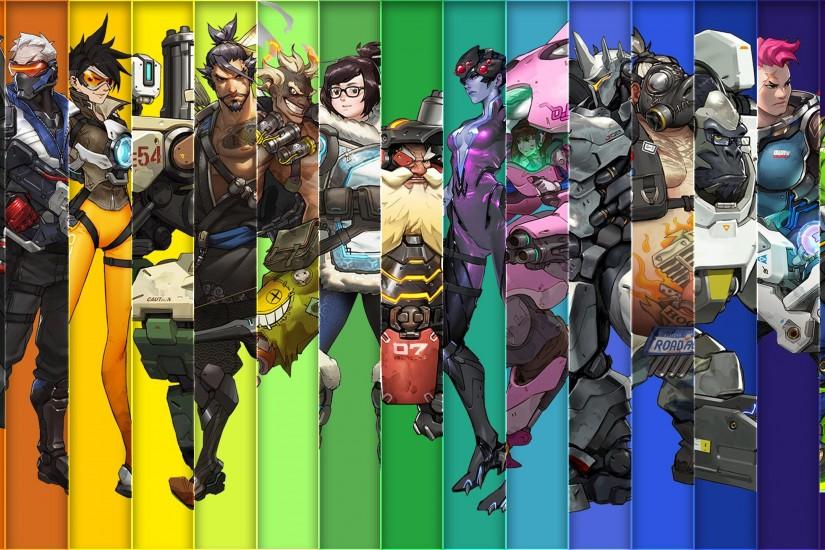Overwatch Tracer wallpaper
Tracer is a character within the Overwatch universe. Overwatch being a team-based shooter developed and published by Blizzard Entertainment. It was released on May 24, 2016. Within the game, Tracer is considered an offensive class. There are four classes in the game total: offense, defense, tank and support. Check out awesome wallpapers of Tracer below. Also just look through the web-site and find new wallpaper collections.
Related wallpaper collections
About Tracer
Tracer is a character within the Overwatch universe. Overwatch being a team-based shooter developed and published by Blizzard Entertainment. It was released on May 24, 2016. Within the game, Tracer is considered an offensive class. There are four classes in the game total: offense, defense, tank and support. She is one of seven other offense classes (soon to be eight). Each character in Overwatch is set with unique abilities and Tracer is obviously no exception, especially considering she was one of the characters the game was trying to sell on the box.
Tracer has some of the coolest abilities in the game, making her extremely popular to play. She has the ability to control speed and even time. Speed is the name of the game, and her objective is to be as sneaky as possible as she dashes around from seemingly every angle, eventually rewinding time so she can have another go at it. She’s light, fast and hard to hit, but this also makes her pretty fragile in the game. She’s best used as someone who flanks the team and picks off a character in order to initiate team fights.
Getting into the nitty-gritty of who Tracer is, she is a former Overwatch agent. She loves a good adventure and is pretty much a goody-two-shoes by nature. She’s from London but has obviously traveled all over the world. She was the youngest person to ever be part of Overwatch’s experimental flight program. It was this program responsible for giving her the teleporting powers she now has. In her first flight in the Slipstream, an experimental teleporting aircraft, something malfunctioned and she totally disappeared. She was believed to be dead until she was found months later, unable to stay in a physical form. It was Winston who eventually designed a device called the chronal accelerator that allowed Tracer to maintain a physical form and ultimately giving her the ability to control her own time.
Seven years later she began training to become an official Overwatch agent, under the supervision of Winston while she trained with Genji. Ultimately, it was Strike Commander Jack Morrison approved her as an official agent of Overwatch. Find the best Overwatch Tracer wallpaper above.
Other wallpapers
Upload wallpaper
Upload image
Please, create an account or sign in to submit an image
How to setup a wallpaper
Windows 1. First, find the perfect wallpaper for your PC. 2.Just below the image, you’ll notice a
button
that says “Free Download.” Just below that text is your screen’s resolution (don’t worry, we calculated
that part for you.) 3.Click the button, and you’ll notice the image save to your browser. 4.Navigate to
that image on your computer (it will probably be in your “downloads” folder) 5.Right-click the image in
the folder and click “Set as desktop background.” 6.Enjoy your new wallpaper!
Mac 1. Download your favourite wallpaper clicking on the blue download button below the
wallpaper. 2. In
this order, click Apple Menu > System Preferences > Desktop & Screen Saver > Desktop 3. Now find the
image you want to use. Here you’ll want to select your own, so you’ll select the location your new image
downloaded. 4. Click on the photo. 5. Exit back to your desktop and see what it looks like!
iPhone/iPad 1. Find an image you like on wallpapertag.com and click on the blue download button
below an
image. 2. Tap on an image and hold on a few seconds. Choose “save image” from the list below. 3.
Navigate to the “Photos” app and find the image you want as your background. 5. Use the share button
(the one that looks like a box with an arrow coming out of it). 6. Select the “Use as a Wallpaper”
button 7. Here you can arrange the picture how you want it, then tap “set.” 8. Next you can select
whether you want this image to be set as the background of your lock screen, home screen or both. 9.
Navigate back to your home screen and take a look at your new wallpaper.
Android 1. Search for a wallpaper you like on wallpapertag.com and download it clicking on the blue
download button below the wallpaper. 2. Open your gallery/photos app and click on the “download” folder.
3. The first image you see here should be the image you downloaded. 4. Click on the image and in the top
right corner, click the menu button (three vertical dots). 5. In the drop down menu, click “Set as
wallpaper.” 6. You’ll then be prompted to select whether you want to set the image as the background of
your home screen, lock screen or both. 7. You’ll then be able to move the image to how you like. When
you’re satisfied, press “set as wallpaper.” 8.Go back to your home screen and enjoy your new wallpaper!