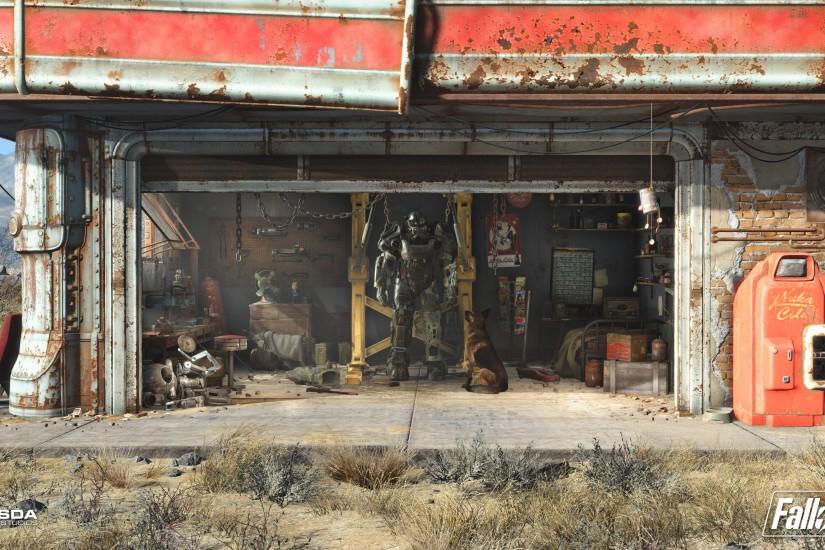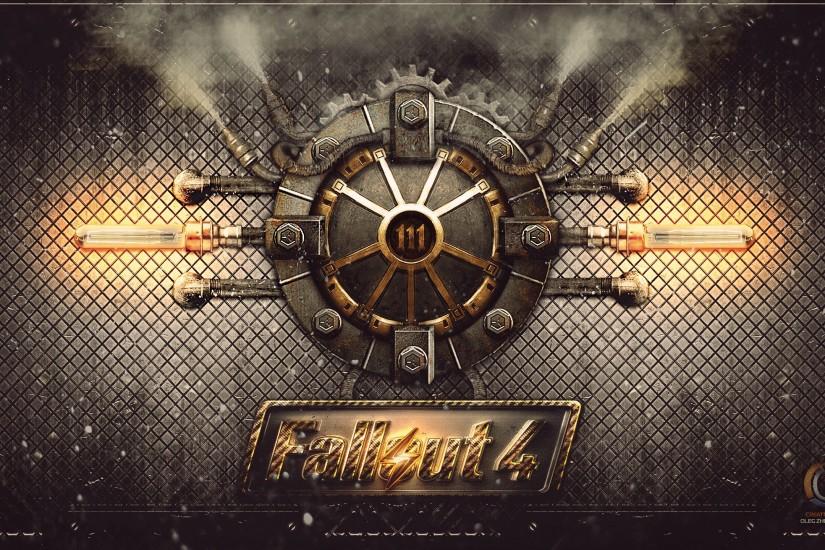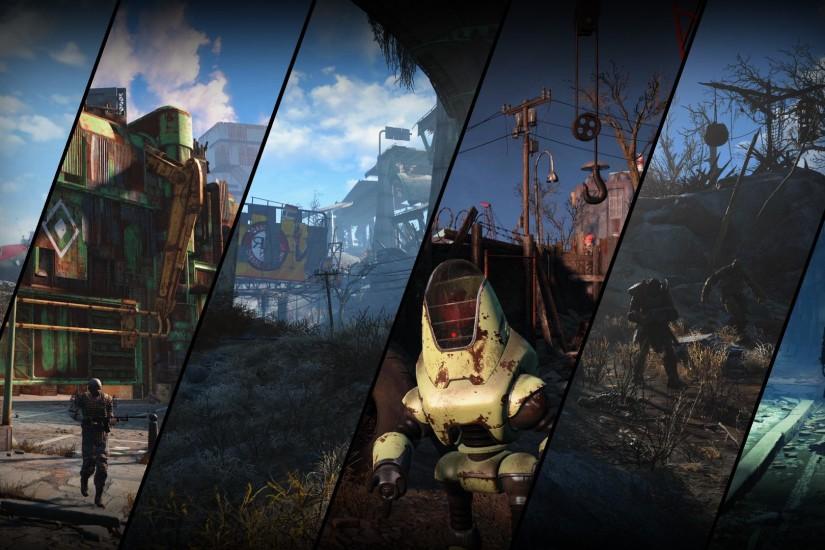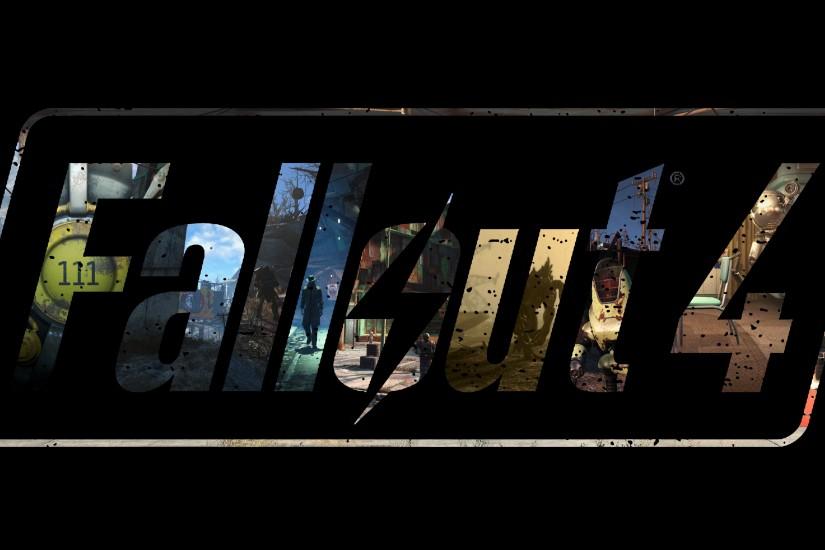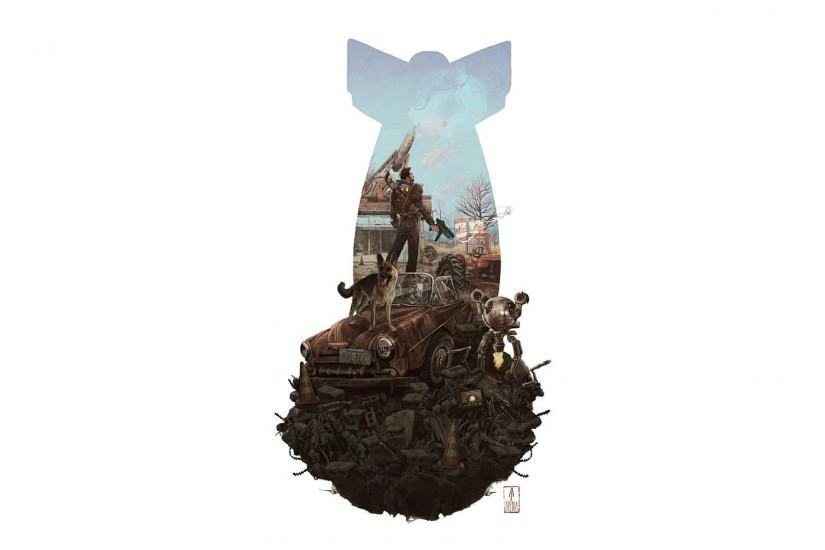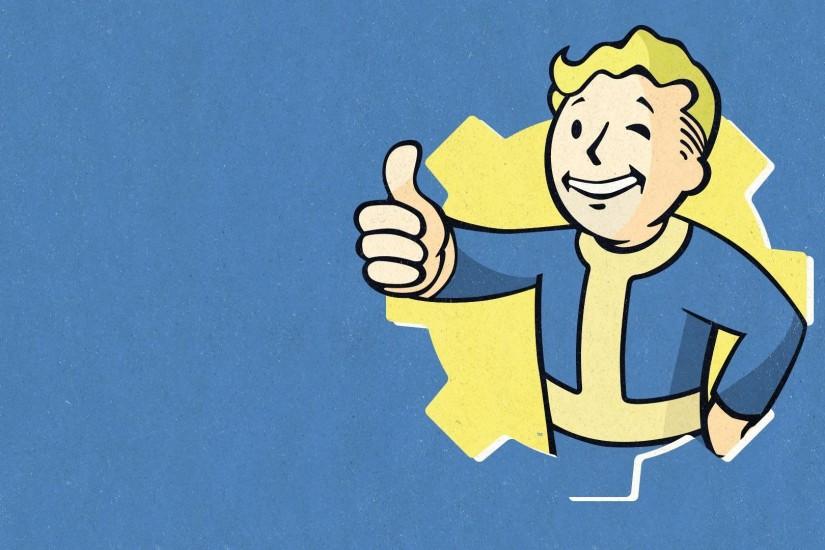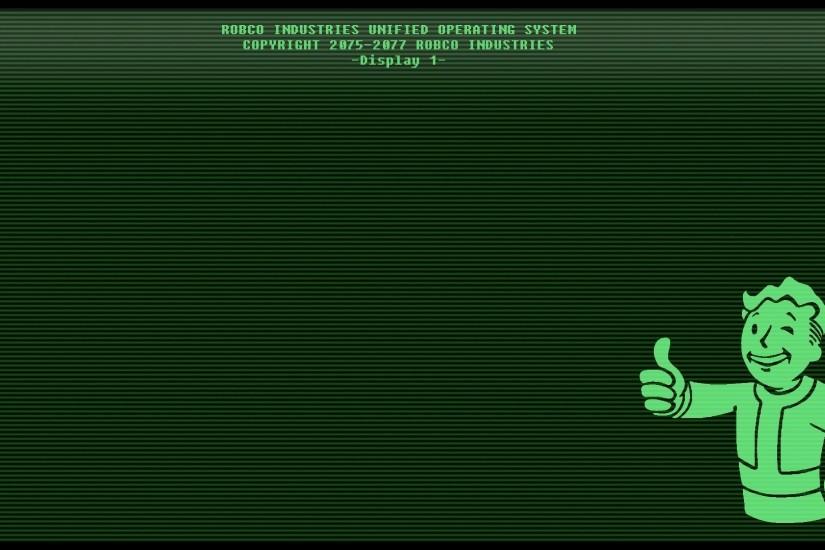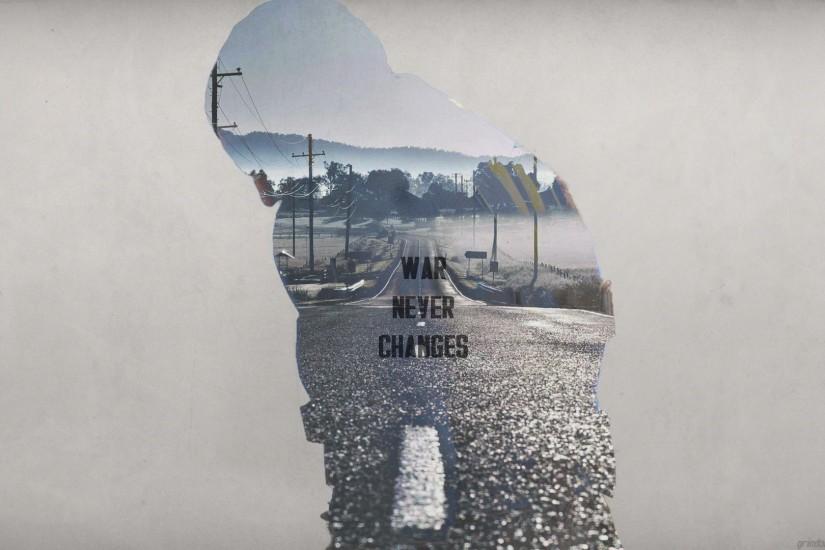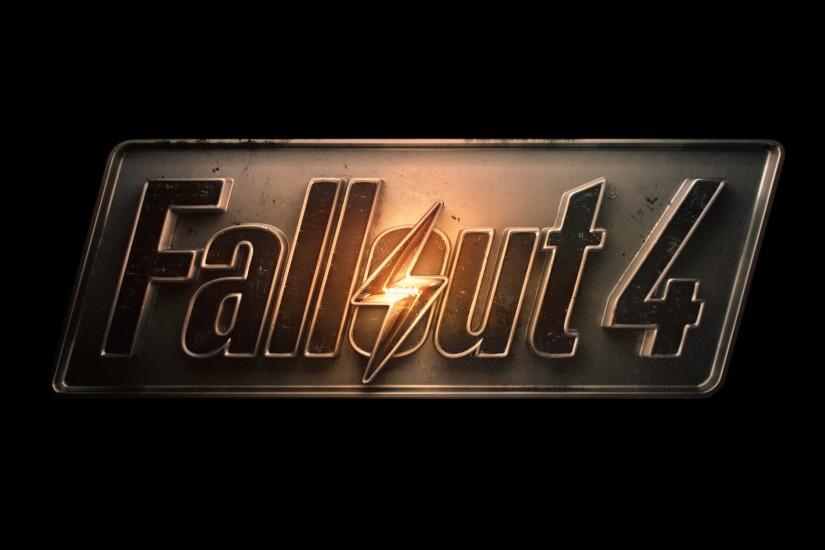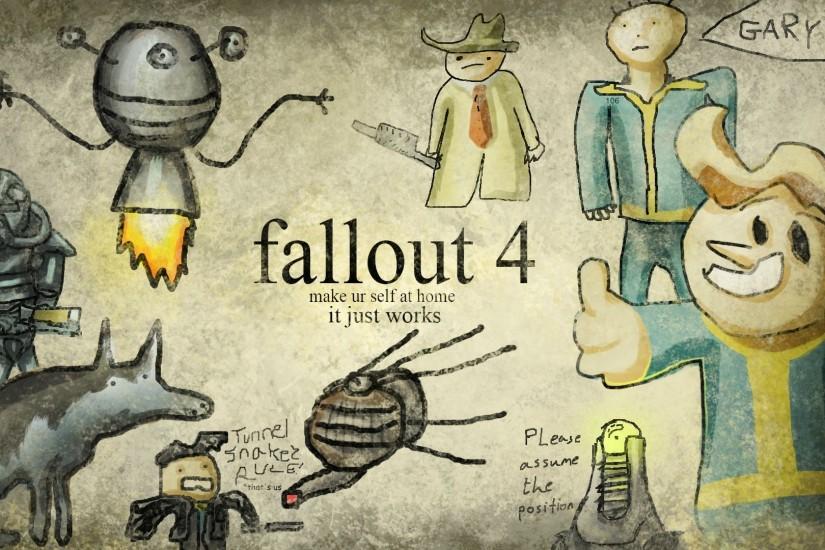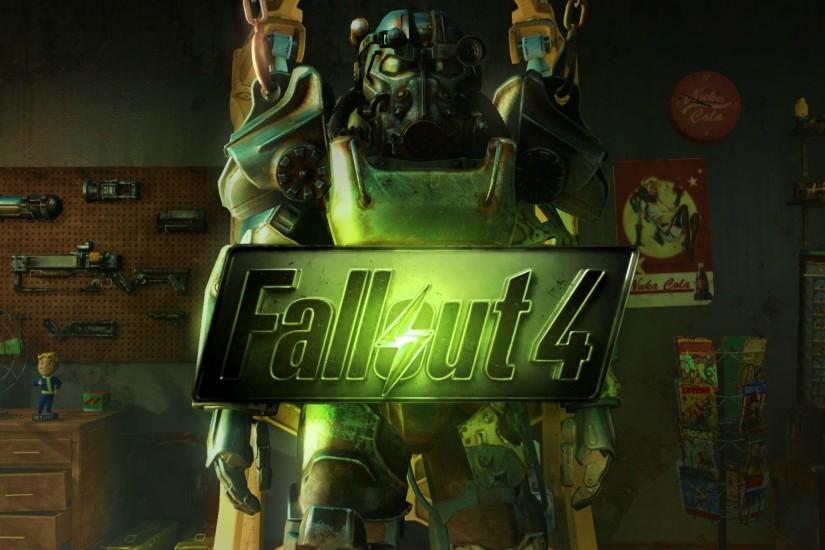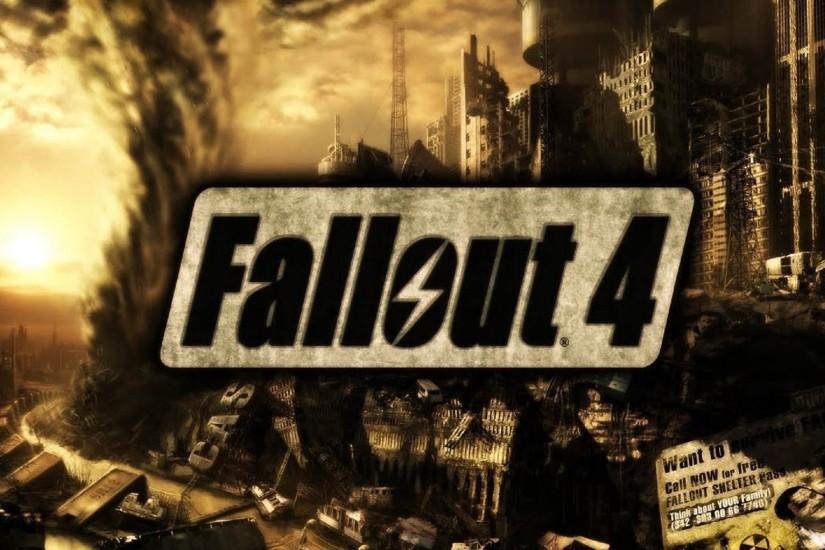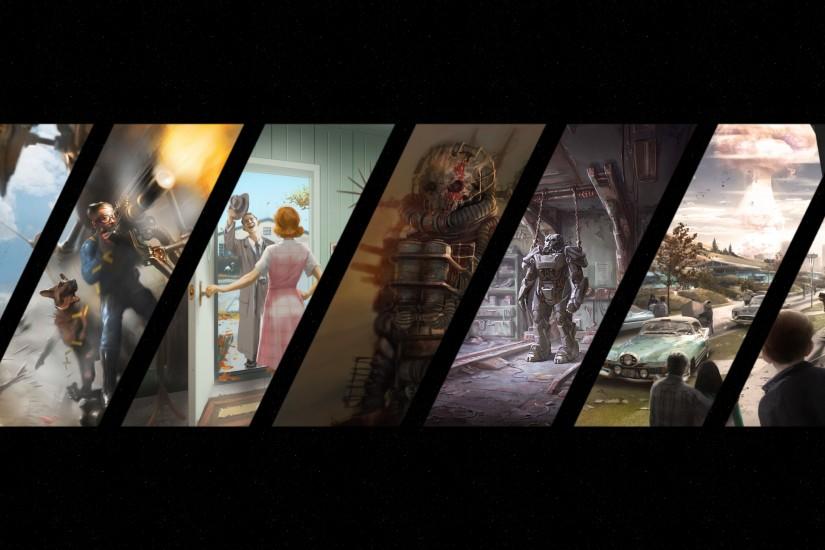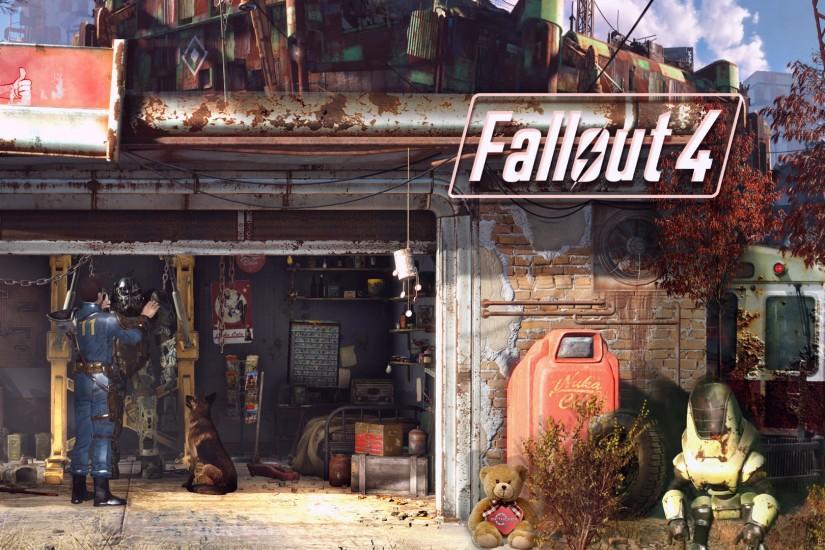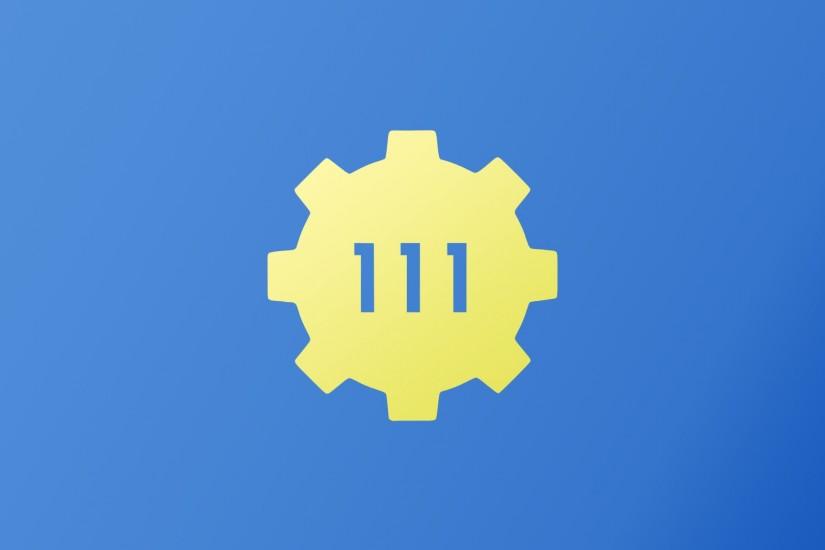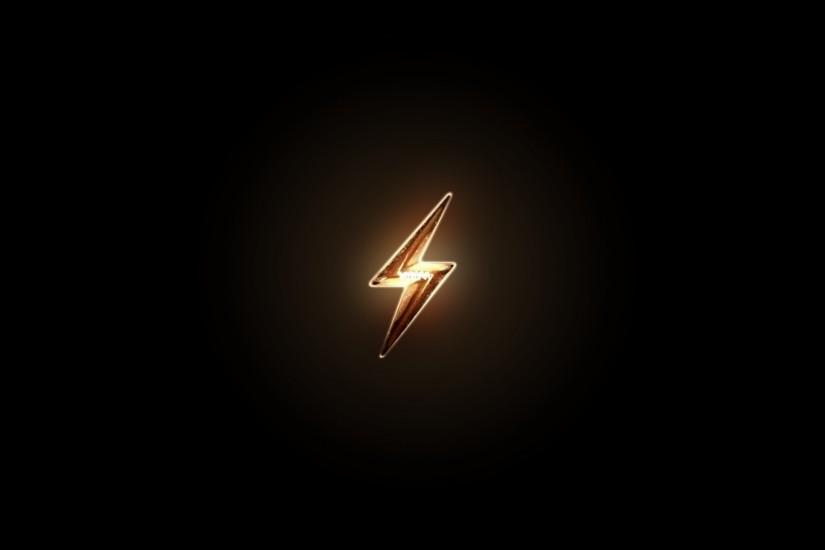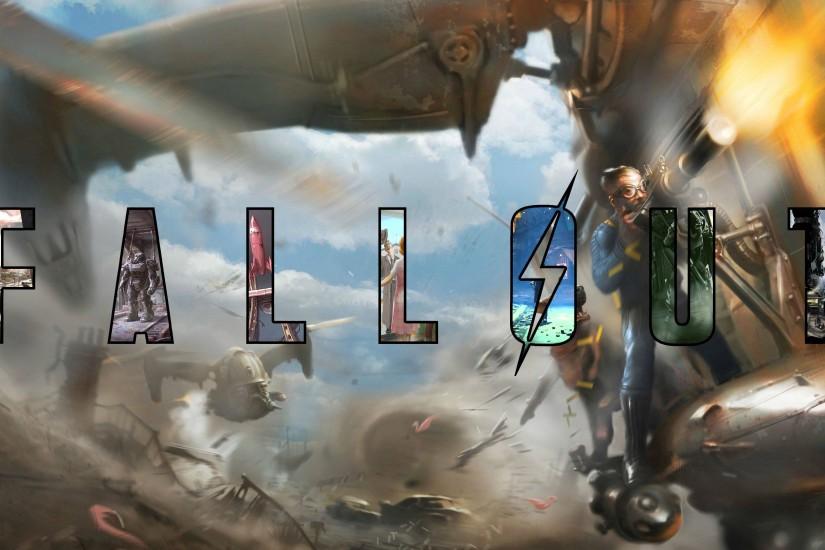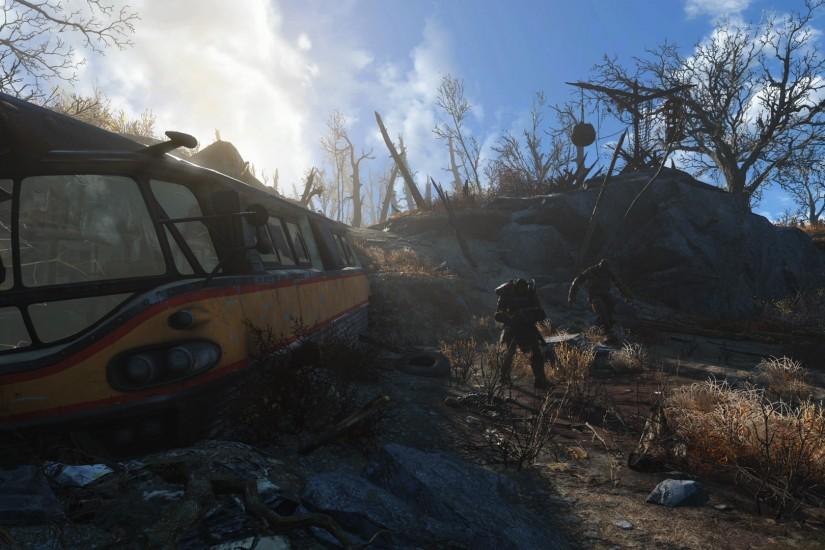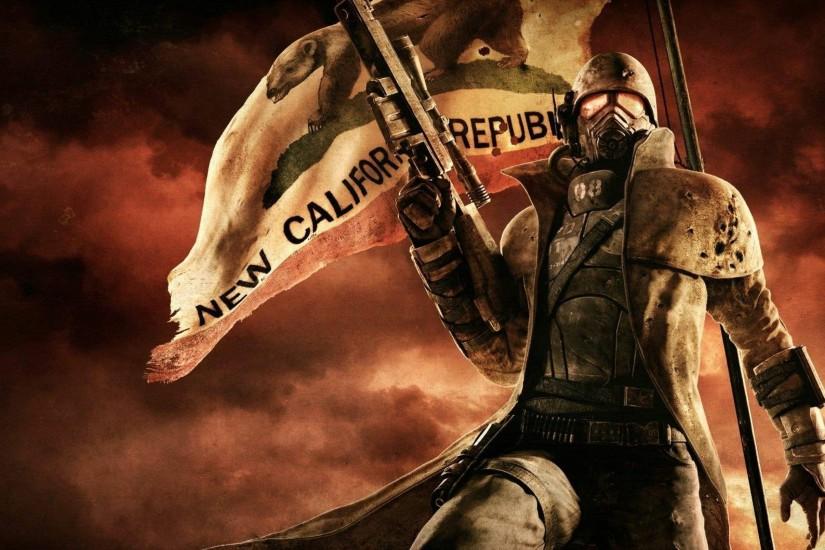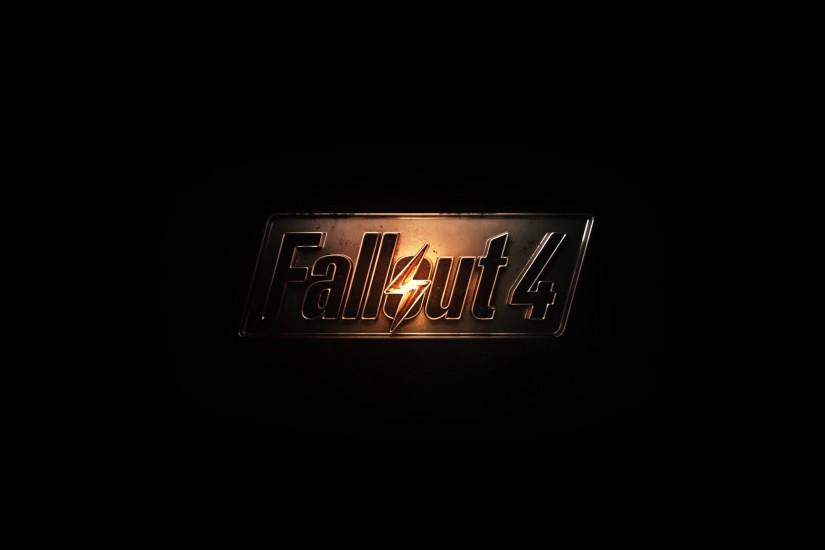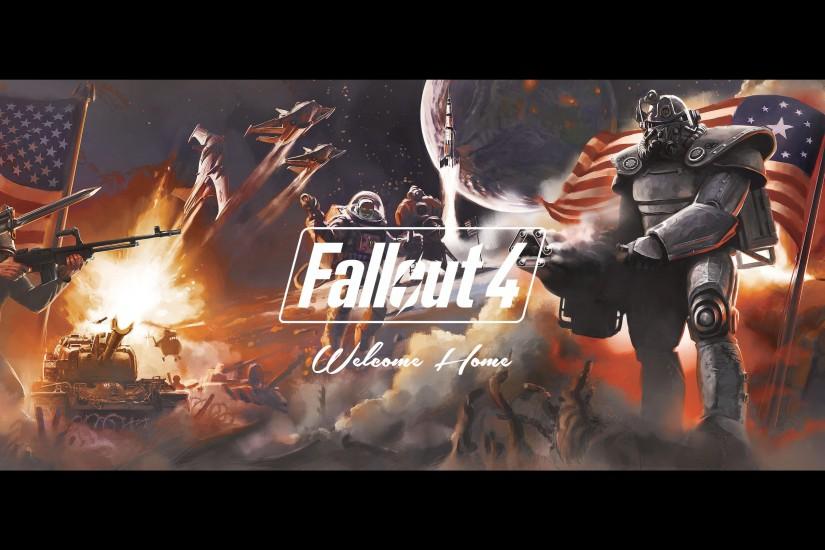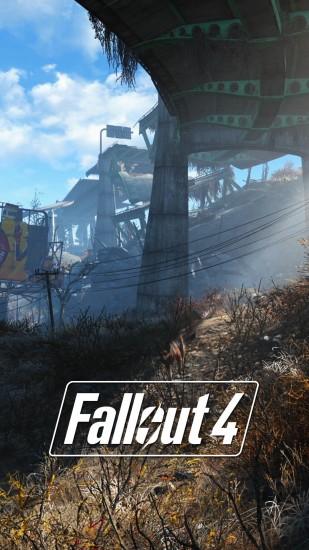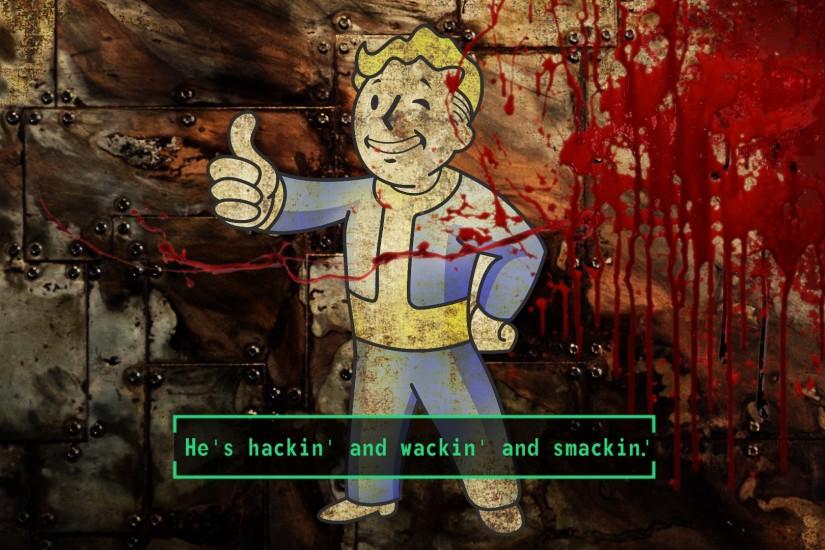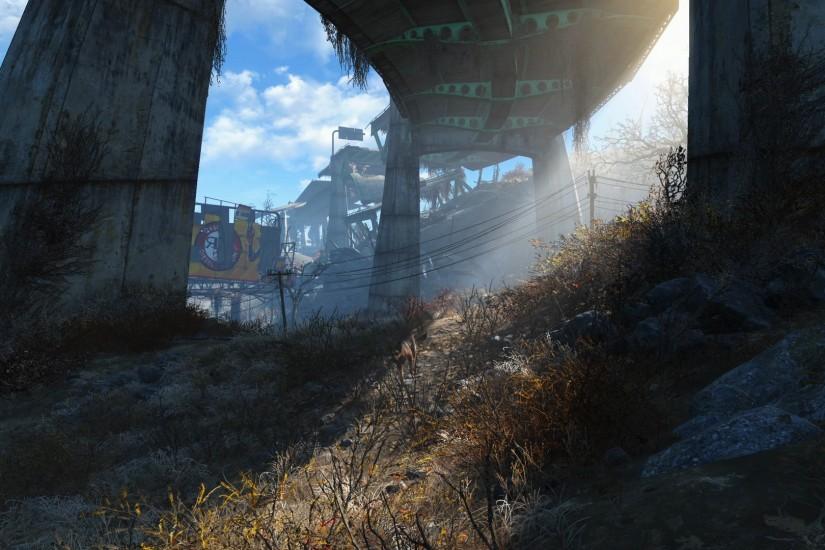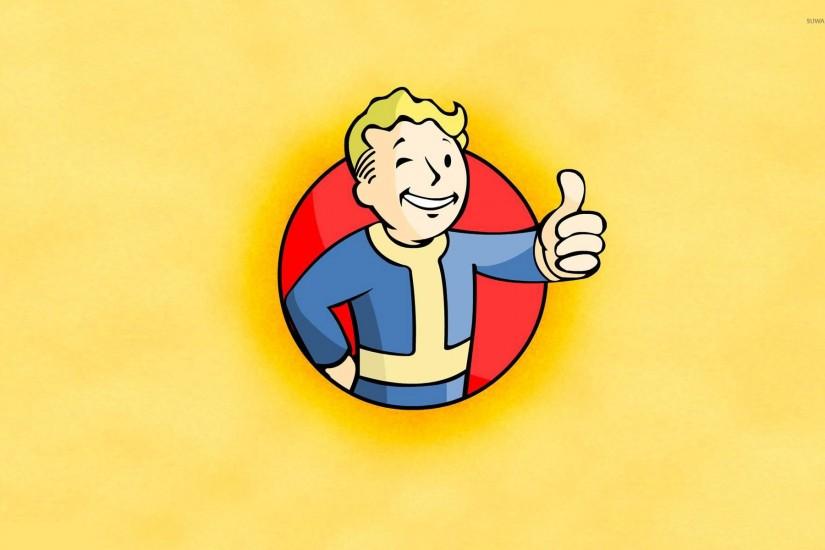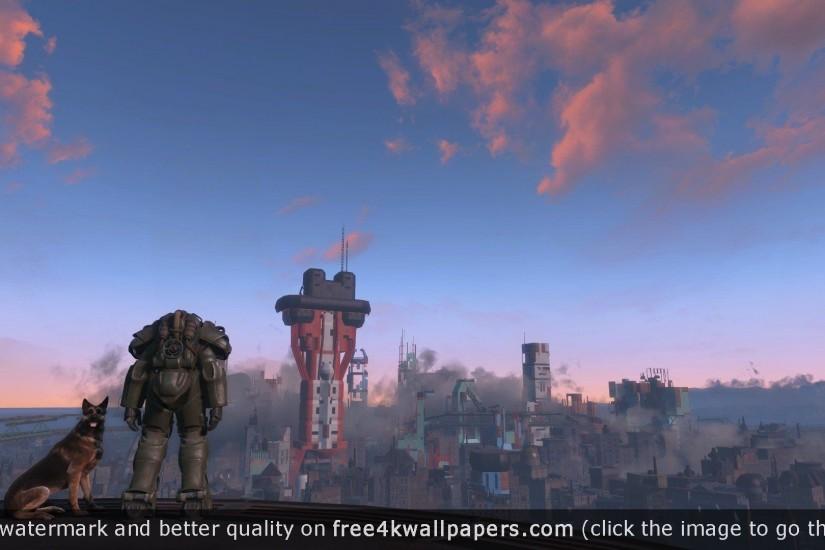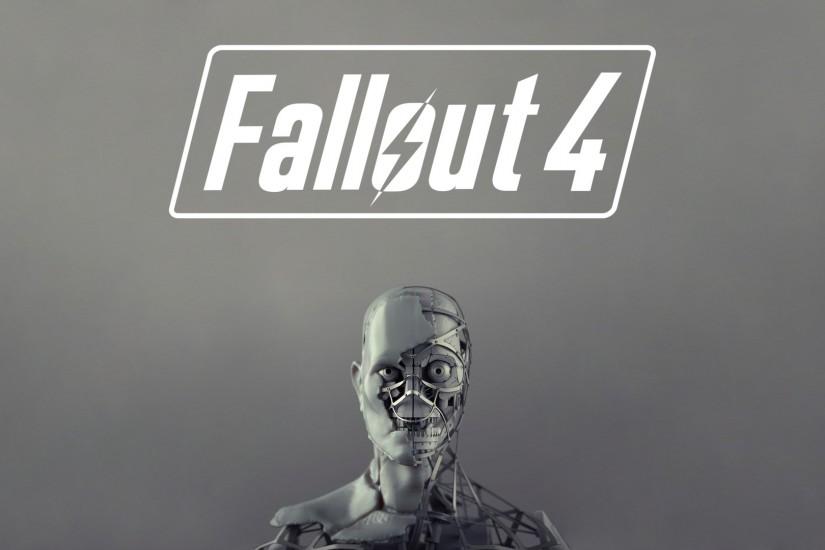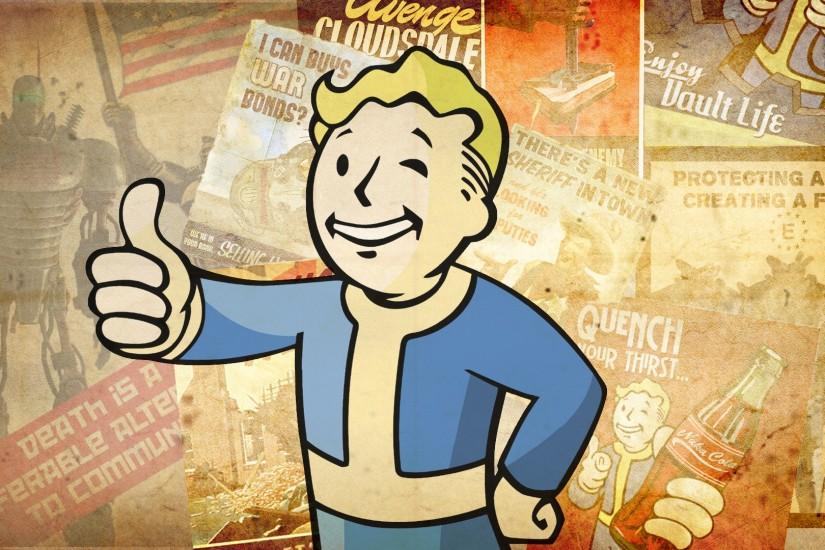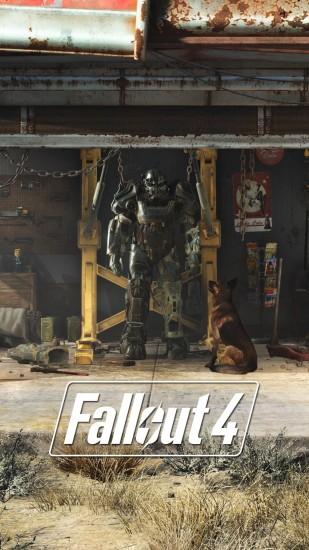Fallout 4 wallpaper
War never changes, but wallpapers do. If you’re looking for your next Fallout 4 wallpaper, check out our massive selection and find one that fits you best. We host our wallpapers at a variety of screen resolutions, so we guarantee you’ll find one. Best of all? It’s all totally free. Also just look through the web-site and find new wallpaper collections.
Related wallpaper collections
who comes out of a cryogenic state in Vault 111
With a name like Fallout 4, you might think that this is the fourth game in the Fallout series. Well, you’d be wrong. Fallout 4 is actually the fifth major installment in the franchise, and the seventh game overall. It was released on November 10, 2015. Developed by Bethesda Game Studios and published by Bethesda Softworks, the game is a post-apocalyptic action role-playing game where you wake up in a vault, stricken with tragedy and realize the entire world that you knew is completely gone.
If you’ve played Fallout 3 or Fallout: New Vegas then you’ll be instantly familiar with how Fallout 4 plays, though there are some new mechanics and skills, obviously. If you’re not, Fallout is set in a post-apocalyptic open-world environment where you can do pretty much anything you want and go anywhere you want. It’s set in both first-person and third-person modes. Combat works in two ways. You have guns and melee weapons that can be used in real time to inflict damage based on a combination of the weapon’s stats, the player’s skills and the enemy’s stats. You also have something called VATS, which allows you to slow down time and spend action points to perform certain actions, such as aiming at specific parts of the enemy in order to cripple, disarm or completely kill them.
Story is a big part of Fallout 4 and there are 111,000 lines of dialogue. Characters you meet will form an opinion of you based on how you interact with them. You can use this to recruit companions that will follow you around and help you out in combat and you can even romance some of them. What you choose to do within the game’s dialogue will also unlock certain paths in the game while closing off others.
In Fallout 4, the player plays the role of the “Sole Survivor
Other wallpapers
Upload wallpaper
Upload image
Please, create an account or sign in to submit an image
How to setup a wallpaper
Windows 1. First, find the perfect wallpaper for your PC. 2.Just below the image, you’ll notice a
button
that says “Free Download.” Just below that text is your screen’s resolution (don’t worry, we calculated
that part for you.) 3.Click the button, and you’ll notice the image save to your browser. 4.Navigate to
that image on your computer (it will probably be in your “downloads” folder) 5.Right-click the image in
the folder and click “Set as desktop background.” 6.Enjoy your new wallpaper!
Mac 1. Download your favourite wallpaper clicking on the blue download button below the
wallpaper. 2. In
this order, click Apple Menu > System Preferences > Desktop & Screen Saver > Desktop 3. Now find the
image you want to use. Here you’ll want to select your own, so you’ll select the location your new image
downloaded. 4. Click on the photo. 5. Exit back to your desktop and see what it looks like!
iPhone/iPad 1. Find an image you like on wallpapertag.com and click on the blue download button
below an
image. 2. Tap on an image and hold on a few seconds. Choose “save image” from the list below. 3.
Navigate to the “Photos” app and find the image you want as your background. 5. Use the share button
(the one that looks like a box with an arrow coming out of it). 6. Select the “Use as a Wallpaper”
button 7. Here you can arrange the picture how you want it, then tap “set.” 8. Next you can select
whether you want this image to be set as the background of your lock screen, home screen or both. 9.
Navigate back to your home screen and take a look at your new wallpaper.
Android 1. Search for a wallpaper you like on wallpapertag.com and download it clicking on the blue
download button below the wallpaper. 2. Open your gallery/photos app and click on the “download” folder.
3. The first image you see here should be the image you downloaded. 4. Click on the image and in the top
right corner, click the menu button (three vertical dots). 5. In the drop down menu, click “Set as
wallpaper.” 6. You’ll then be prompted to select whether you want to set the image as the background of
your home screen, lock screen or both. 7. You’ll then be able to move the image to how you like. When
you’re satisfied, press “set as wallpaper.” 8.Go back to your home screen and enjoy your new wallpaper!